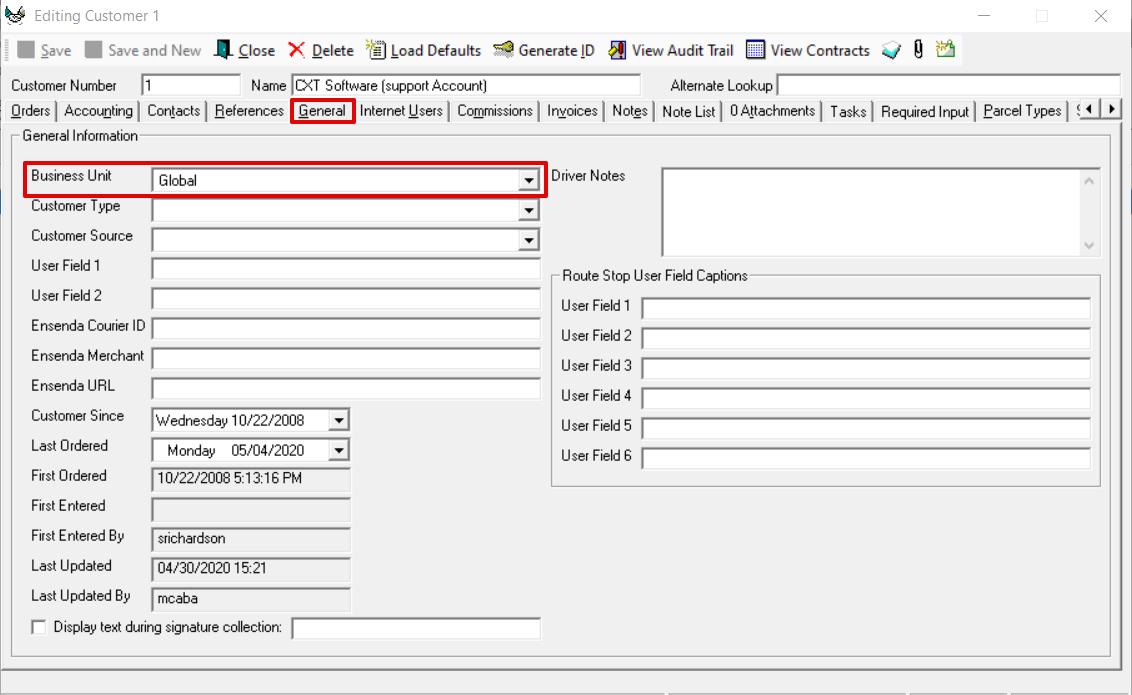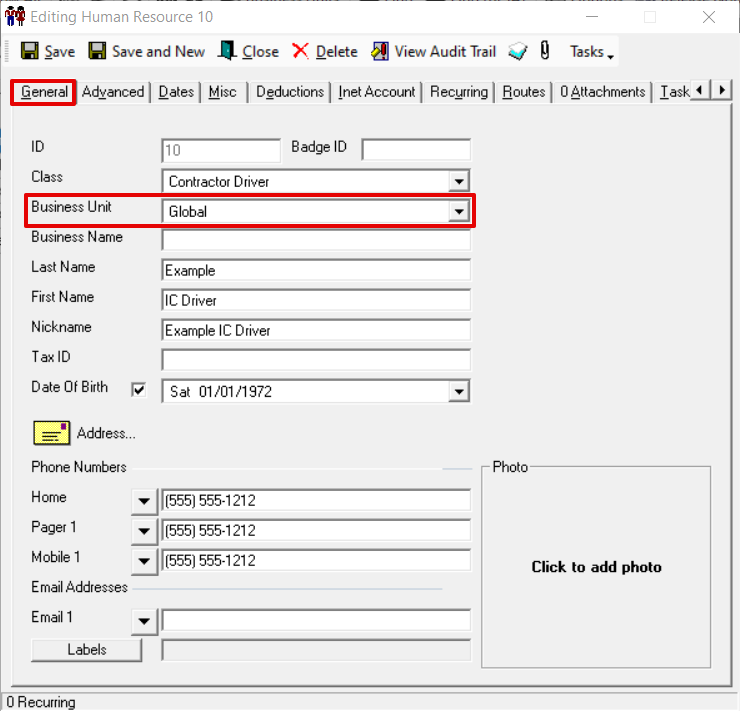Business units can be used for visibility separation in X Dispatch. This enables the separation of businesses, such as geographic regions that might be separate for business, tax, reporting, or planning reasons. It will filter reports, the Customers section, the Human Resources section, the Orders and Contracts sections for the customers associated with the business unit(s), and the ability to edit drivers associated with the human resources associated with the business unit(s).
How to Add a Business Units
Go to Maintenance > Business Units. Scroll to the bottom of the list of business units and add the new business unit in the empty row. Click the save icon in the toolbar.
See Business Units (Classic Operations App) for more information.
Where to Set Up Business Units
Customer Record
On the customer record, business units are set up on the General tab. See Customers - New/Edit Customer.
Human Resource Records
On the human resource record, business units are set up on the General tab. See Human Resources - New / Edit Human Resource.
Driver records linked to the human resource record will assume the business unit for viewing and permission ability.
Adding Permissions for New Business Unit(s)
When creating new business units, you will need to add permission to the new business unit(s) to all of the users you would like to access the new business unit(s).
- Go to Maintenance > Permissions. See Users (Classic Operations App).
- Select the user you would like to access the new business unit(s).
- Go to Maintenance Functions > Business Units > Allowed Business Units..
- Check the business unit(s) you would like the user to have access to.
Viewing Selected Business Units
Selecting business units will filter or prevent access to information in X Dispatch for the selected business unit(s). If there are unselected business units, a flagged message will display at the bottom of X Dispatch.
To view selected business units, click Business Units on the toolbar.
This will open the Select Business Units form.
See Select Business Units for more information.
Business Units for Accounting
Example
A company has two separate offices with separate drivers, managers, and customers. Each location is set up as a business unit to separate and lockdown records for each location, and users at each location were set up with permission to only their business unit.
For Visibility Separation
A CSR has permission for only Business Unit 1. When viewing the Orders section, the CSR will not see orders displayed for customers in any other business unit.
Quick Tip
Some sections may still have links to the customer, driver, and/or human resource records associated with unselected business units, but they cannot be edited/viewed.
For Reporting Separation
Separate Sales Commissions reports are needed for each location. A user at each location, with permission only to the business unit associated with their location, can run the sales commission report with information for their location only.
Quick Tip
Some reports such as Sales by Customer may show general information such as totals for unselected business units, but detailed information will not be accessible.
Related articles