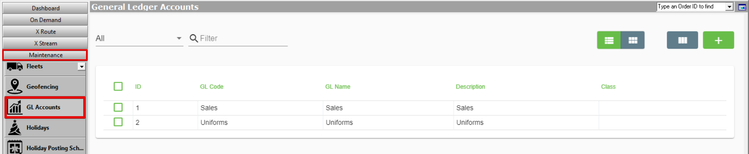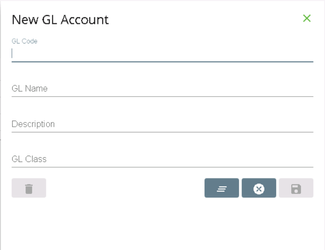For X Dispatch 19.0 or newer. See here for older versions.
GL accounts, also referred to as income accounts, are used when exporting/importing into your accounting package.
GL accounts must match exactly what is in the accounting package.
To manage the GL Accounts, go to Maintenance > GL Accounts.
| Field Name | Description |
|---|---|
| ID | Unique ID number. |
| GL Code | The GL Code that matches the Income Account(s) found in your accounting package.
|
| GL Name | A name for the GL Account. |
| Description | A description that describes the GL Account. |
| Class | Optional. The class that matches the Income Account(s) found in your accounting package. |
How to Customize Grid Layout
You can customize which columns you would like to view and arrange the order by clicking the Edit Grid Layout icon .
How to Add a GL Account
- Go to Maintenance > GL Accounts.
- Click the button.
- Enter information.
- Click the button to save.
How to Edit a GL Account
The GL Code cannot be edited.
- Go to Maintenance > GL Accounts.
Click the GL account you would like to editor right-click the row and select Edit.
The right-click menu option Open in New Window will open the edit form in a window that can be moved around.
Click the button to save changes.
How to Delete a GL Account
GL accounts that are currently being used within items, order types, or contracts cannot be deleted.
- Go to Maintenance > GL Accounts.
Click the GL account you would like to delete.
Click the button to delete the GL account.
Quick Tip
You can select multiple GL accounts to delete.