For X Dispatch 20.0 or newer. See here for older versions. |
Customer types do not have any default values so that you can customize this for your business. Examples include "Legal", "Medical" or "Retail" and can be used to group together customers for custom reporting. See How to download more Finds to your system for more information.
Customer types are set up in Maintenance > Customer Types.

| Field Name | Description |
|---|---|
| Type | Description of customer type. |
| ID | Unique numerical ID for customer type. |
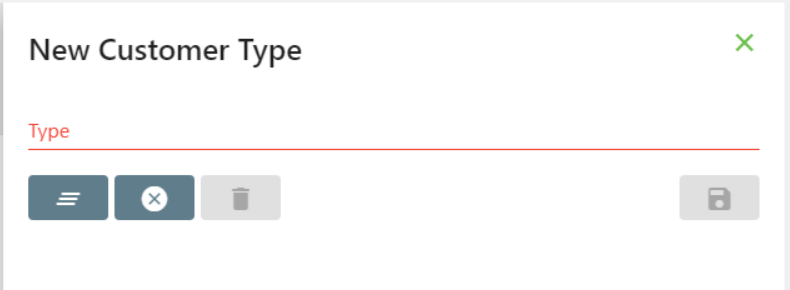

This will also update any customer record that uses this customer type. |
Click the customer type you would like to edit or right-click the row and select Edit.
The right-click menu option Open in New Window will open the edit form in a window that can be moved around. |
There is a Customer Type field in the customer record General tab. Use the drop down to select from your customer types.
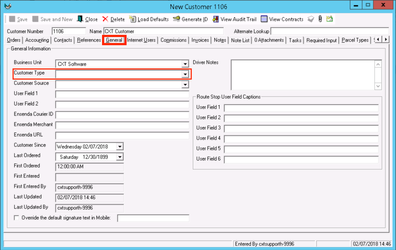
Users need to have permission to be able to add or edit customer types.
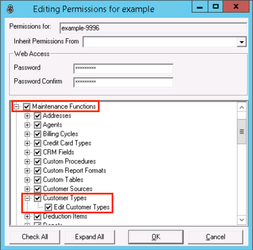
Follow the steps above to uncheck the boxes.