For X Dispatch 18.1 or newer. See here for older versions. |
Fleets are used to sort and filter orders and route stops on the dispatch board. See X Dispatch - Select Fleets.
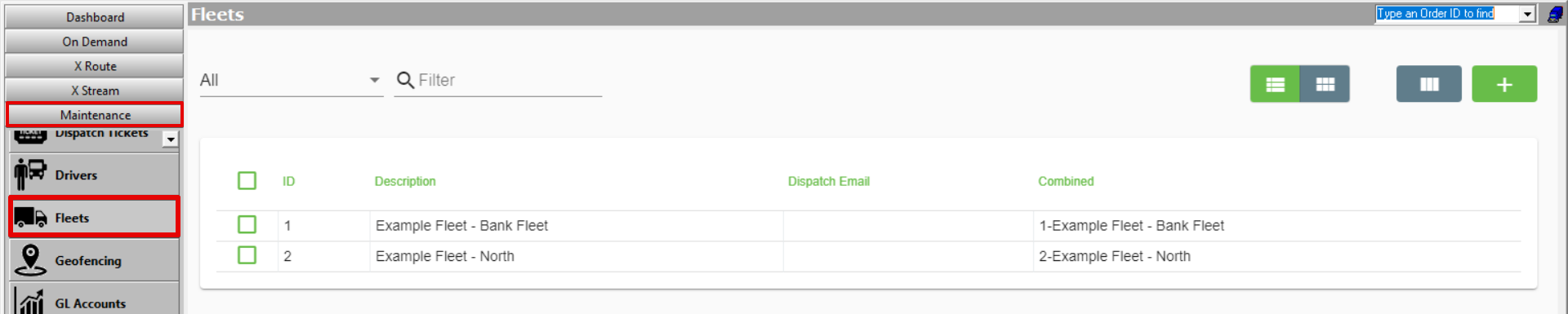
| Field Name | Description |
|---|---|
| ID | The Fleet ID number, this value must be entered as a number and it cannot duplicate a ID that already exists. |
| Description | This is a Description of the fleet. |
| Dispatch Email | This is the Email address that will be used as the return email when messages are sent to the driver's mobile application. |
| Combined | Combination of the ID and Description values. This field cannot be edited. |
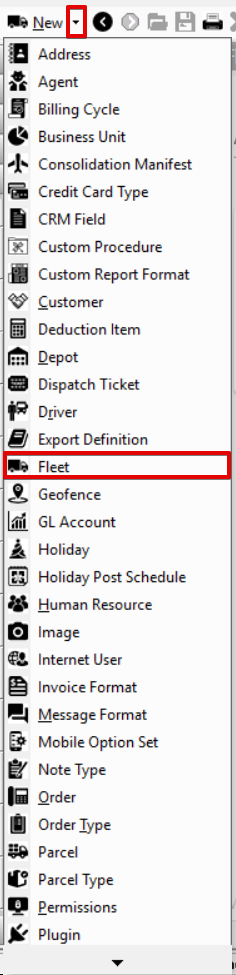
Click the fleet you would like to edit or right-click the row and select Edit.
The right-click menu option Open in New Window will open the edit form in a window that can be moved around. |
Click the fleet you would like to delete.
Click the ![]() button.
button.
A fleet cannot be deleted if associated to another record (e.g. driver, order type, route), or below error message will be received.
|