Required driver input allows an X Dispatch user to add specific driver prompts to an order or route stop.
A driver is picking up/delivering to a lab that needs to pick up from the lockbox and check the refrigerator. These prompts can be added to the driver's Nextstop workflow from X Dispatch.
Order entry form in the 'Drivers' tab. The required input(s) are for the driver of this order only.
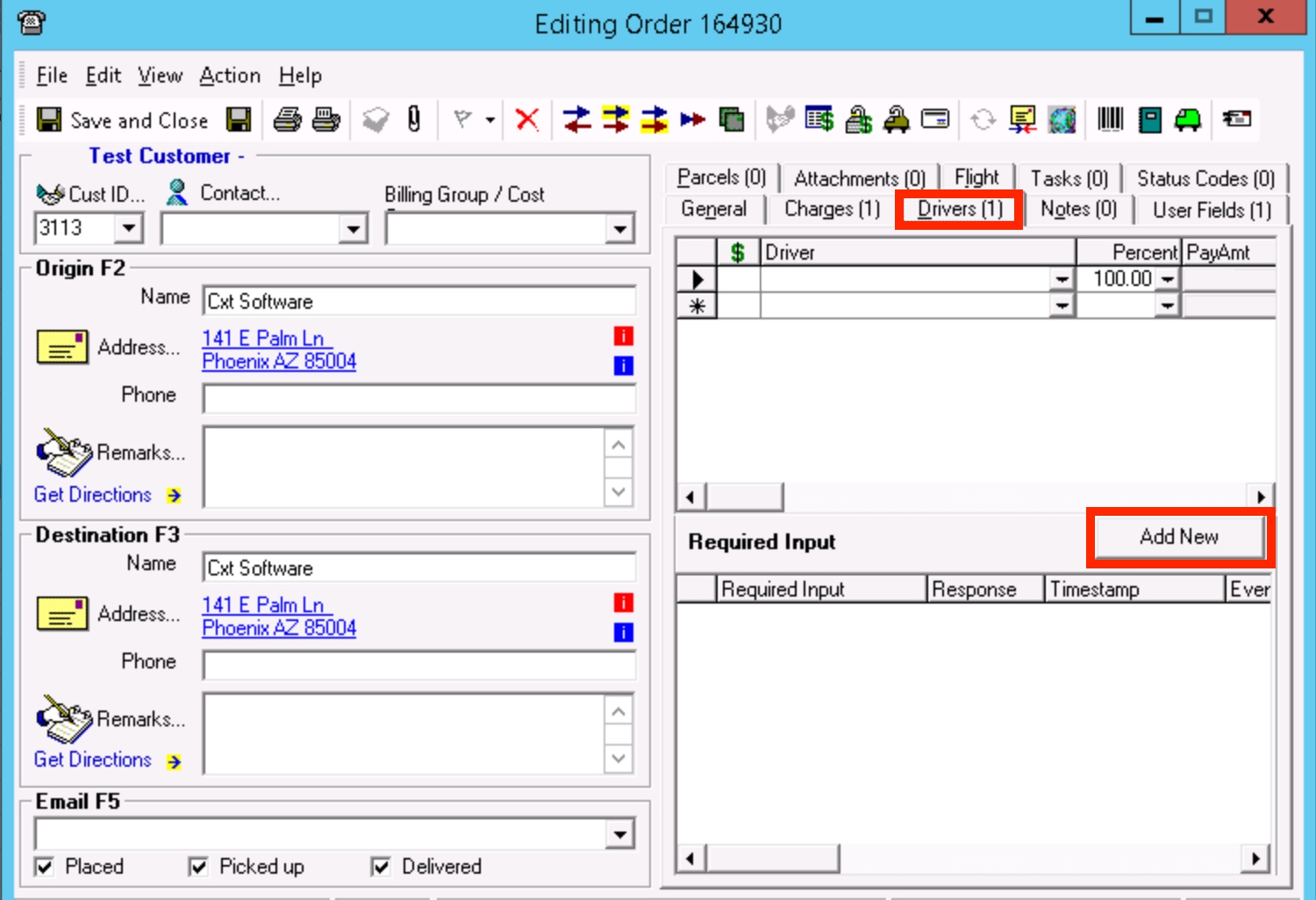 |
Customer record in the 'Required Input' tab. This is useful if your customer requires an input at each pickup / delivery or arrived / competed.
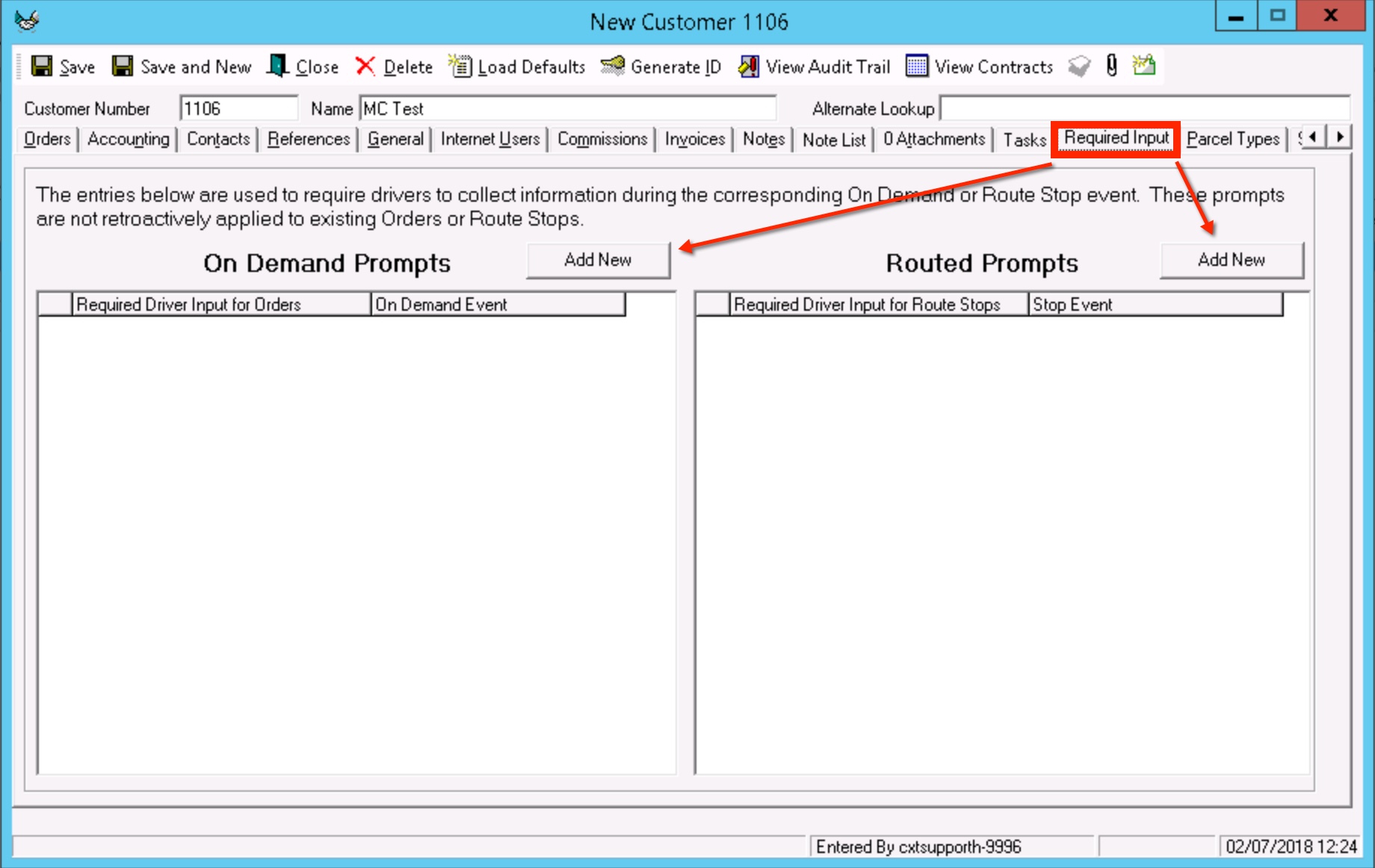 |
Order types form in the 'Required Input' tab. This is useful if all the orders using this order type require an input at each pickup or delivery.
|
Contract stops form in the 'Required Input' tabs. This is useful if all the route stops posted from this contract stop require an input at arrived or completed.
|
Do not add duplicate required inputs. If you have required inputs on the customer record and the order type, all of them will display in the order they were entered. |
Add Workflow PromptThis form displays when adding a new required input.
|
Before a driver can complete a stop, a screen asking for the required input(s) will display. If the driver tries to complete the stop before filling out all the required information, the required fields will be underlined red. The stop can be completed once the driver inputs the required information.
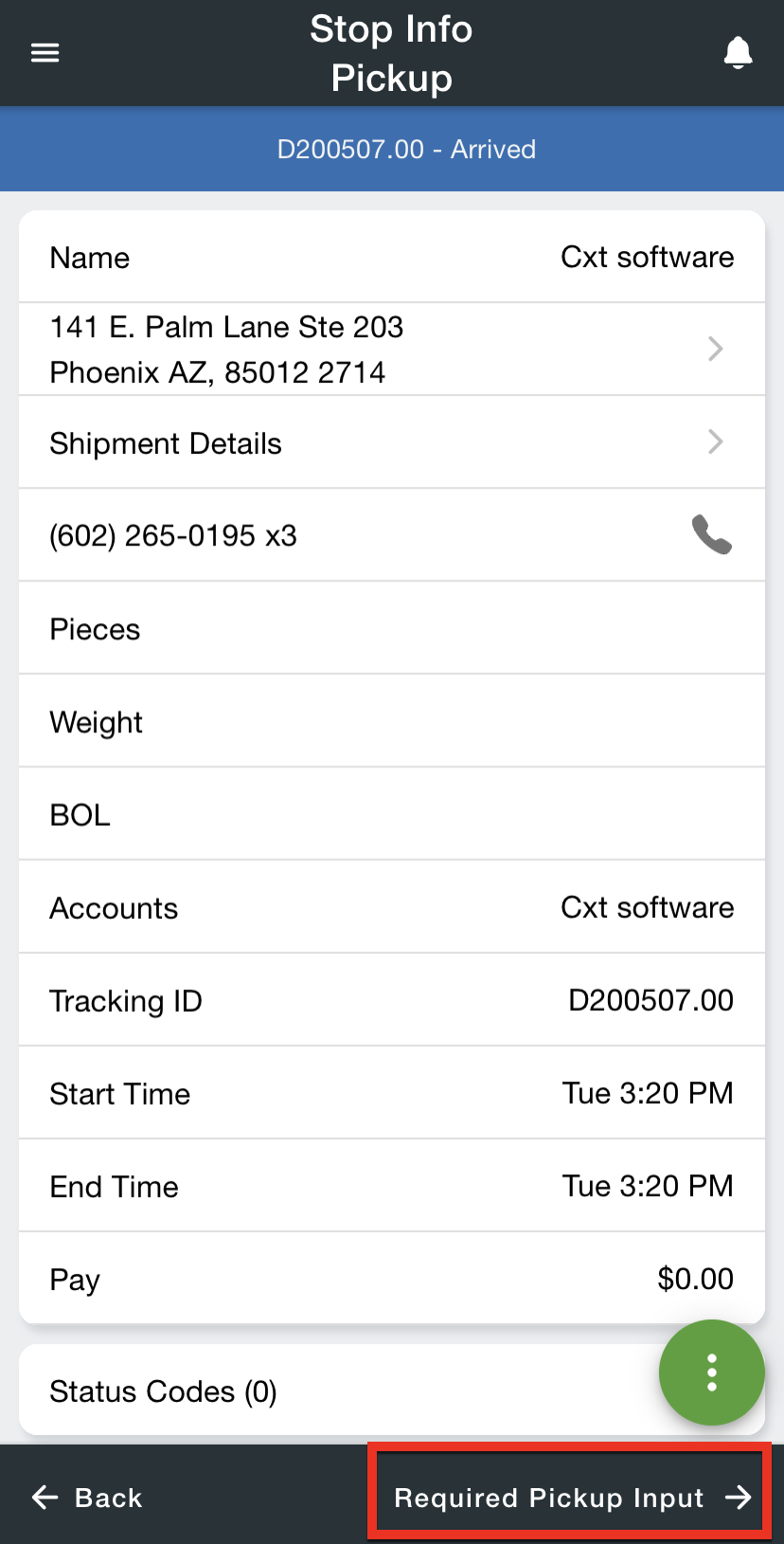
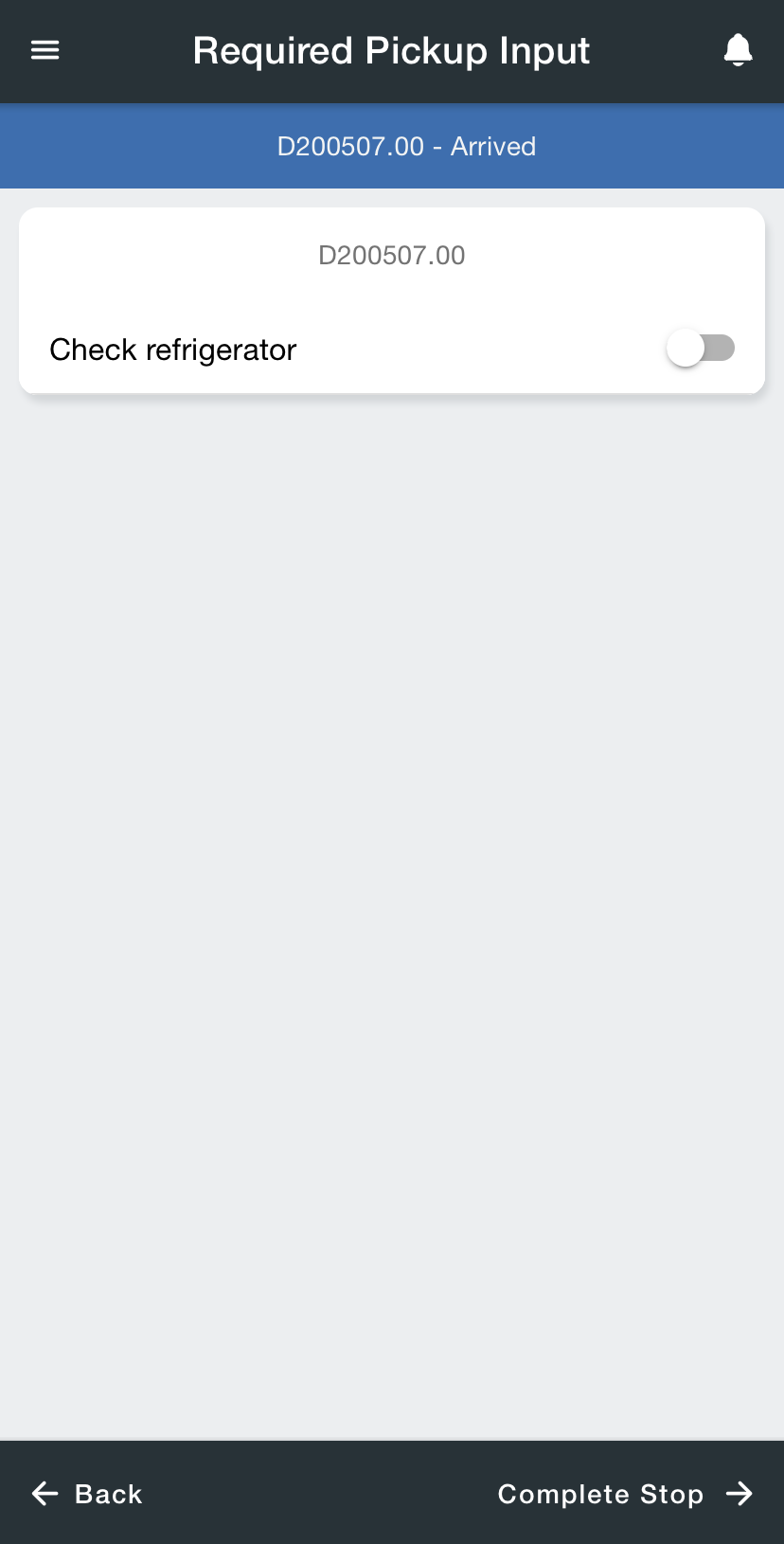
|