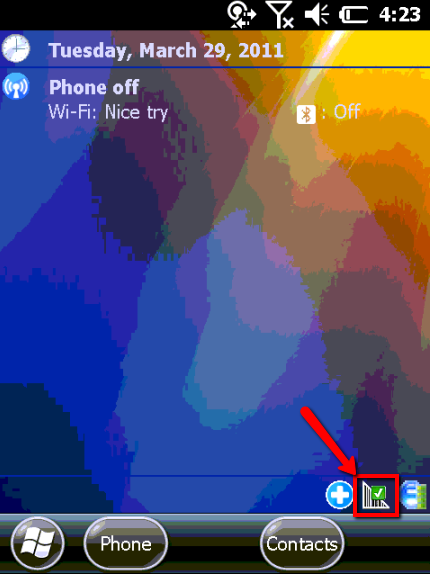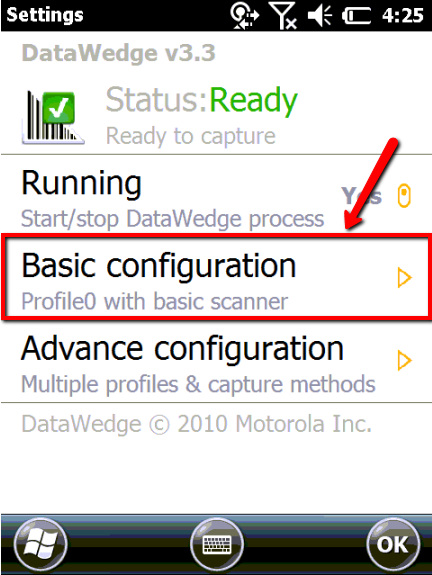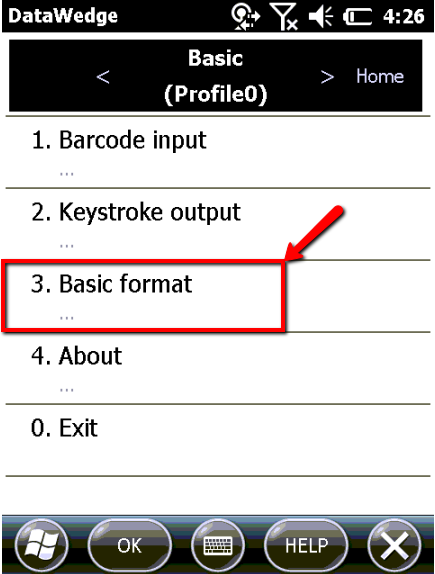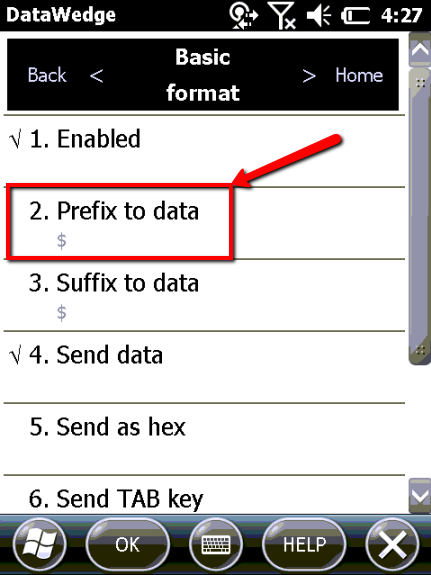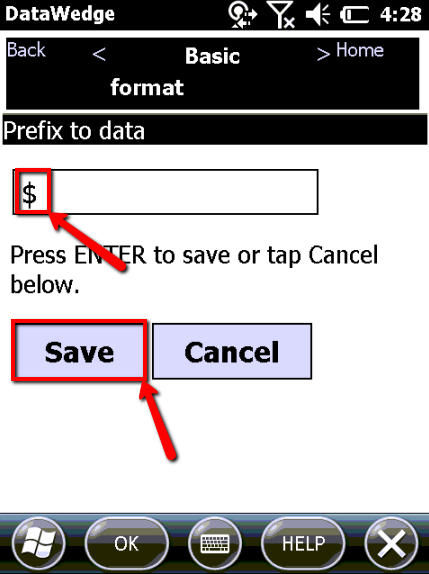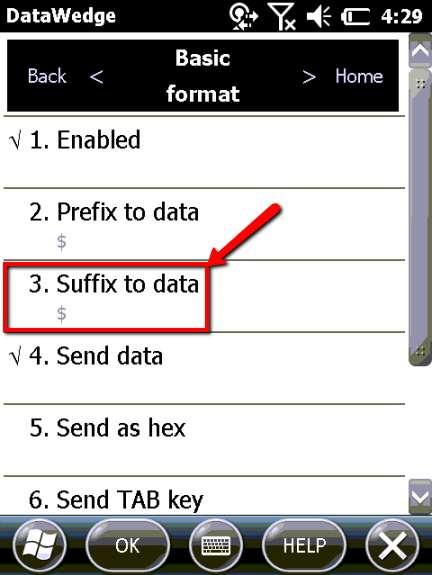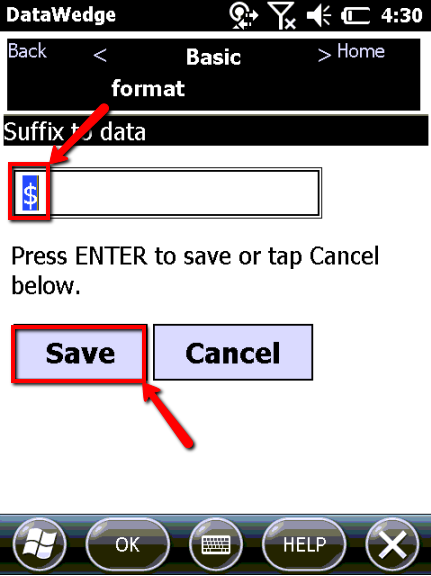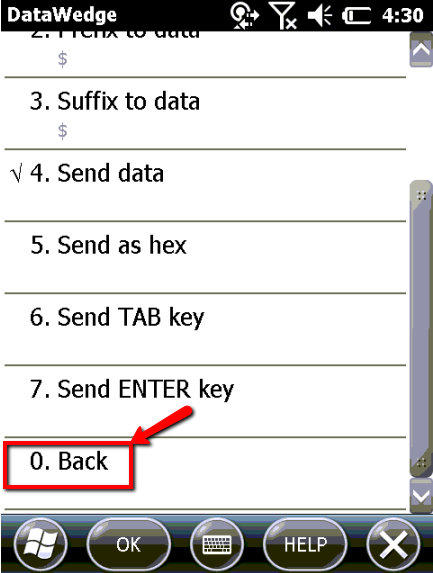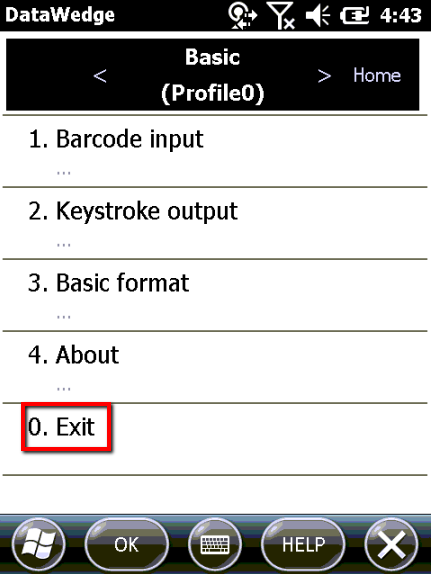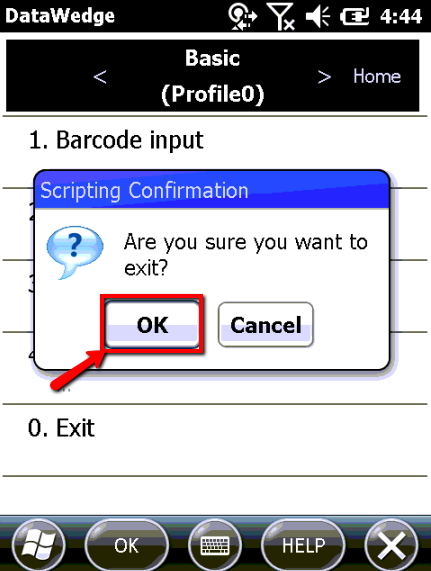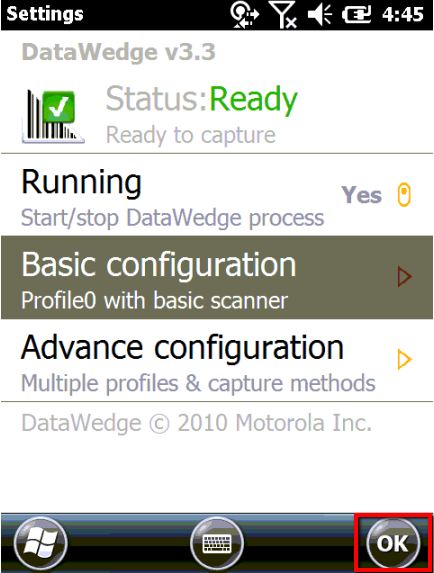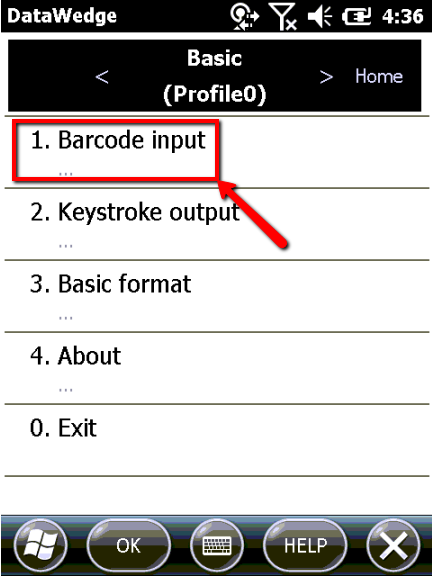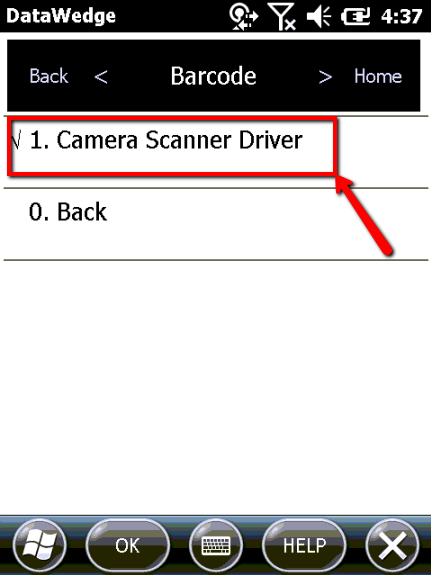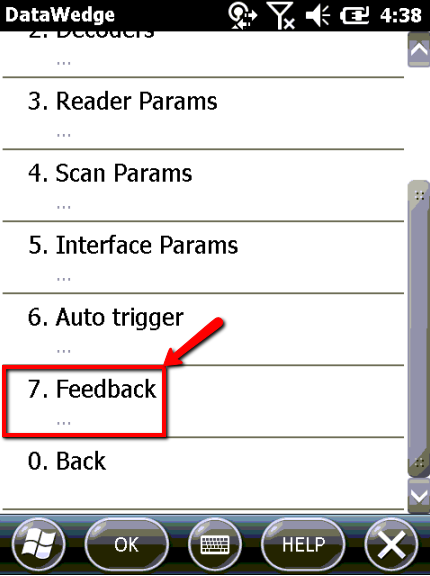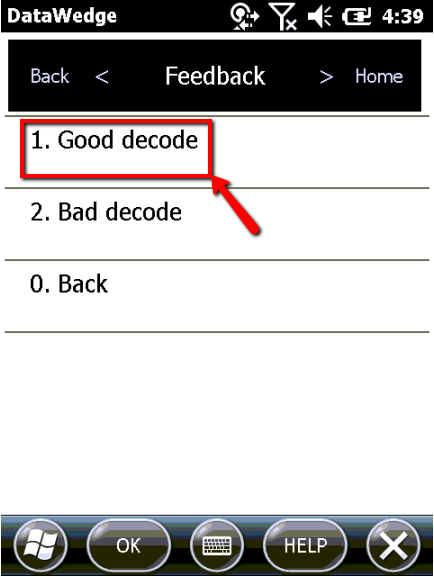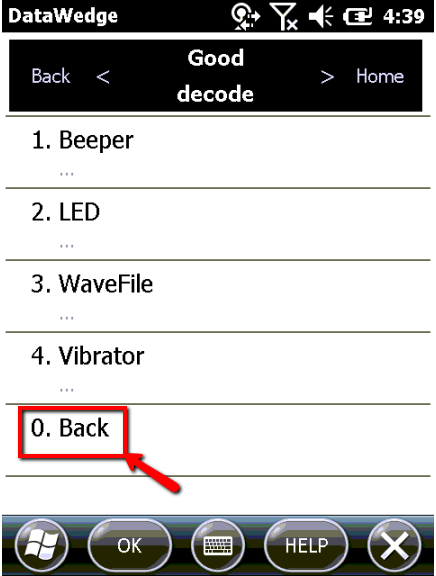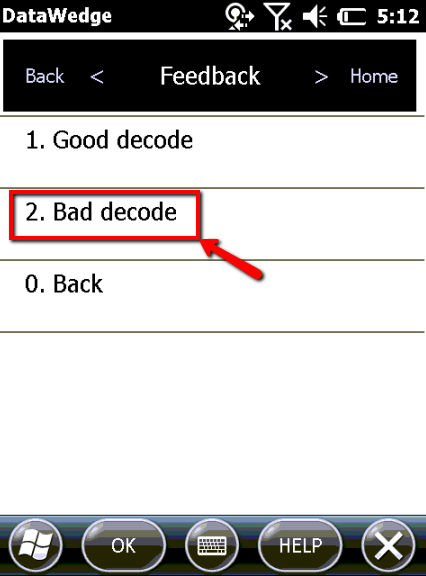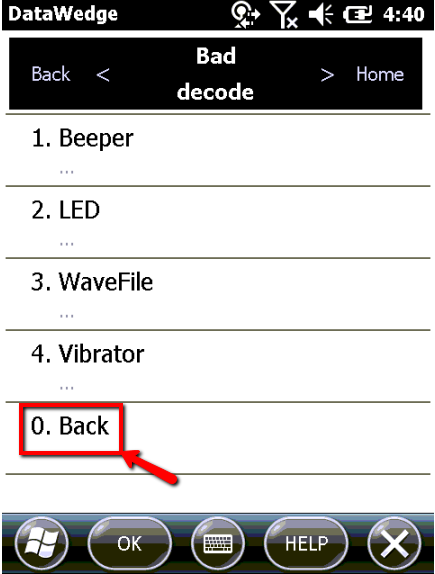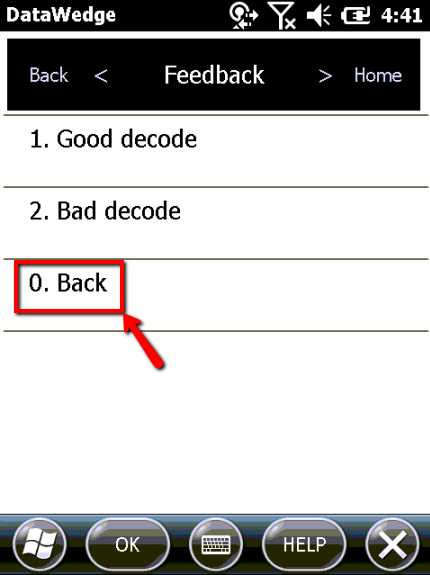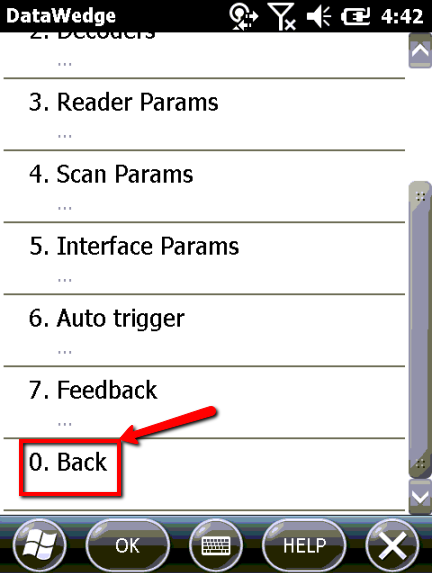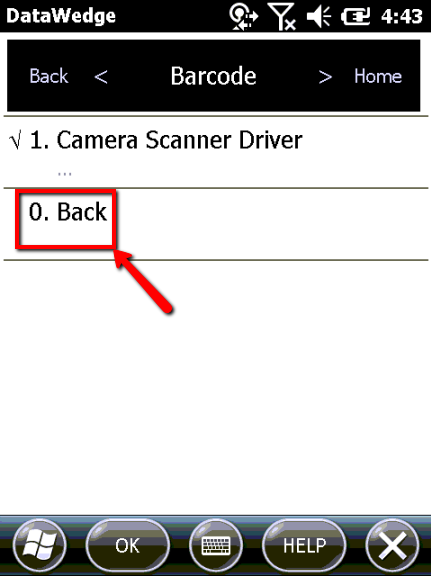Motorola ES400 Data Wedge Setup
Click on the Data Wedge symbol in the lower right of the screen
Select Basic Configuration
Click on Basic Format
Select Prefix to Data
Enter the "$" symbol into the available field, and click Save
Select Suffix to data
Enter the $ symbol into the available field, and click Save
Click Back
Click Exit
You will be prompted with a Scripting Confirmation screen, click OK
Click Ok and you will be taken back to the devices home screen
Motorola ES400 Data Wedge Feed Back Setup
Since X Mobile provides the tones for a good and bad scan you will need to turn off the feedback in the Data wedge.
Click on the Data Wedge symbol in the lower right of home the screen
Select Basic Configuration
Select the Barcode input option
- Select the option for Camera Scanner Driver
Select Feedback from the list
Select Good decode
Make sure all the options are unchecked. Clicking on an option will check and uncheck it. Once you have made sure they are all unchecked, click on Back
Select Bad decode
Make sure all the options are unchecked. Clicking on an option will check and uncheck it. Once you have made sure they are all unchecked, click on Back
Click Back
Scroll down, and select Back
Select Back
Select Exit
You will be prompted with a Scripting Confirmation screen, click OK
Select OK in the bottom right corner to take you to the device's home screen
Now the set up of the Data wedge, and scanner feedback has been successfully set up. For a walk through on setting up X Mobile please see the following Knowledge base article. Installing X Mobile on a Windows Mobile Device (KB18)
If there are no 'wedge' options try navigating through the device menus for Data Collection > Specified Scanner > Symbology Options > Preamble/Postamble.
If you have any questions Please log into our support site at https://support.cxtsoftware.com, and enter a support ticket.