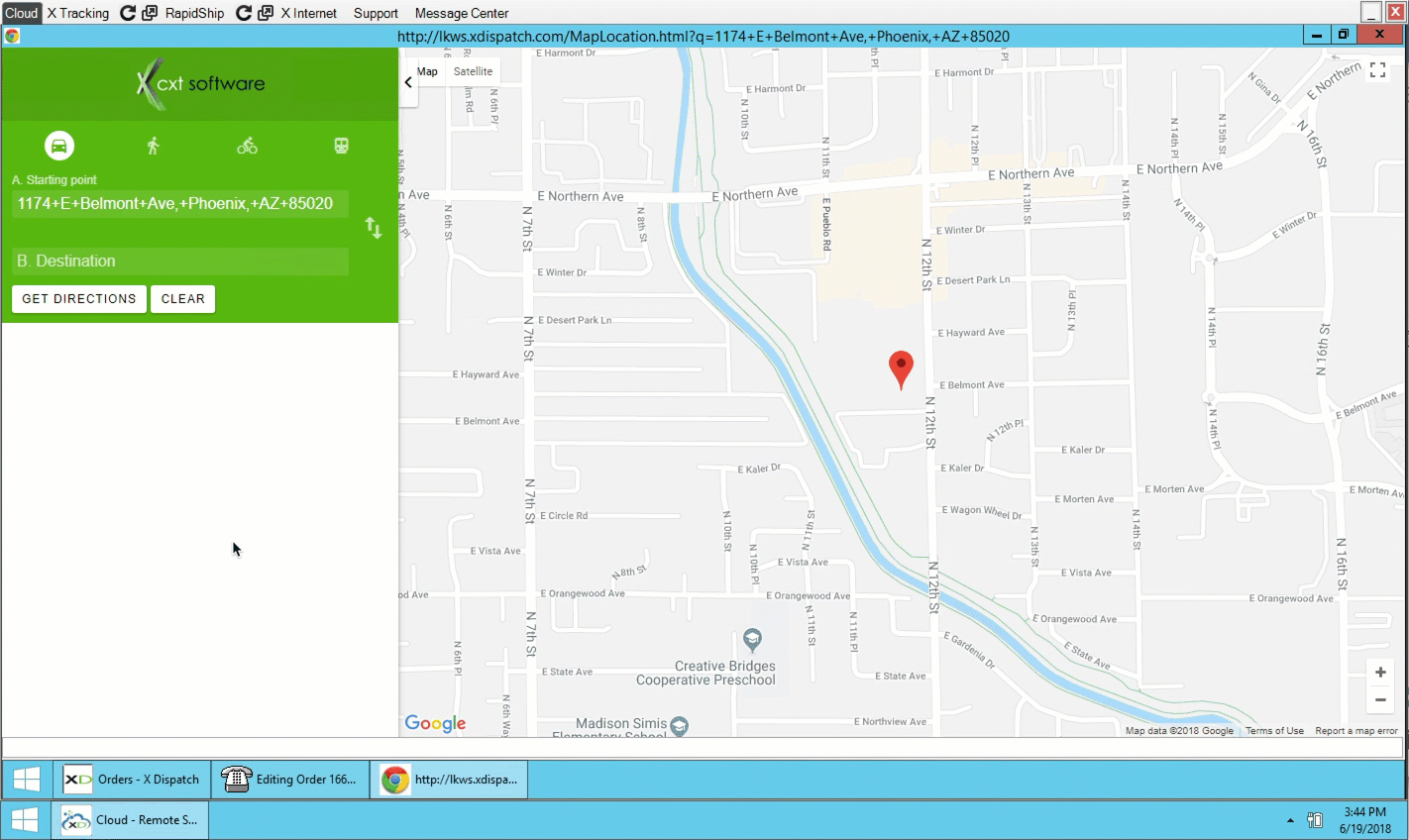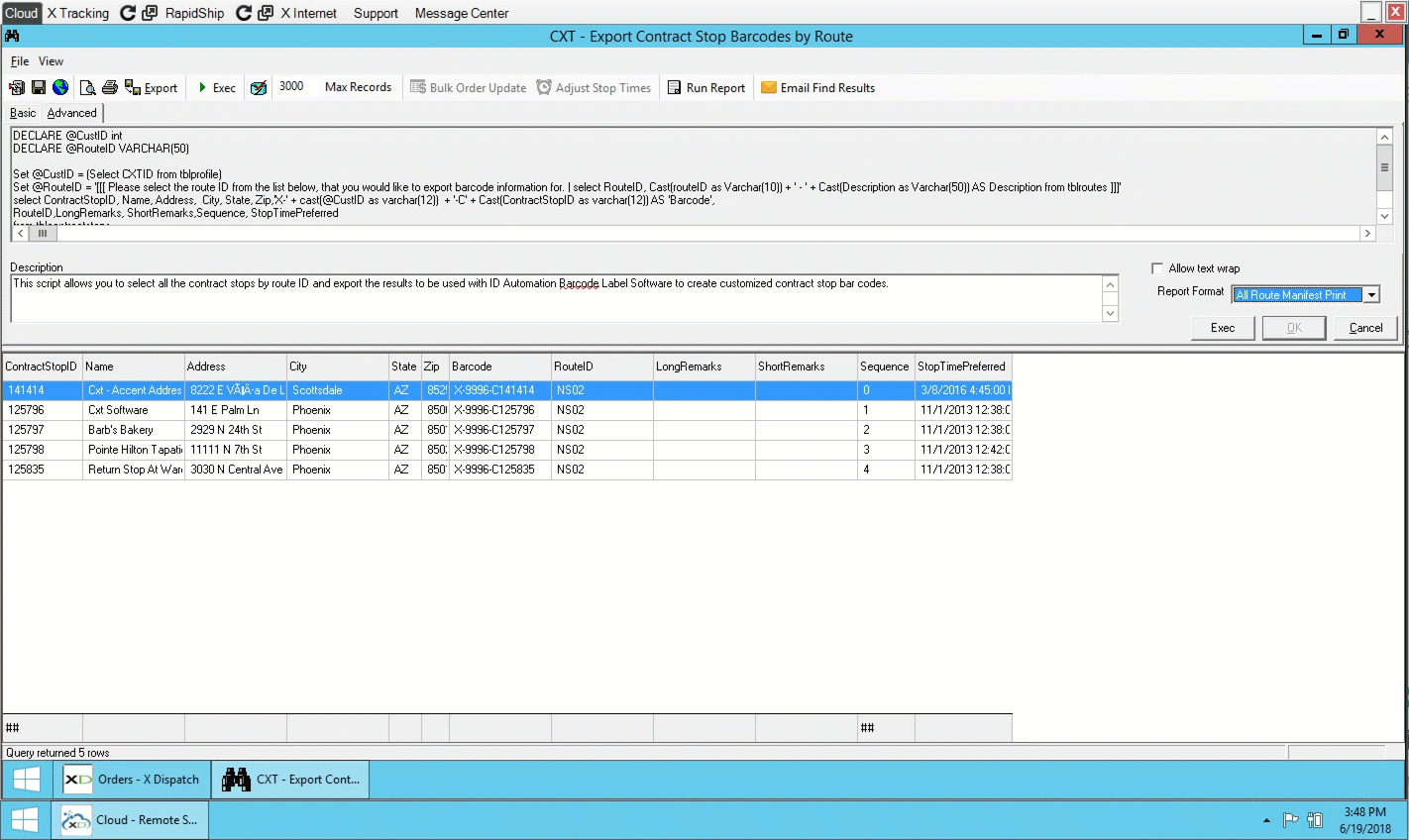How to Use the Send-to-Local Feature in Cloud Client
PDF reports generated from the find tool, and mapping directions, can be passed through the remote session to be opened locally on the end users PC. This feature is referred to as "Send-to-Local", an exciting feature that makes it possible to send mapping directions right to your local machine for further manipulation and allows your PDF reports to be printed locally from your PC which dramatically improves formatting accuracy and printing speed.
Step-by-Step Guide
Open Mapping Directions Locally
Right-clicking in the space below the maps screen.
Open PDF Reports Locally
Choosing the "Open PDF Locally" tab from a rendered report or label.
You must have a PDF viewer on your local machine.