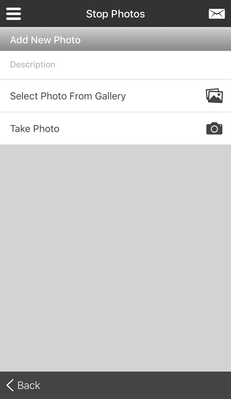How to Add a Photo When Completing a Stop in Nextstop 2
Before the stop is completed the driver has an option to attach a photo at the time of the POD collection. This is helpful to allow drivers to add a photo without having to move back through the workflow and attach the photo at the exact time of delivery, proving where the item was left if there was no one there to receive it.
Requires Nextstop 2.5 or newer.
Step-by-step guide
From the "Complete Stop" screen:
Click "Photos".
Select from:
- Select Photo From Gallery: Choose a photo from the photo gallery on your mobile device.
- Take a Photo: Use the camera on your mobile device to take a photo.
Click "Back" when finished adding photo(s).
Where can I view the attached photo(s)?
In X Dispatch
- Order form "Attachments" tab. See Orders.
- Route stop form "Attachments" tab. See Dispatch - New / Edit Posted Route Stop.
Message formats: You can add one of the following attachment URLs to your message format. See Message Formats (Classic Operations App).
Replace green text below with your applicable values.
You must be logged in to view the photo(s). If you are not logged in you will be asked to log in before you can view the attachments.
Using Rapidship:
Requires X Dispatch 19.1 or newer.
Replace URL with the Rapidship URL. For Cloud customers, the Rapidship URL is https://CUSTID0.cxtsoftware.net/rapidship where CUSTID is your Customer ID. Cloud customers who do not know their URL can contact technical support.
- Route stops: URL/#/track-order;trackingId=[PKID]
- Orders: URL/#/track-order;trackingId=[OrderID]
Using X Internet:
Replace URL with the Rapidship URL. For Cloud customers, the Rapidship URL is https://CUSTID0.cxtsoftware.net where CUSTID is your Customer ID. Cloud customers who do not know their URL can contact technical support.- Route stops: URL/switchaccount.asp?ShowUploadForm=1&ID=[PKID]
- Orders: URL/switchaccount.asp?ShowUploadForm=0&ID=[OrderID]
Rapidship
- Route Tracking section's route stop details page. See Route Tracking.