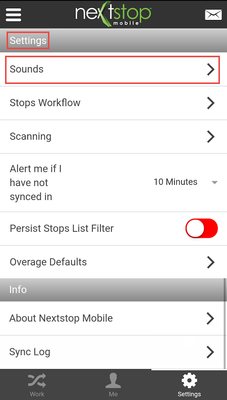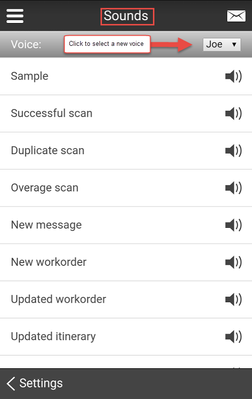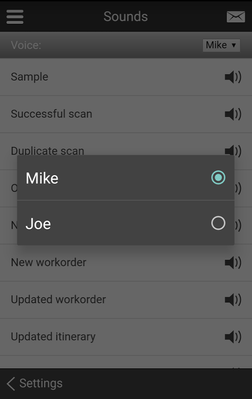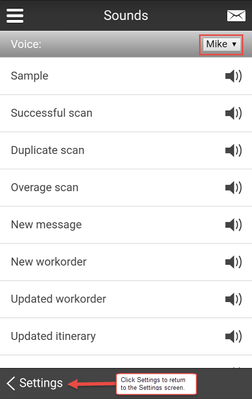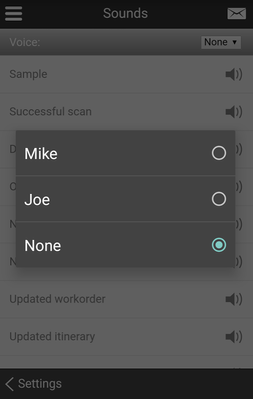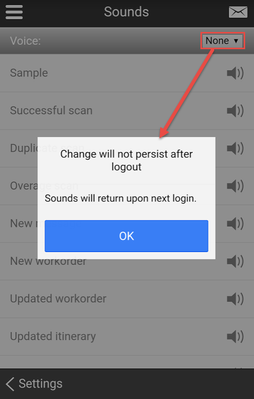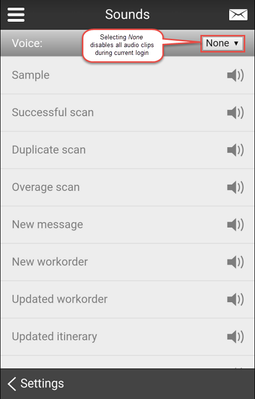How to Set a Default Voice in Nextstop 2
The Sounds section of Settings allows mobile users to set a default voice and hear sample sounds in that voice. There is an option "None" that disables all audio sound during the current login session.
Step-by-step guide
From the Settings screen select Sounds.
- From the Sounds screen, the Voice banner at the top of the screen displays the name of the current voice selected. Click the drop-down menu and select a voice, either Mike, Joe, or None. If Mike or Joe is selected that selection plays an audio voice sample. All of the audio clips listed below the voice banner default to the voice selected. If None is selected, all audio sounds are disabled on the Sounds screen during the current login session.
Click the Settings button at the bottom right side of the screen to return to the Settings screen.
When None is selected all audio clips are disabled on the Sounds screen and no sound notifications are heard. This selection is not recommended since you will no longer receive sound notifications for new orders.
Related articles