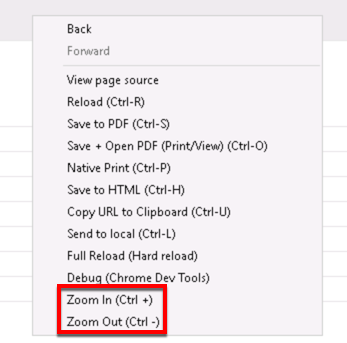Sales Tax (X Dispatch 19.2 to 21.0)
For X Dispatch 19.2 to 21.0. See here for other versions.
Sales tax can be applied to the total sale of an order. Customers, order types, and items can be exempt from this tax. See How to Set Up Sales Tax in X Dispatch.
Go to Maintenance > Sales Tax.
| Field Name | Description |
|---|---|
| Description | A description of the sales tax. |
| From State | The origin state of the orders from that the sales tax will be applied to. |
| To State | The destination state of the orders from that the sales tax will be applied to. |
| Item | The selected sales tax item. For example, "State Tax" or "Local Tax". See Items. |
| Tax Rate % | The percentage amount of sales tax to be applied. |
| Priority | Priority level to apply the sales tax. ExampleYou have state and local tax and want the local tax to be charged, then state tax. You would set the Priority for your local tax to 1 and your state tax to 2. |
| Begin Date | The date to begin charging sales tax. |
| End Date | The date to end charging sales tax. |
How to Add a Sales Tax
- Go to Maintenance > Sales Tax.
- Click the button.
Alternate Steps
- Click the arrow next to the New button, or press Alt + N keys.
- Select Sales Tax.
How to Edit a Sales Tax
- Go to Maintenance > Sales Tax.
Click the sales tax you would like to edit or right-click the row and select Edit.
The right-click menu option Open in New Window will open the edit form in a window that can be moved around.
How to Delete a Sales Tax
- Go to Maintenance > Sales Tax.
Click the sales tax you would like to delete.
Click the button.
Section Functions
Customize Grid Layout
You can customize which columns you would like to view and arrange the order by clicking the Edit Grid Layout icon .
Change View
Requires X Dispatch 19.1 or newer.
You can switch between a table view and a card view by clicking on the Card View icon or Table View icon .
Zooming Settings
Requires X Dispatch 21.0 or newer.
You can zoom in or out of Next Dispatch pages in X Dispatch by right clicking on the page (other than on a card or table) and selecting Zoom In or Zoom Out, or use the Ctrl + or Ctrl - keys.
Select
Use the checkbox at the beginning of each row, or at the top of each card, to select multiple records.
Quick Tip
No more than 2 windows can be open or edited at a time.
Right Click Menu
Right click on a row or card to view right click menu options.
User Permissions for Sales Tax
Users need to have permission to be able to add or edit sales taxes.
Giving Customer Source Permissions
- Go to Maintenance > Permissions. See Users (Classic Operations App).
- Select a user by double clicking on the User ID.
- Click the + next to the checkbox for Maintenance Functions.
- Click the + next to the checkbox for Sales Tax.
- Check the box for Sales Tax and/or Edit Sales Tax.
Removing Customer Source Permissions
Follow the steps above to uncheck the boxes.