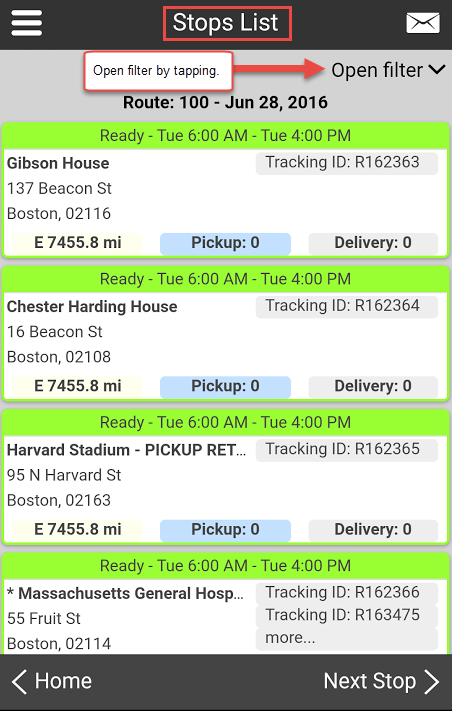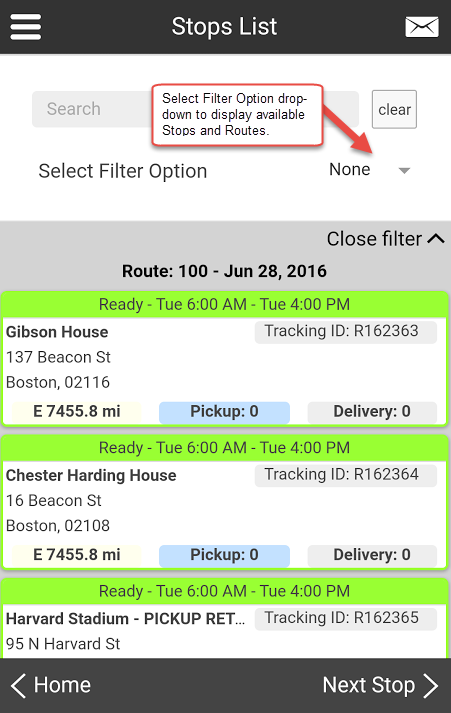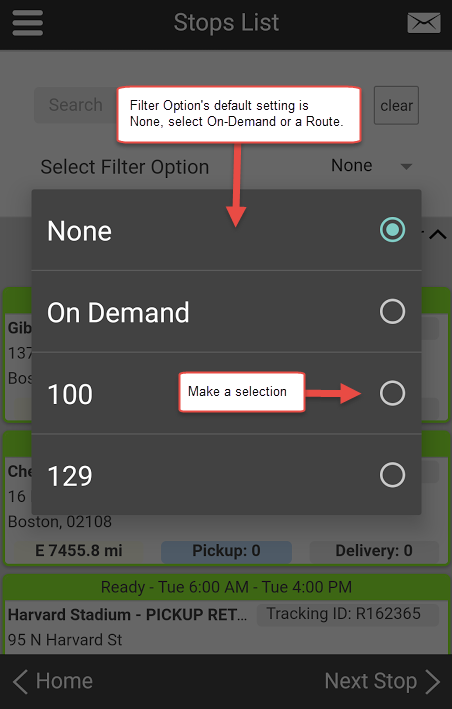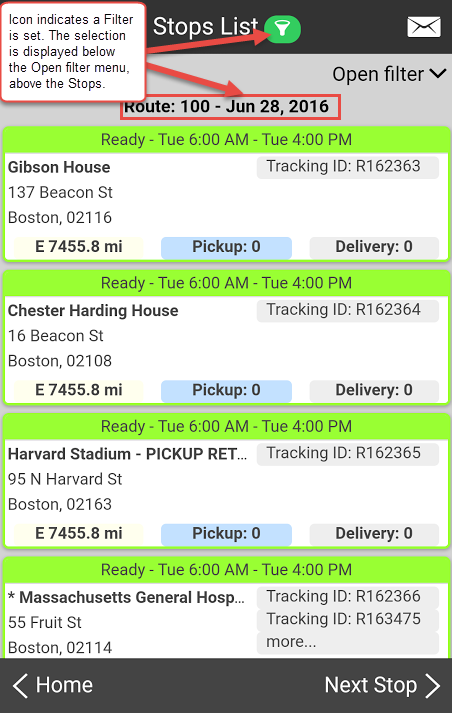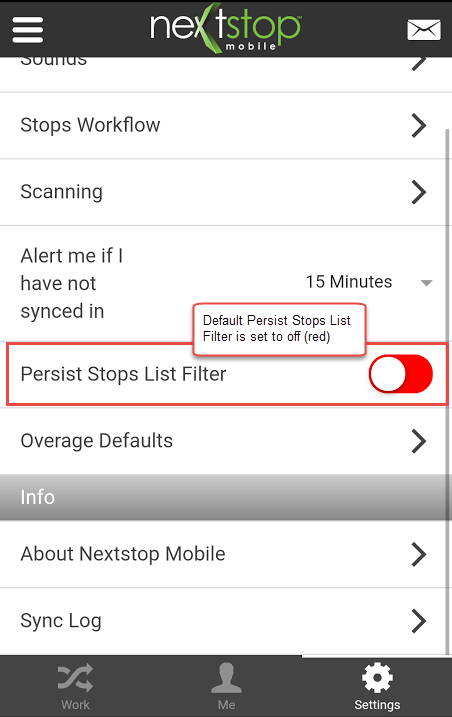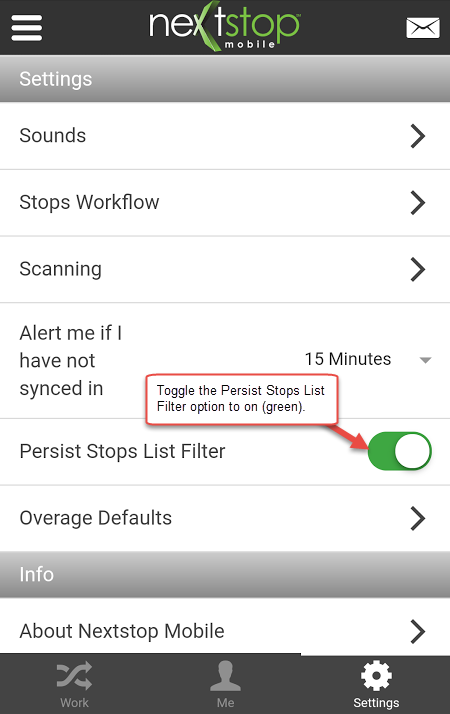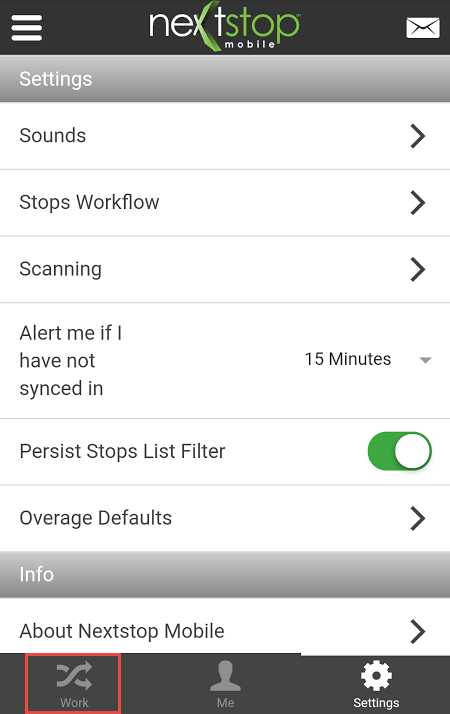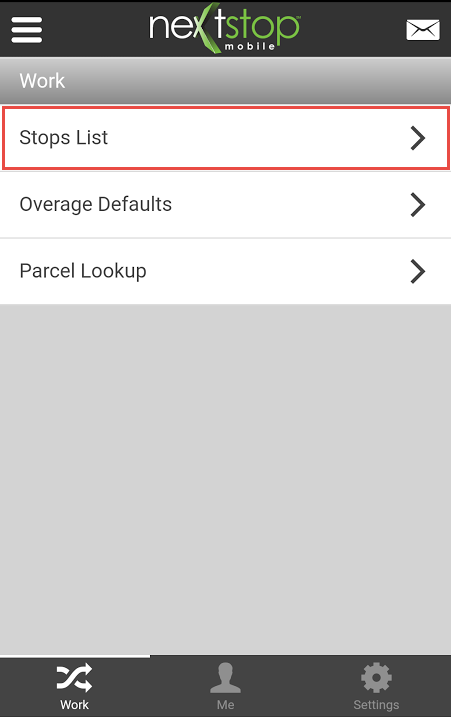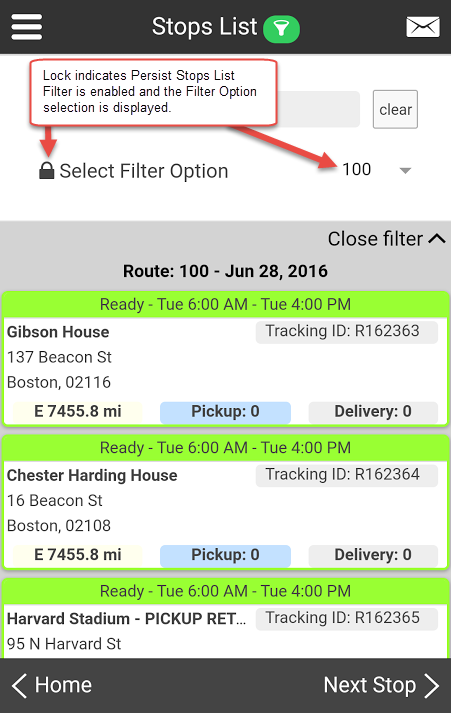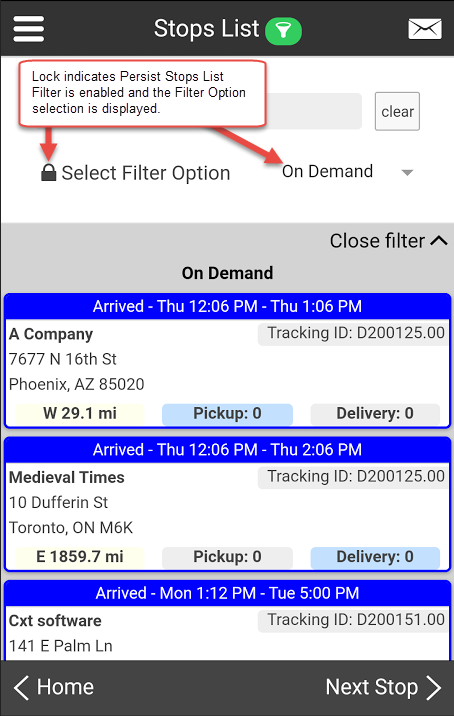How to Lock a Filter Option on the Stops List Screen Using the Persist Stops List Filter
Applying a filter on the Stops List to display On-Demand or Route Stops is a temporary setting and resets each time you navigate away from the Stops List. Users are able to lock a selected Filter Option on the Stops List screen using the Persist Stops List Filter. Using the Persist Stops List Filter locks the selected Filter Option while navigating around the app and persists after the user logs out. Additionally, changing the Filter Option while Persists Stops List Filter is enabled will save/persist the new filter.
Step-by-step guide
- From the Stops List screen select Open filter.
Select the Select Filter Option drop-down menu.
The filter options are displayed with the default setting of None selected, once a selection is made, the menu closes. The selection is displayed on the Stops List.
- To lock the selection so that it persists when navigating around the application, navigate to Settings located at the bottom right of the Home/Work screen.
Toggle the Persist Stops List Filter option to on (green).
- From the Settings screen, select Work located on the bottom left of the Home/Work screen.
From the Home/Work screen select Stops List.
- From the Stops List screen, an icon is displayed next to the Stops List title indicating that a filter is set. The filter selection is displayed below the Open filter menu, above the stops.
To verify the current selection is adhering to the Persist Stops List Filter, select Open filter, a lock is displayed next to Select Filter Option.
Related articles