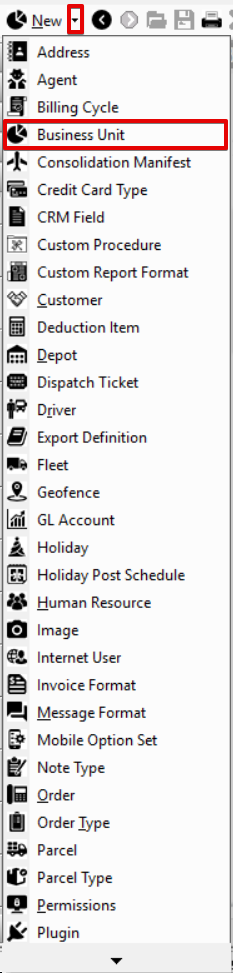...
Business units are applied to billable or payable records in X Dispatch, for accounting purposes (see Business Units Accounting Features) and for visibility separation inside X Dispatch (see X Dispatch - Select Business Units). For more details on the usage and application of business units see Using Business Units.
...
| Field Name | Description | ||
|---|---|---|---|
| Business Unit ID | Unique numerical ID for business unit. | ||
| Description | Description of business unit. | ||
| GL Prefix | Text added to the beginning of a line item's GL Code during the export of invoices. Used to differentiate accounts in an accounting package. Example: If an item is set to a GL Code of 'Sales', and the customer is set to a Business Unit with a GLPrefix of 'PHX-', the line item's GL Code would be exported as 'PHX-Sales'. | ||
| GL Suffix | Text added to end of a line item's GL Code during the export of the invoices. Used to differentiate accounts in an accounting package. Example: If an item is set to a GL Code of 'Sales', and the customer is set to a Business Unit with a GLSuffix of '-TUC', the line item's GL Code would be exported as 'Sales-TUC'. | ||
| AR Account | Name of the Accounts Receivable account in the accounting package used to import invoice data. | ||
| GL Class Prefix | Text added to the beginning of a line item's classification during the export of invoice data. Used to classify revenue in an accounting package.
| ||
| GL Class Suffix | Text added to the end of the item's classification during the export of invoice data. Used to classify revenue in an accounting package.
|
How to Add a Business Unit
| Excerpt |
|---|
Alternate Steps
|
How to Edit a Business Unit
...
Section Functions
Insert excerpt X Next Dispatch Web Section FeaturesX Next Dispatch Web Section Features nopanel true
...
| hidden | true |
|---|
...