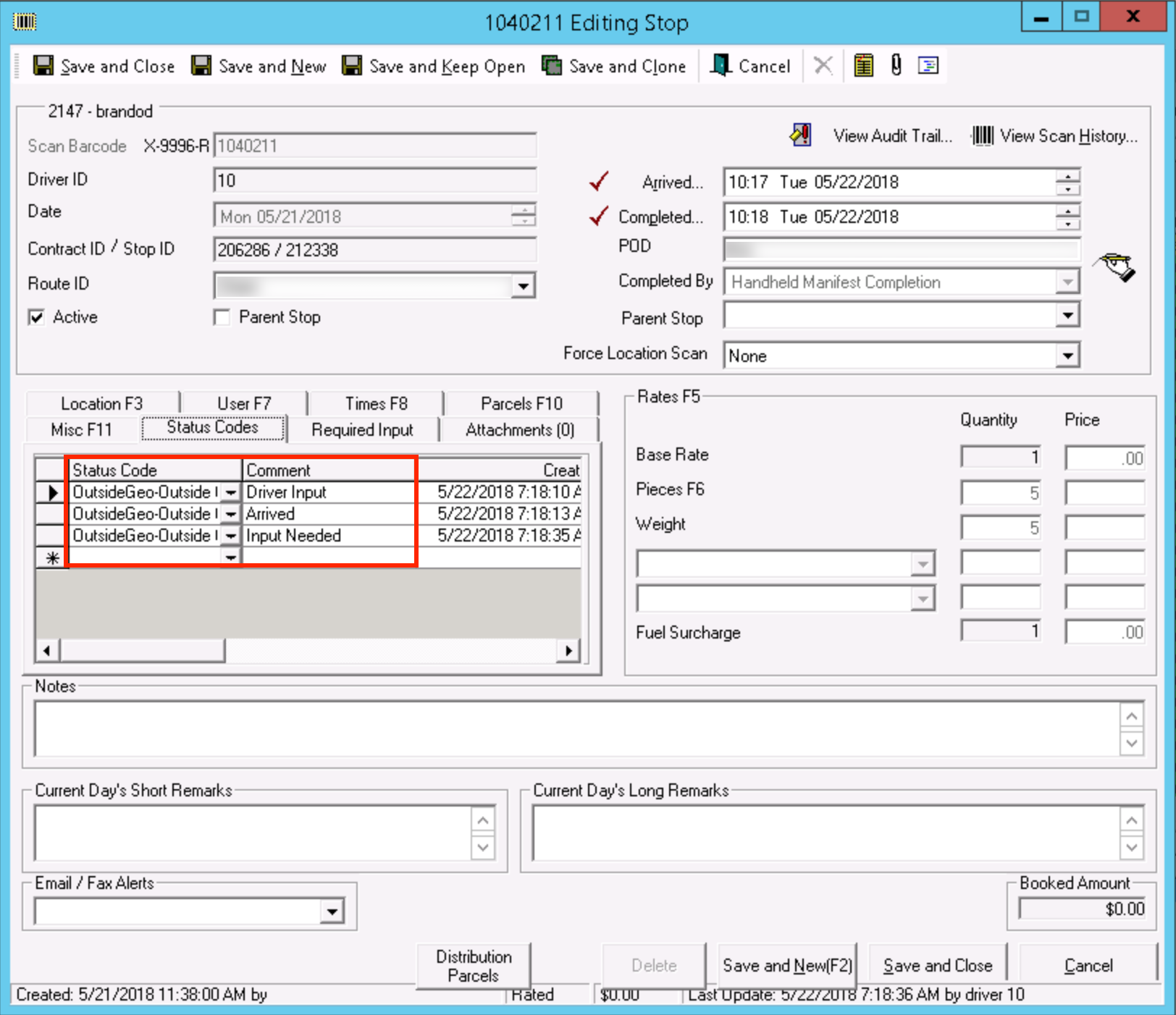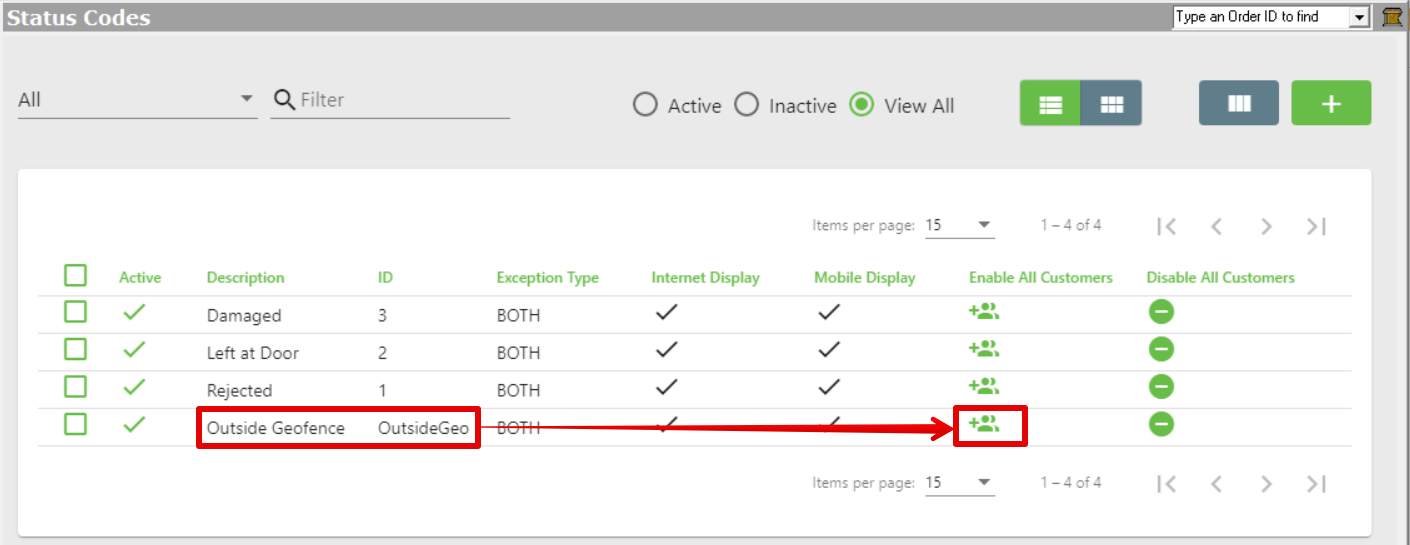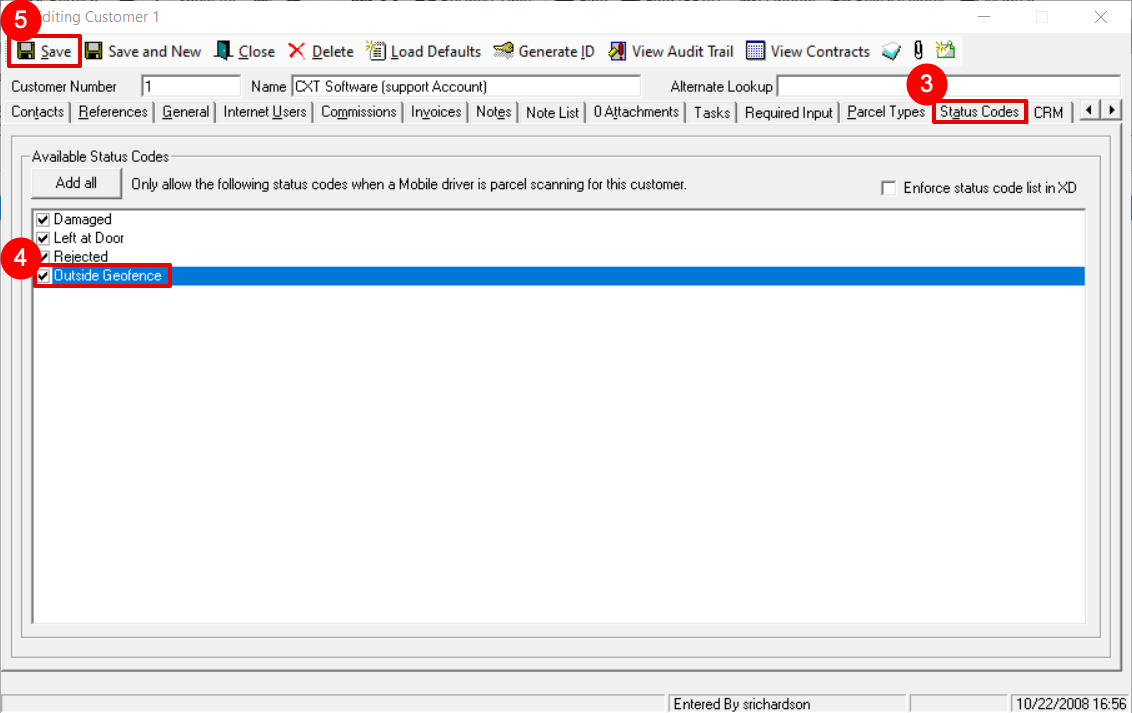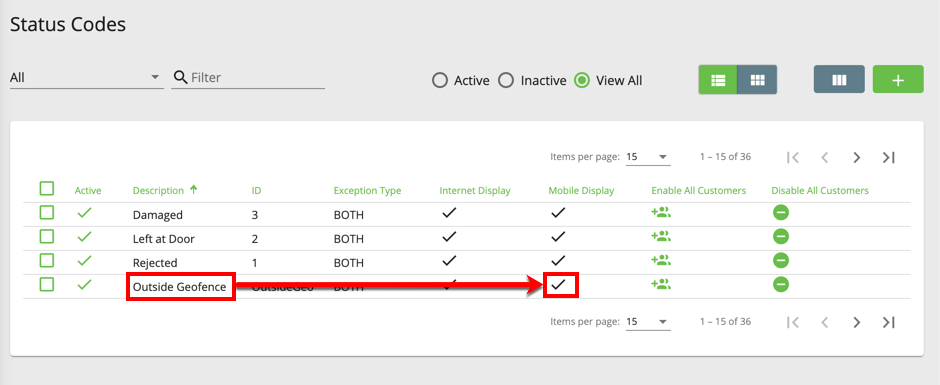...
When a driver is outside the geofence radius of a stop an alert will pop up when trying to update the status of the stop (at pickup, picked up, at delivery, delivered / route stop arrived, route stop completed). See Geofencing for more information and setup instructions.
| Note |
|---|
Driver’s location in the mobile must be on for geofencing. Please refer to your device's manual for more details. |
When the driver clicks "Yes", the status code will be recorded in the order that the driver was outside of the geofence. This will display in the order status codes in X Dispatch. If the driver clicks "No", the driver will not be able to continue the workflow in Nextstop Mobile.
| Info |
|---|
There is a 15 second delay when obtaining geofencing locations. |
Where do Geofencing captures occur in Nextstop?
On Demand Geofencing captures:
- Arrival Scan
- At Pickup
- Required Arrival Input
- Complete Pickup
- At Delivery
- Required Delivery Input
- Complete Delivery
Route Stops Geofencing captures:
- Arrival Scan
- Arrived
- Required Arrival Input
- Required Delivery Input
- Completed
Example of Status Code for an Order
...
Example of Status Code for a Route Stop
| Excerpt |
|---|
Enable Geofencing for All Customers
Enable Geofencing for Specific Customers
Allow/Disallow All Drivers to Edit the "Outside Geofence" Status CodeWhen Mobile Display is enabled, drivers may be able to edit the status code in Nextstop. When Mobile Display is disabled, drivers will not be able to see or edit/delete the "Outside Geofence" status code in Nextstop. See Status Codes. |
Setting Up a Geofencing Rule
Geofencing rules can be set for drivers, customers, order types, business units, or globally.
| Note |
|---|
Geofencing rules only apply to customers that have the "Outside Geofence" status code enabled. |
Insert excerpt Geofencing Geofencing nopanel true
See Geofencing for more information.