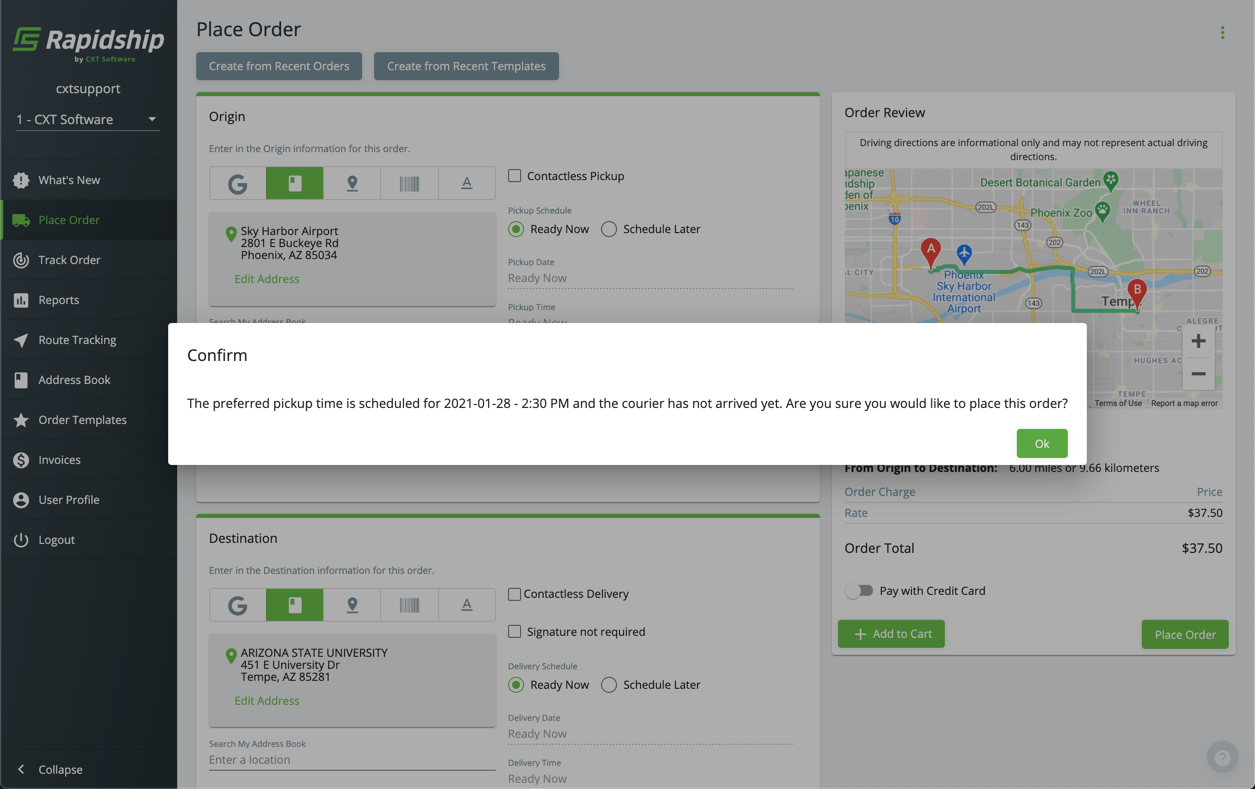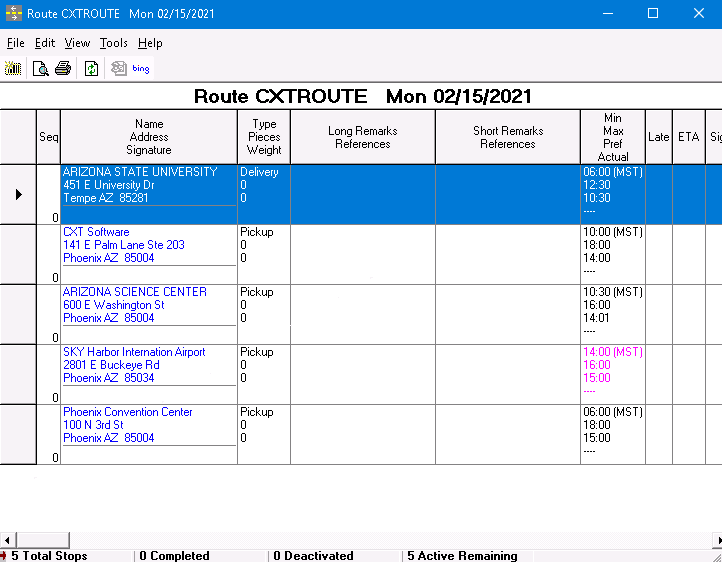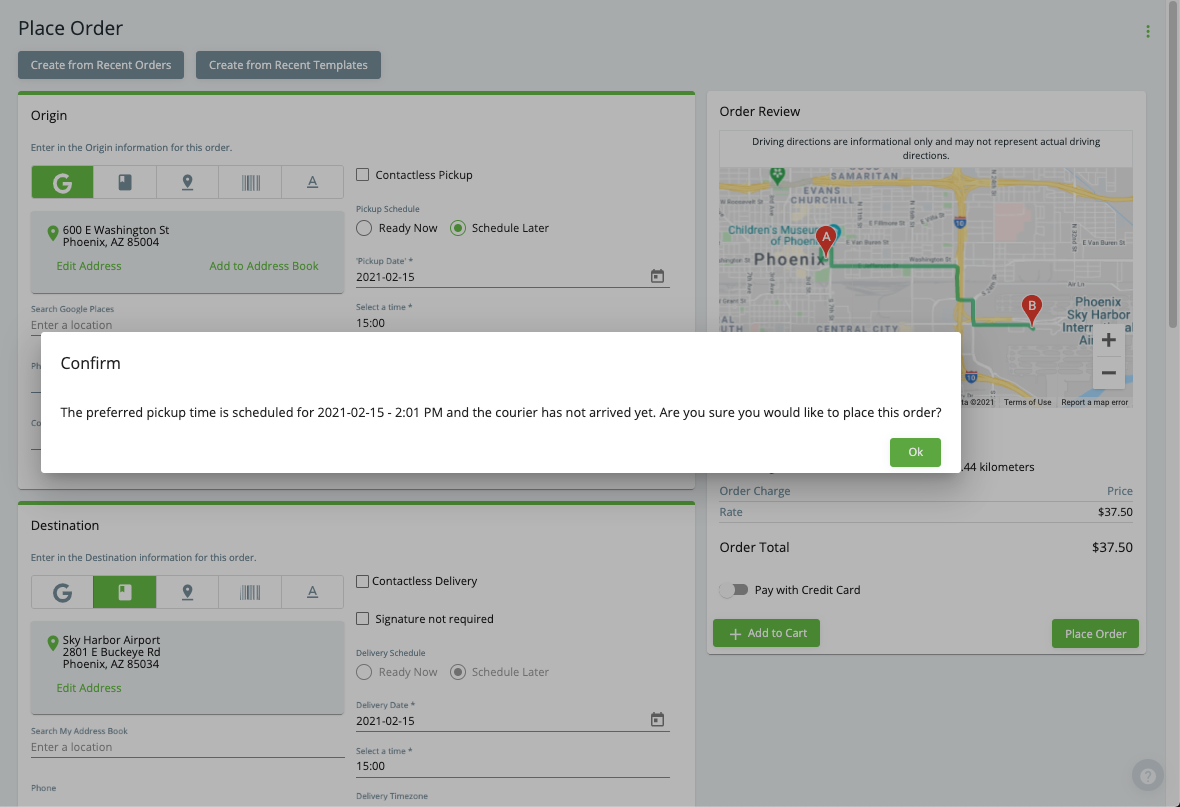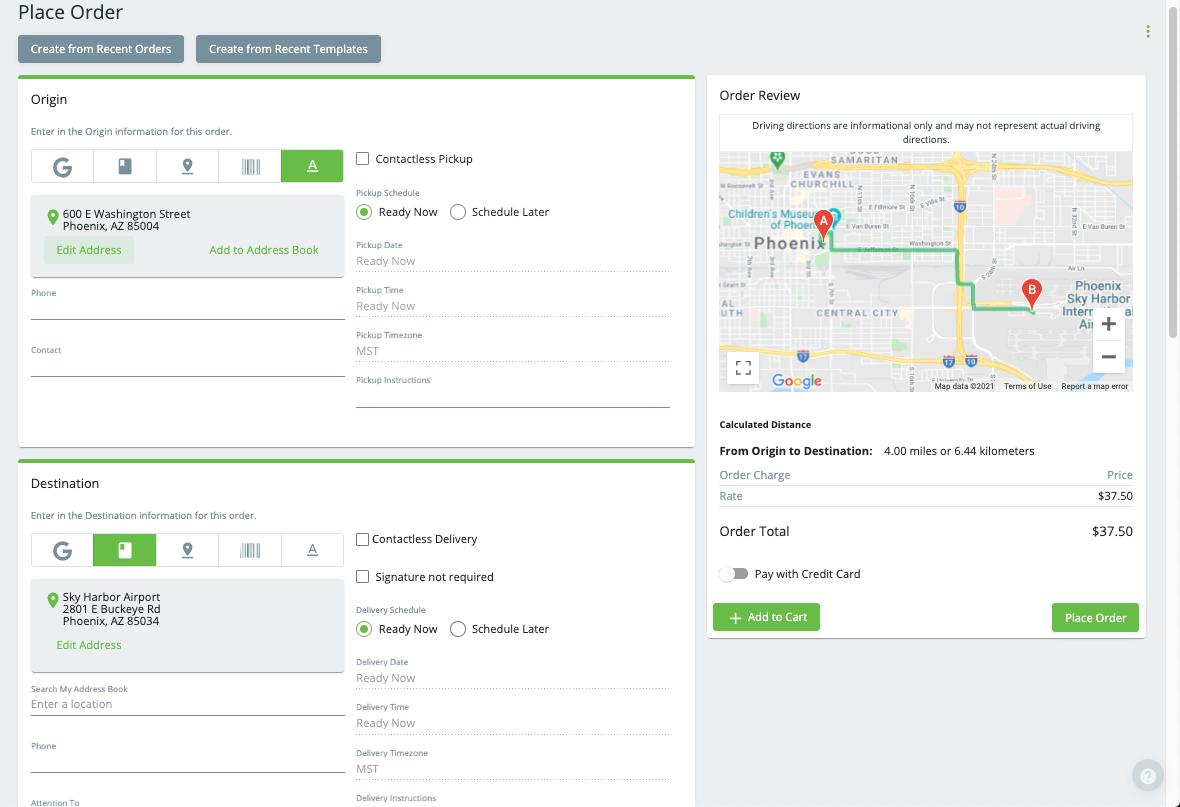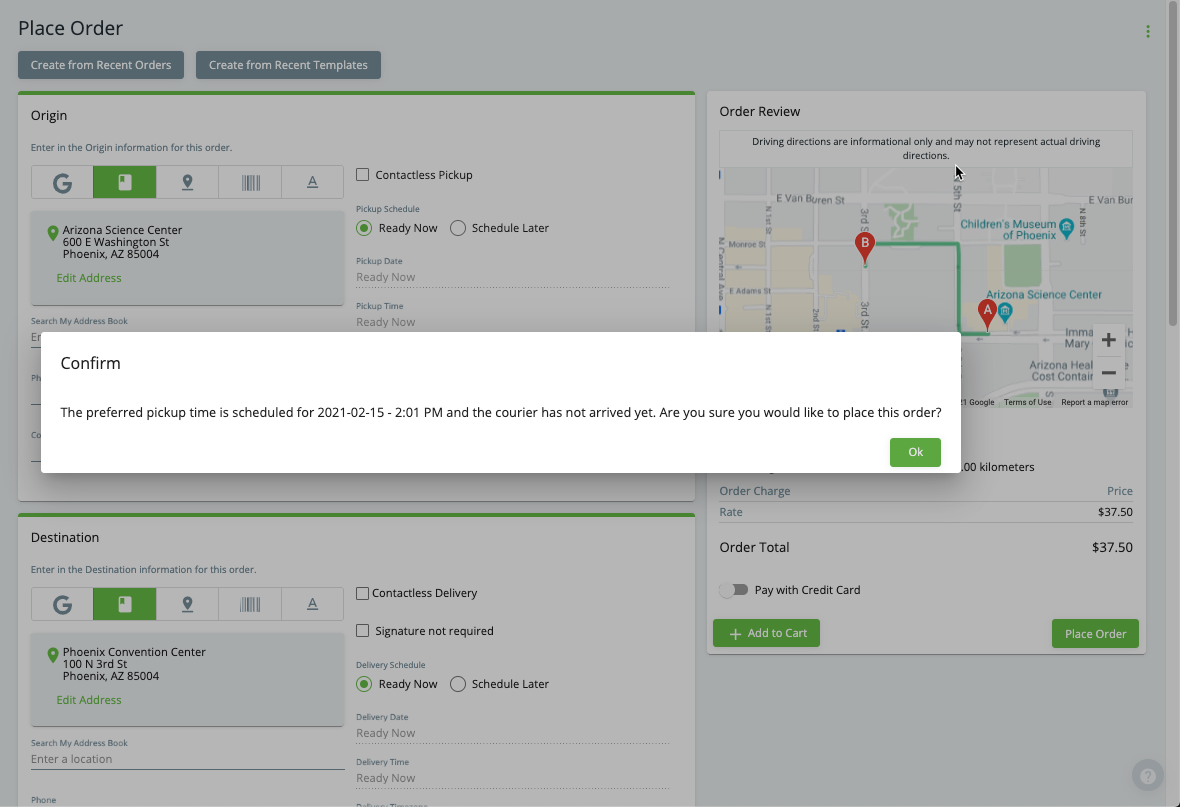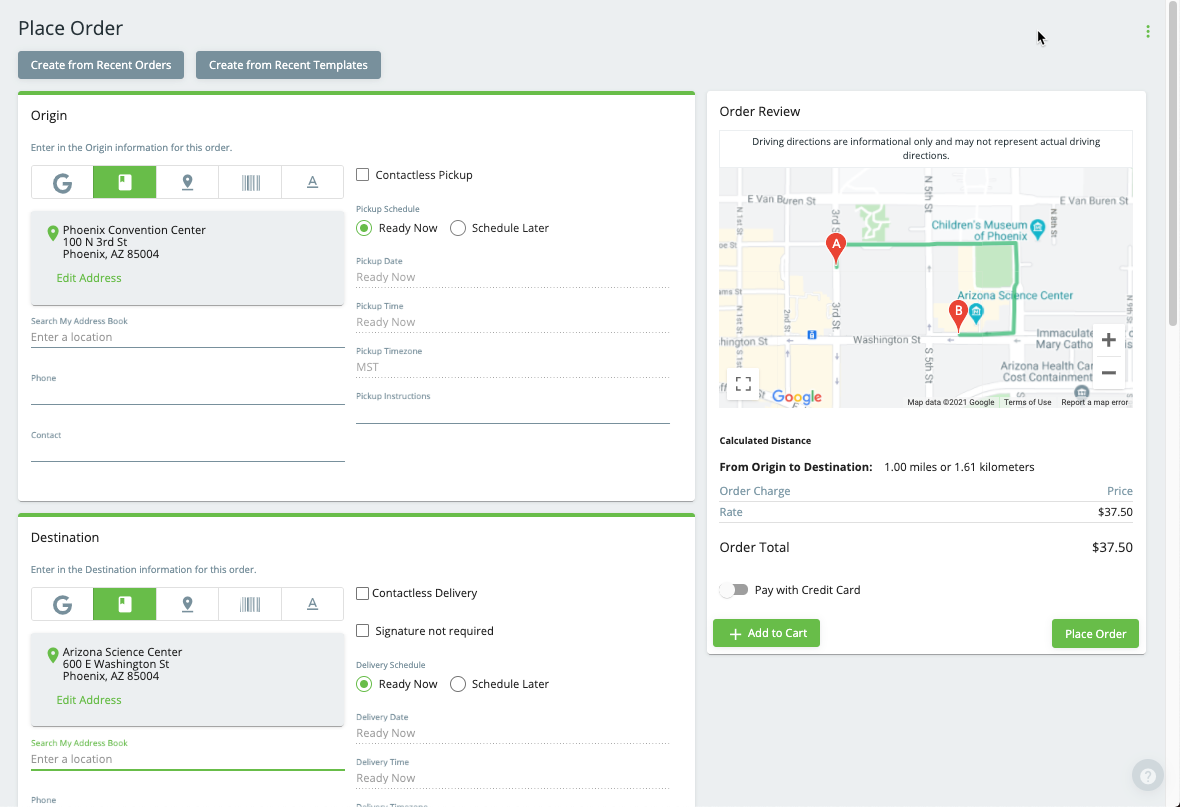| Info |
|---|
Requires X Dispatch 21.0 or newer. |
Contract stop alerts are available in Rapidship when users attempt to place an order that can be accomplished on one of their already scheduled route stops.
The internet user will receive a pop-up alert in Rapidship with the next scheduled route stop date and preferred time whenever a new order's origin location address matches an address on an enabled contract stop below.
How to Set Up Contract Stop Alerts
Contract stop alerts are set up in the Internet Users section in X Dispatch.
Go to Maintenance > Internet Users.
Select the internet user you would like to set the contract stop alerts for.
Go to the Contract Stop Alerts tab.
Select the Contract Stop Alert Enforcement and edit the Contract Stop Alert Message if needed.
Maybe this should just be a note? Agreed but notes cannot be added in lists.
Should it just be a sentence to #4 then?Editing the Contract Stop Alert Message when Contract Stop Alert Enforcement is set to “Global Alert Message” will change the global alert message for all internet users using the global alert message.
Use the Available Contract Stops section to select the Selected Contract Stops to be compared with the Rapidship Origin and Destination addresses entered by the internet user. Newly added contract stops will not be automatically added to the Selected Contract Stops.
Click the save icon.
How to Edit the Global Alert Message
Go to Maintenance > Internet Users.
Select the internet user you would like to set the contract stop alerts for.
Go to the Contract Stop Alerts tab.
Under Contract Stop Alert Enforcement, make sure “Global Alert Message” is selected.
Edit the Contract Stop Alert Message.
Click the save icon.
How are Contract Stops and Rapidship Orders Matched
Rapidship users will receive a pop-up alert with the next scheduled route stop date and preferred time when:
Both the Origin and Destination addresses on the order match with addresses of Selected Contract Stops on their internet user record.
Addresses are not case sensitive and do not need to be in the user’s address book.
Addresses must match exactly. Example “First St.” will not match “1st St.”, “First St” or “First Street”.
The matched stops must be uncompleted stops on the same posted route.
The current time must be before the preferred time of the stop that matches the Origin address.
The preferred time of the stop that matches the Origin address must be the same or before the preferred time of the stop that matches the Destination address.
Examples
I You have a route called CXT Route CXTROUTE with the following addresses and times:
Address Match
The examples below are orders with scheduled delivery times at or before 15:00 from Arizona Science Center (600 E Washington St) to Sky Harbor Airport.
Match: Order from 600 E Washington St to Sky Harbor Airport. This is a match because “600 E Washington St” is an exact match the route stop address for the Arizona Science Center.
No match: Order from 600 E Washington Street to Sky Harbor Airport. This is not a match because “600 E Washington Street” is not an exact match the route stop address for the Arizona Science Center.
Preferred Time Match
The following orders are orders with scheduled pickup times before 16:00.
Match: Order from Arizona Science Center to Phoenix Convention Center. This is a match because the route stop preferred time for Arizona Science Center, 16:00, is before the route stop preferred time for Phoenix Convention Center, 18:00.
No match: Order from Phoenix Convention Center to Arizona Science Center. This is not a match because the route stop preferred time for Phoenix Convention Center, 18:00, is after the route stop preferred time for Arizona Science Center, 16:00.