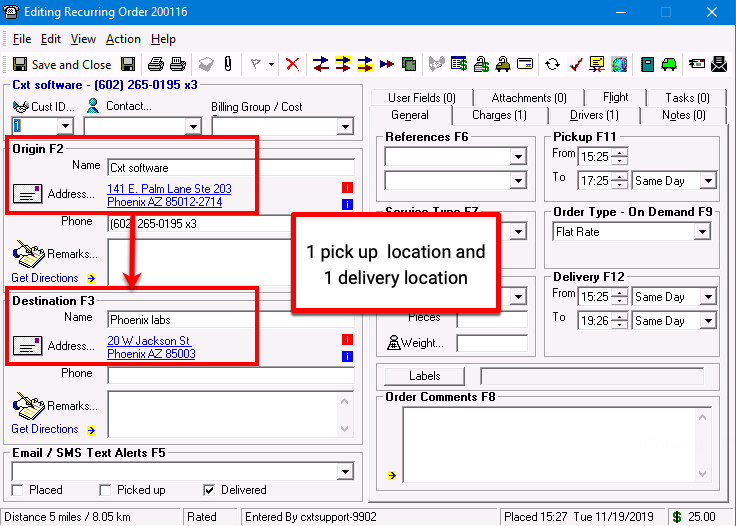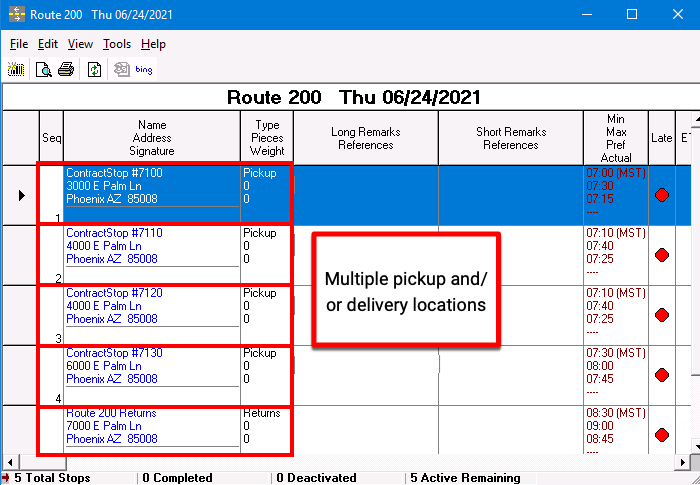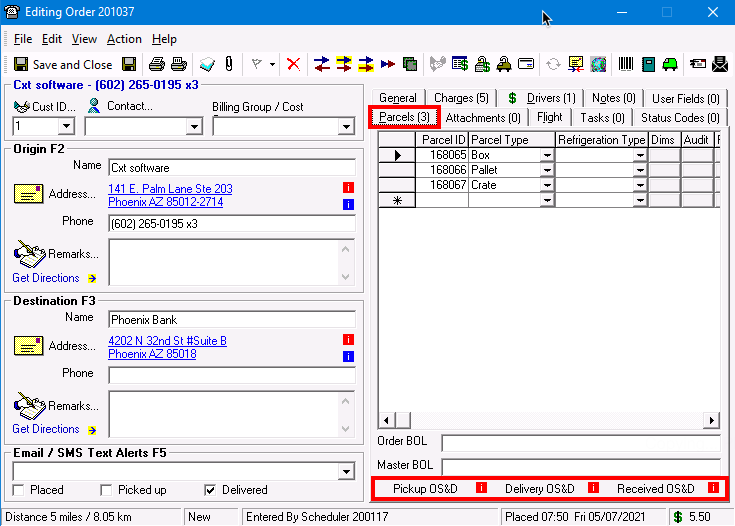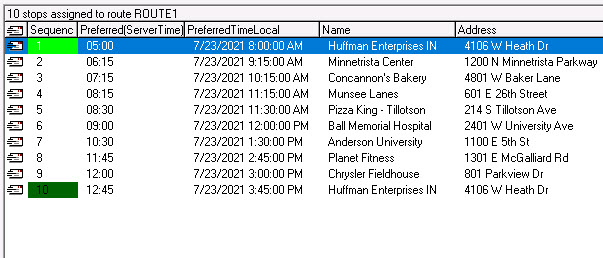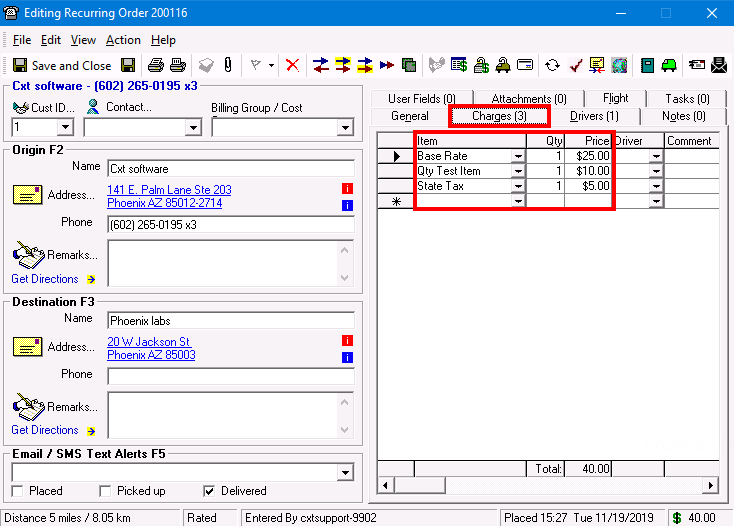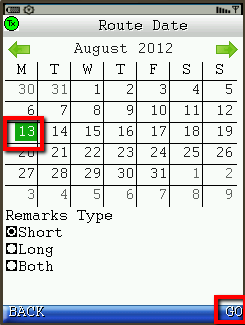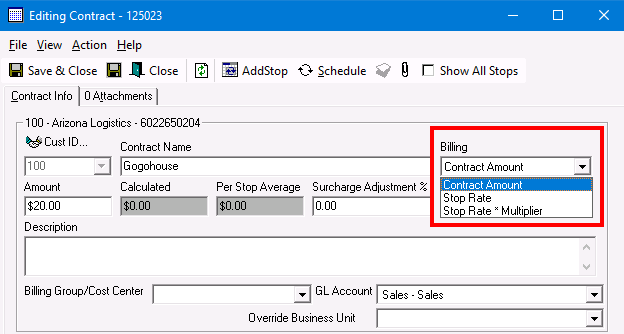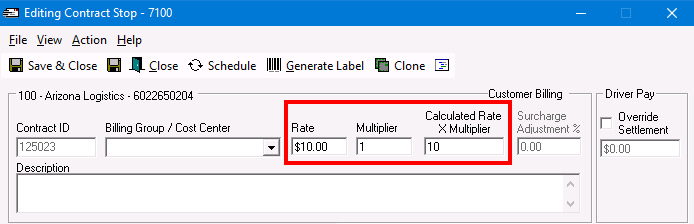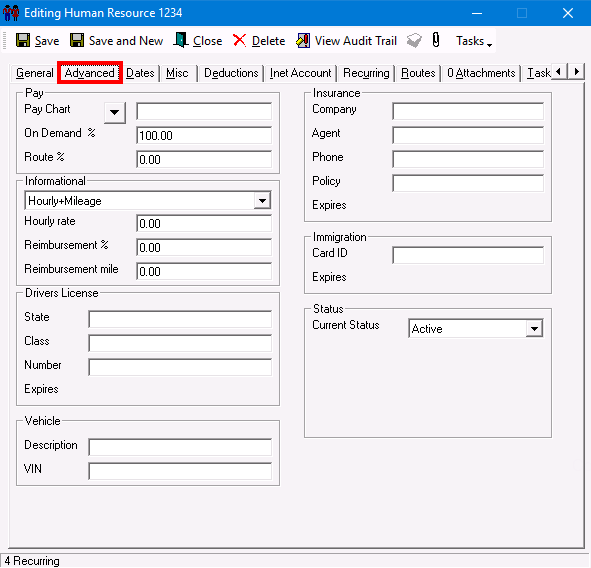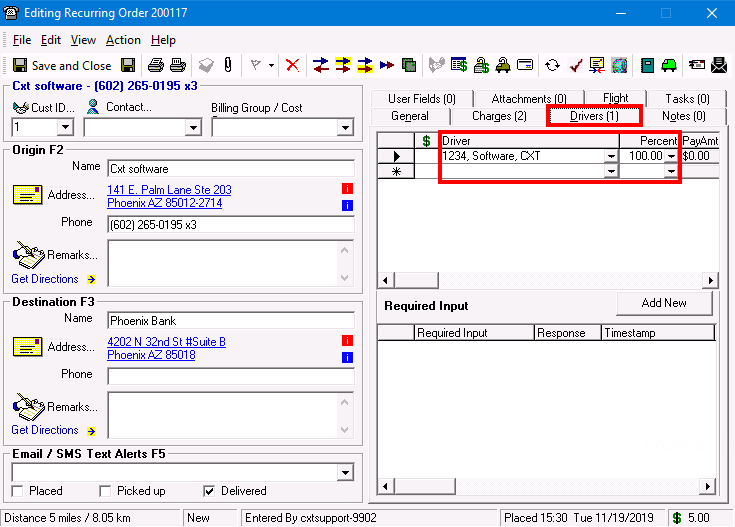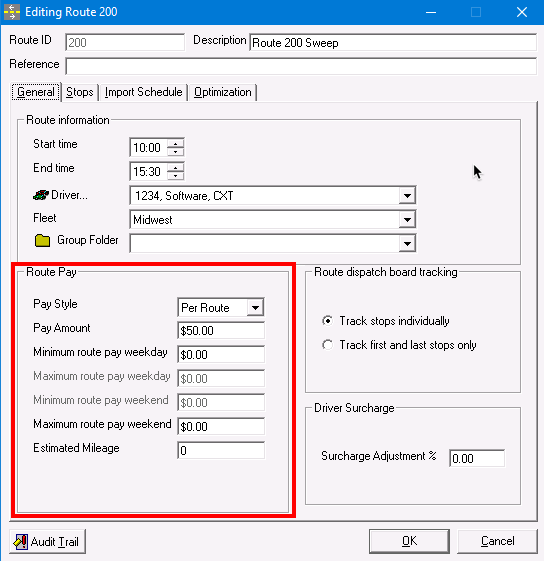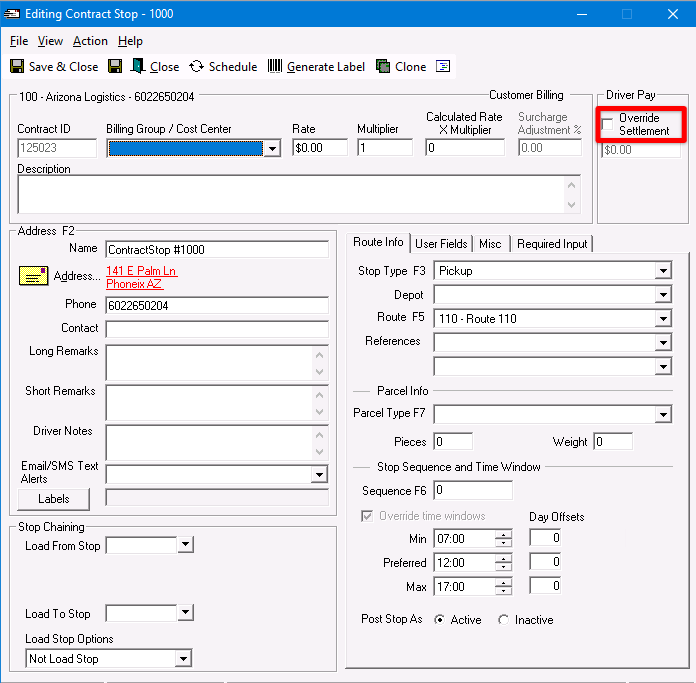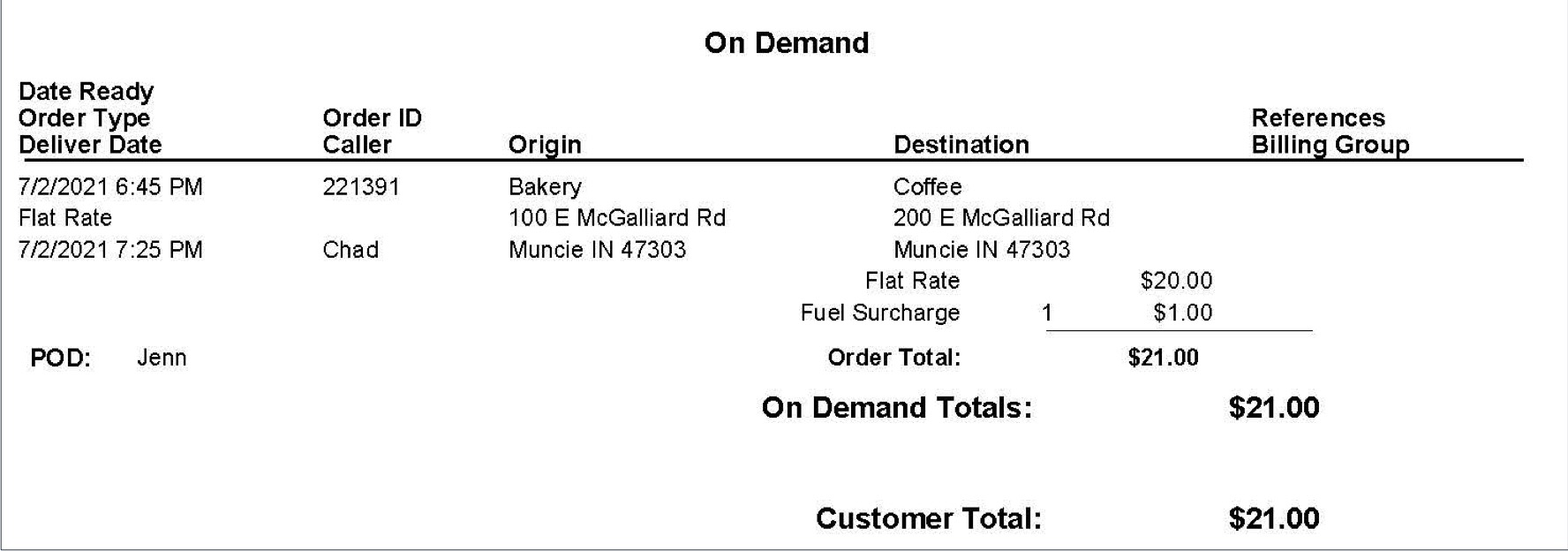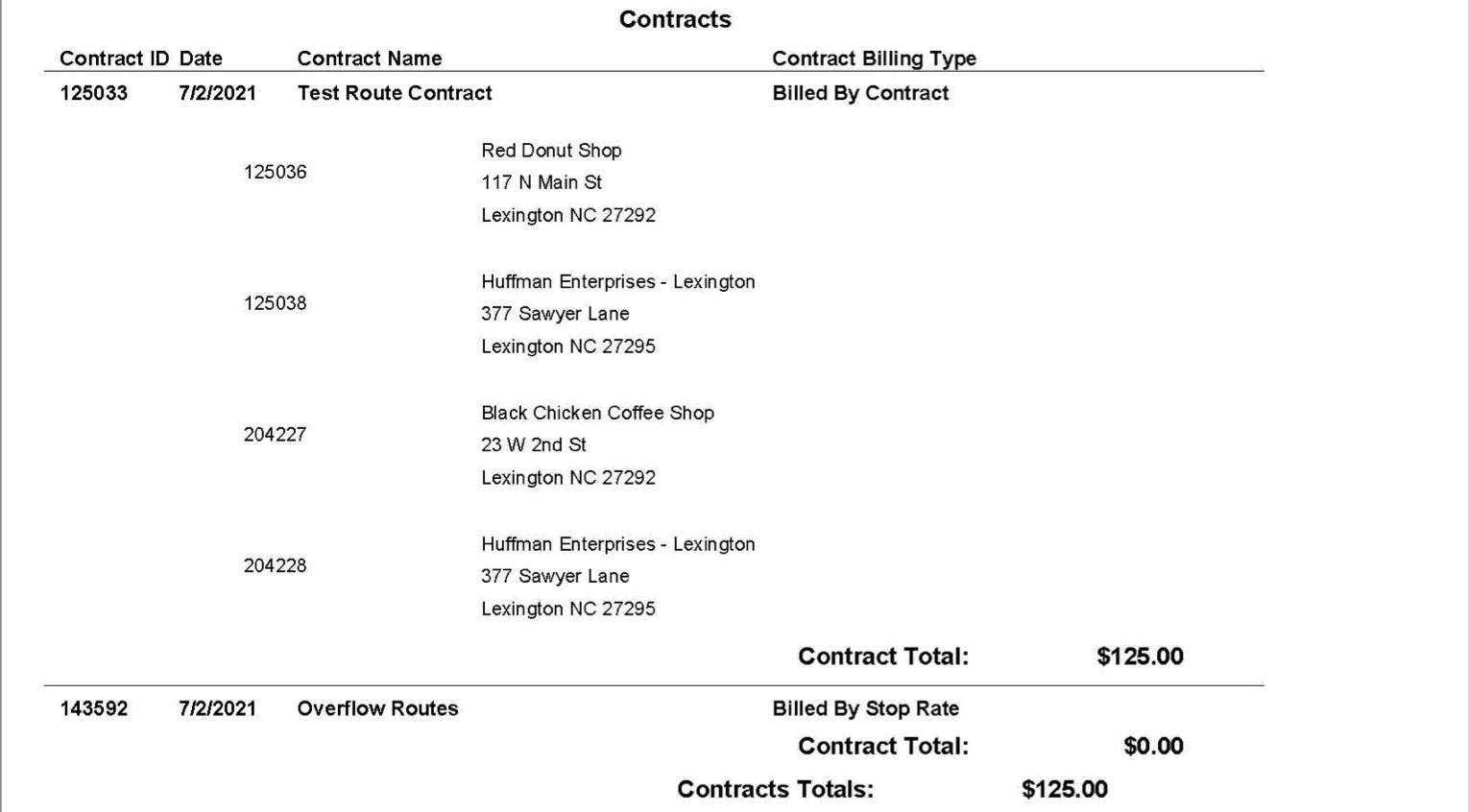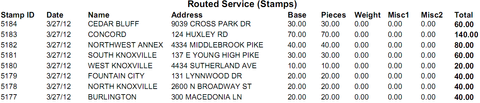...
...
...
| Table of Contents |
|---|
This article will assist you in determining which module of the X Dispatch Software Suite is best suited to handle your recurring work.
Differences between On Demand Recurring Orders and X Route Routed Work
There are a number of differences between Routed work, and Recurring On Demand work. Some key points to note are:
- Routed work is better suited for handling work where this is 1 pick up and multiple deliveries, or multiple pickups with 1 delivery point. Recurring On Demand orders are best suited to handle a point A to Point B scenario.
- Parcel tracking is another main difference. On Demand Recurring orders are able to track parcel movement from Pickup, Receive at dock scan, and finally Delivery scan. The X Route side of the application is able to track a parcel through every stop, and over a number of routes.
- Rating/Driver pay is another main difference between routed and Recurring On Demand work. The Recurring On Demand orders have a more robust rating system, and is more dynamic, whereas the routed side is more straightforward, and allows for more simplified rating system.
- Routed work and On Demand work displaying in X Mobile. Routed work displays as a manifest listing all the individual stops: pickup, delivery, load, etc. where are as the On Demand side only displays the individual order, and each order contains the pickup and delivery location.
- Routed work when displayed on an invoice will show the contract amount, and then each individual stops information. The Recurring On Demand side will show just like an On Demand order, and display the origin and destination address along with all of the item charges.
Operational Differences
On Demand recurring orders are intended to handle a Point A to Point B scenario. An On Demand Recurring order handles 1 pickup location and 1 delivery location.
| Div |
|---|
X Route routed work is intended for work where there is a single pick up location, and multiple delivery locations, or vice versa.
| Div |
|---|
Parcel Chain of Custody
As X Route is built to handle distribution work, the parcel chain of custody is more robust than it is for the Recurring On Demand side of the application. As you will see in the screenshot you can view a single parcel's full chain of custody, and view all the stops that the specific parcel is assigned to. In addition, you can view the chain if the parcel is chained to a stop on another route.
| Div |
|---|
The On Demand side of the application was built to handle Point A to Point B work. The parcels are only tracked on that specific order between pick up location and delivery location. The On Demand parcels can only be tracked through Received at dock scan, Pick up scan, and Delivery scan.
| Div |
|---|
Routed Rating
...
| Div |
|---|
The contract amount allows you to specify a set amount for billing the customer. If you bill your customer weekly, monthly, etc. a flat rate regardless of how much work they do in a week, month, etc.
...
| Div |
|---|
For the imported route stops you can set up a route stamp on the customers rate chart, and specify the rating for the imported stops there. The options for rating are Zones, Flat Rate, Percentage of another chart, and Weight.
| Div |
|---|
When rating imported route stops using the Zones option, the stamp rate chart will allow you to determine the rating based on the addresses zone from the zones table.
| Div |
|---|
When rating imported route stops using the Flat rate option you will simply specify the amount to bill for each imported stop.
...
Routed Driver Pay
On the Routed side of X Dispatch the driver pay is handled in route planning, on the route form. You can access this by right clicking on the route, and selecting Open -> Route.
| Div |
|---|
On the route form there is a list of Pay Style options to choose from.
| Div |
|---|
...
| Table of Contents |
|---|
While both on demand recurring orders and route stops on routes allow you to schedule work, there are some differences between the two.
Key Differences
| Recurring Order | Route Stops | |
|---|---|---|
| Operational | Recurring orders are best used as stand-alone orders that reoccur on a predictable schedule for a single customer. | Routes are able to handle multiple pickup and delivery stops for a single customer or multiple customers when those stops need to be grouped together. |
| Parcel Chain of Custody | With recurring orders, parcels can be tracked from a single pickup location to the related delivery location. | With routes, parcels can be tracked through every stop on a route through the use of route chaining by marking stops as either a "Load Stop" or a "Return Stop". |
| Rating and Driver Pay | Recurring orders use the rate charts that have been set up, which allow for dynamic rating possibilities. | Routes have a much more straightforward and simplified rating and driver pay possibilities. |
| Nextstop | Inside Nextstop, recurring orders have 2 parts - a pickup and a delivery - for each order. | Routes contain multiple stops and each stop is a single function - either a Pickup, or a Delivery. |
| Invoices | Recurring orders will display on an invoice just like an order, with the charges for each order displayed individually. | Routes will display on an invoice separated by Contract with appropriate charges listed. |
Differences in Pay
| Recurring Order | Route Stops | |
|---|---|---|
| Rating | Recurring order rating has the same flexibility as |
...
on demand order rating |
...
. On the Charges tab you can enter all |
...
items pertaining to the recurring order |
...
and rate them according to the associated rate chart, or enter in the values |
...
manually.
|
...
|
...
|
...
|
...
|
...
|
...
| Div |
|---|
Recurring Order Driver Pay
...
| Div |
|---|
The percent that driver receives is based off of human resource form. as well as Driver split % on each item.
| Div |
|---|
Items are configured in "Maintenance -> Items."
| Div |
|---|
...
Driver pay can also be manually set.
Displaying Routes and Recurring Orders in X Mobile
...
| Div |
|---|
This will download any routes that are assigned to that driver on that day, and display them on the screen. Select the route and click DONE.
| Div |
|---|
The assigned route stops will be displayed in the same sequence as they are in X Route. Your driver will click on the stop to proceed with the parcel scan and/or completion of the route stop.
| Div |
|---|
When making the selection between Routed and On Demand work you will select "Orders & Msgs" for On Demand work and "Route Manifest" for routed work.
| Div |
|---|
As for the On Demand orders once they are assigned to the driver the orders will show up on the device automatically. When this happens your driver will be prompted with a message and an audible tone alerting them that they have a new order.
| Div |
|---|
Like the Routed side the On Demand orders will display the specific order information.
| Div |
|---|
Displaying Routes and Recurring Orders on Invoices
...
| Div |
|---|
When the Route is being billed by the stop using route stamps it will display the item information for each stop.
| Div |
|---|
Recurring orders will display the same as On Demand orders when viewing the invoice. The invoice can display the orders pickup, destination, and all order items.
...
Route stop rating is set up on the contract under Billing. The "Contract Amount" allows you to specify a set amount for billing the customer whereas the stop rate options allow you to specify each individual stop rate. If "Stop Rate" or "Stop Rate * Multiplier" is selected, additional set up on the contract stop for Rate must be entered. If "Stop Rate * Multiplier" is selected, Multiplier and Calculated Rate X Multiplier must be entered as well. The Calculated Rate X Multiplier field will be automatically calculated based on the info in the Rate and Multiplier field. | ||||||||||
| Driver Pay | Driver pay for recurring orders is calculated the same as it is on an order. This can be entered in one of the following locations:
See Driver Pay Items. | Driver pay for routes is handled in the following locations:
|
Differences on Invoices
Recurring Orders
Similar to on demand orders, recurring orders will display the order information.
Route Stops
Routes will display differently based on the Billing on the contract.
By Contract
When routes are billed by contract, contract information will be displayed with the route stop information.
By Stop Using Route Stamps
When routes are billed by the stop using route stamps, the item information for each route stop will be displayed.