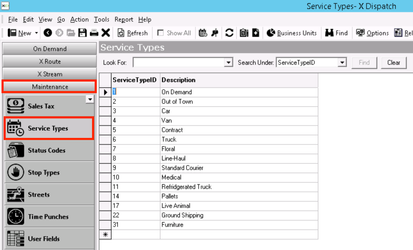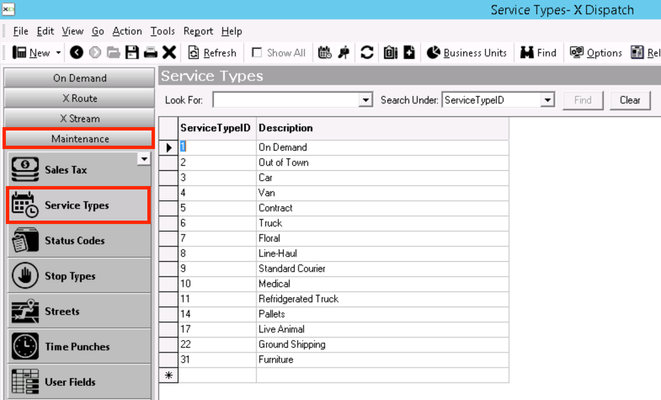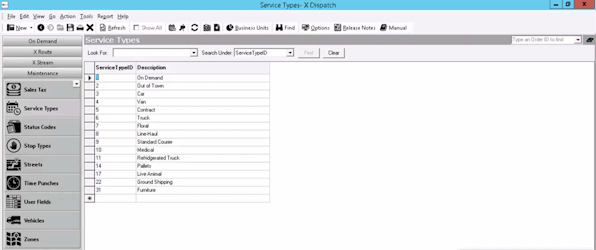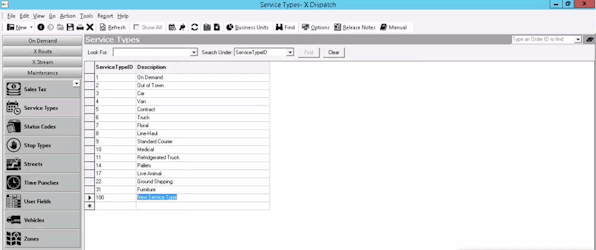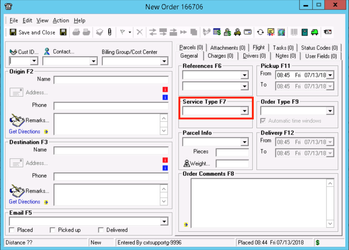| Anchor | ||||
|---|---|---|---|---|
|
| Info |
|---|
For X Dispatch 19.0 or newerOperations App is continuously updating and page layouts may differ. See here for older other versions. |
| Table of Contents |
|---|
Service types are used to group or filter order types available for an order during order entry. Service types are often used to represent geographic regions (for example: "Downtown", "East Valley", or "Mid-Town"), work types (for example: "Distribution", "Medical", or "Rush"), and vehicle types (for example: "Car", "Minivan", or "Truck").
Service types are set up in Maintenance > Service Types.
| Field Name | Description |
|---|---|
| Service Type ID | Unique ID number. |
| Description | Description or name of service type. |
How
...
You can customize which columns you would like to view and arrange the order by clicking the Edit Grid Layout icon .
...
to
...
Add a Service Types
- Go to Maintenance > Service Types.
- Click the button.
- Fill in the service type informationEnter a Service Type ID.
- Enter a Description.
- Click the button to save.
...
- the save icon in the toolbar.
How to Edit a Service Type
...
- Go to Maintenance > Service Types.
- Click the service type you the Service Type you would like to edit or right-click the row and select Edit.
Info The right-click menu option Open in New Window will open the edit form in a window that can be moved around.
Click the button to save changes.
...
| title | Quick Tip |
|---|
- Click the save icon in the toolbar.
How to Delete a Service Type
...
- Go to Maintenance > Service Types.
- Double click the service typeClick on the box to the left of the Service Type ID you would like to delete.
Click the button to delete the service type.Tip title Quick Tip Use the right click menu Select option to select multiple service types to delete.
- Click the delete icon.
Service Types in X Dispatch
...
When creating or editing an order you can select a Service Type. This creates a way to filter the available order types, and only order types associated to the selected service type will be listed in the order type pull-down list. See Orders.
Service Types in Rapidship
...
Users need to have permission to be able to add or edit service types. . See Users (Desktop Operations App).
Giving Service Type Permissions to Users
- Go to Maintenance > PermissionsUsers.
- Select a user by double-clicking on the User ID.
- Click the + next to the checkbox for Maintenance Functions.
- Click the + next to the checkbox for Service Types.
- Check the box for Service Types and Edit Service Types.
...