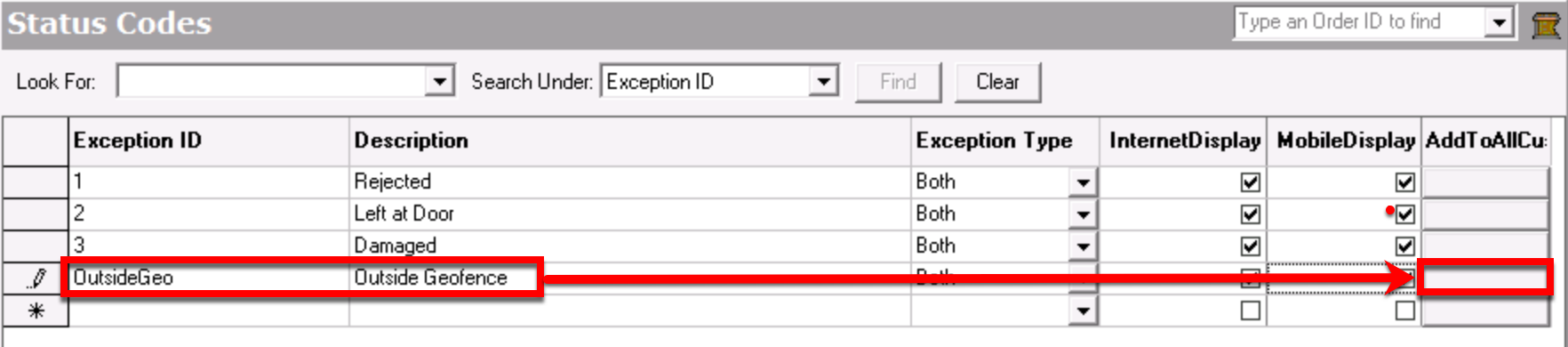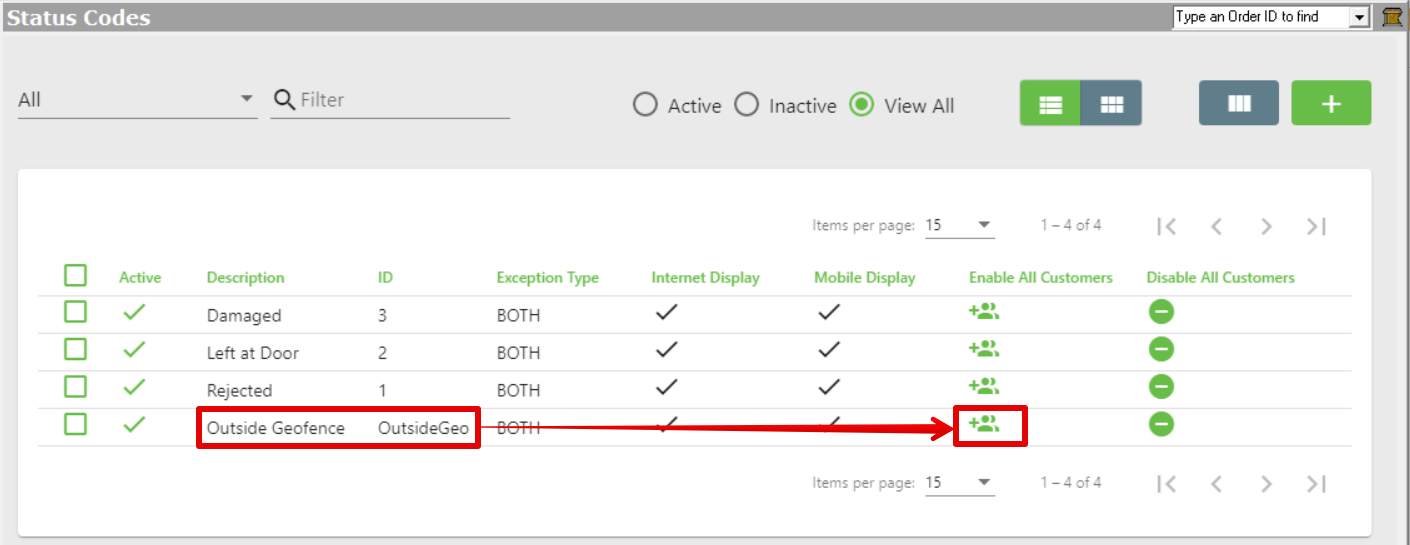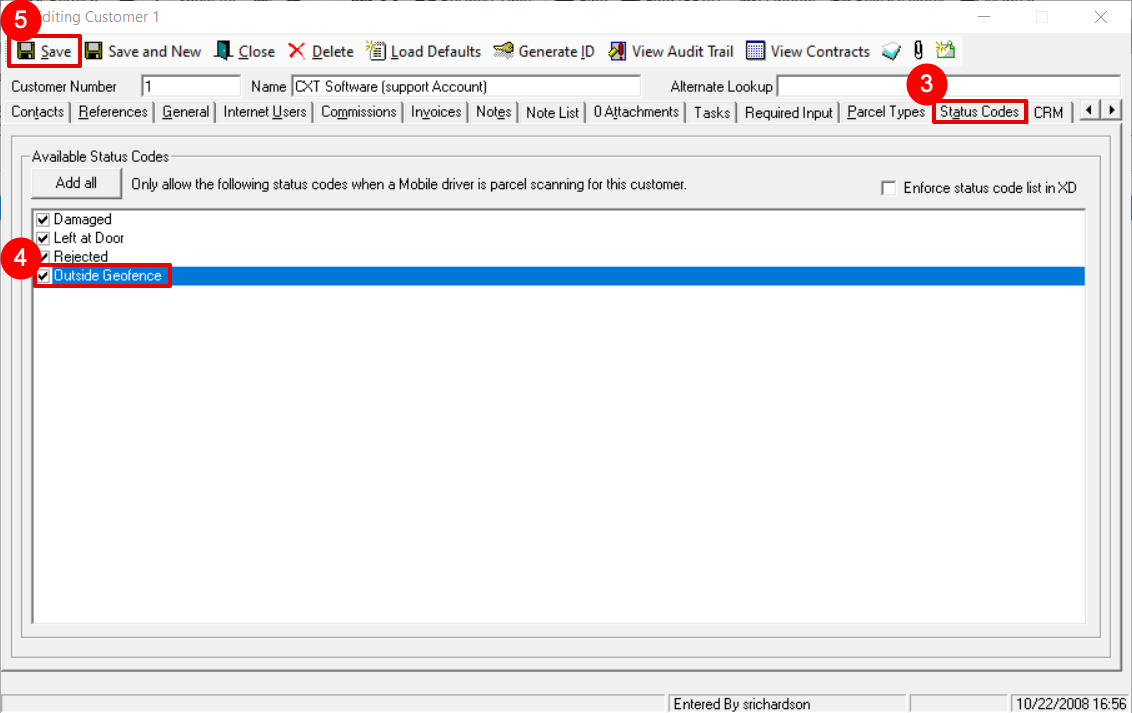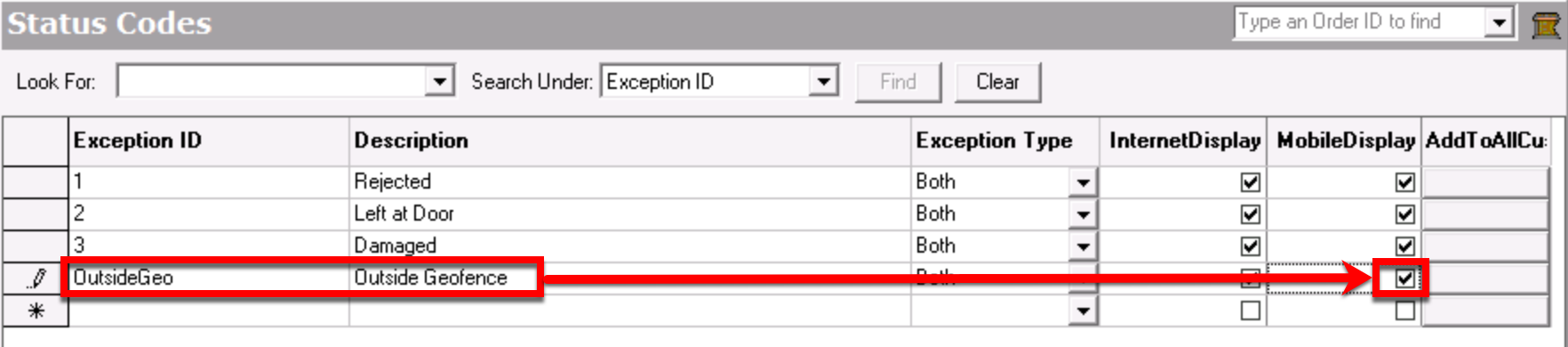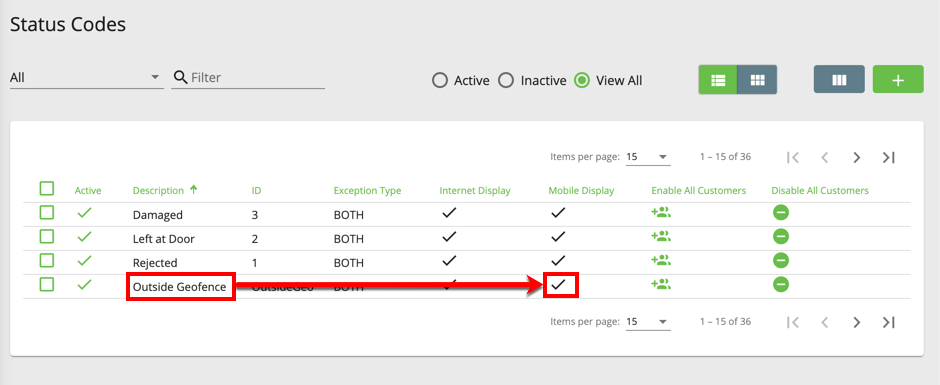...
| Excerpt | ||||||||||
|---|---|---|---|---|---|---|---|---|---|---|
Enable Geofencing for All Customers
Enable Geofencing for Specific Customers
Allow/Disallow All Drivers to Edit the "Outside Geofence" Status CodeWhen Mobile Display is enabled, drivers may be able to edit the status code in Nextstop. When Mobile Display is disabled, drivers will not be able to see or edit/delete the "Outside Geofence" status code in Nextstop. See Status Codes.
|
Setting Up a Geofencing Rule
...
| Note |
|---|
Geofencing rules only apply to customers that have the "Outside Geofence" status code enabled. |
Insert excerpt Geofencing (Desktop Operations App) Geofencing (Desktop Operations App) nopanel true
See Geofencing (Desktop Operations App) for more information.