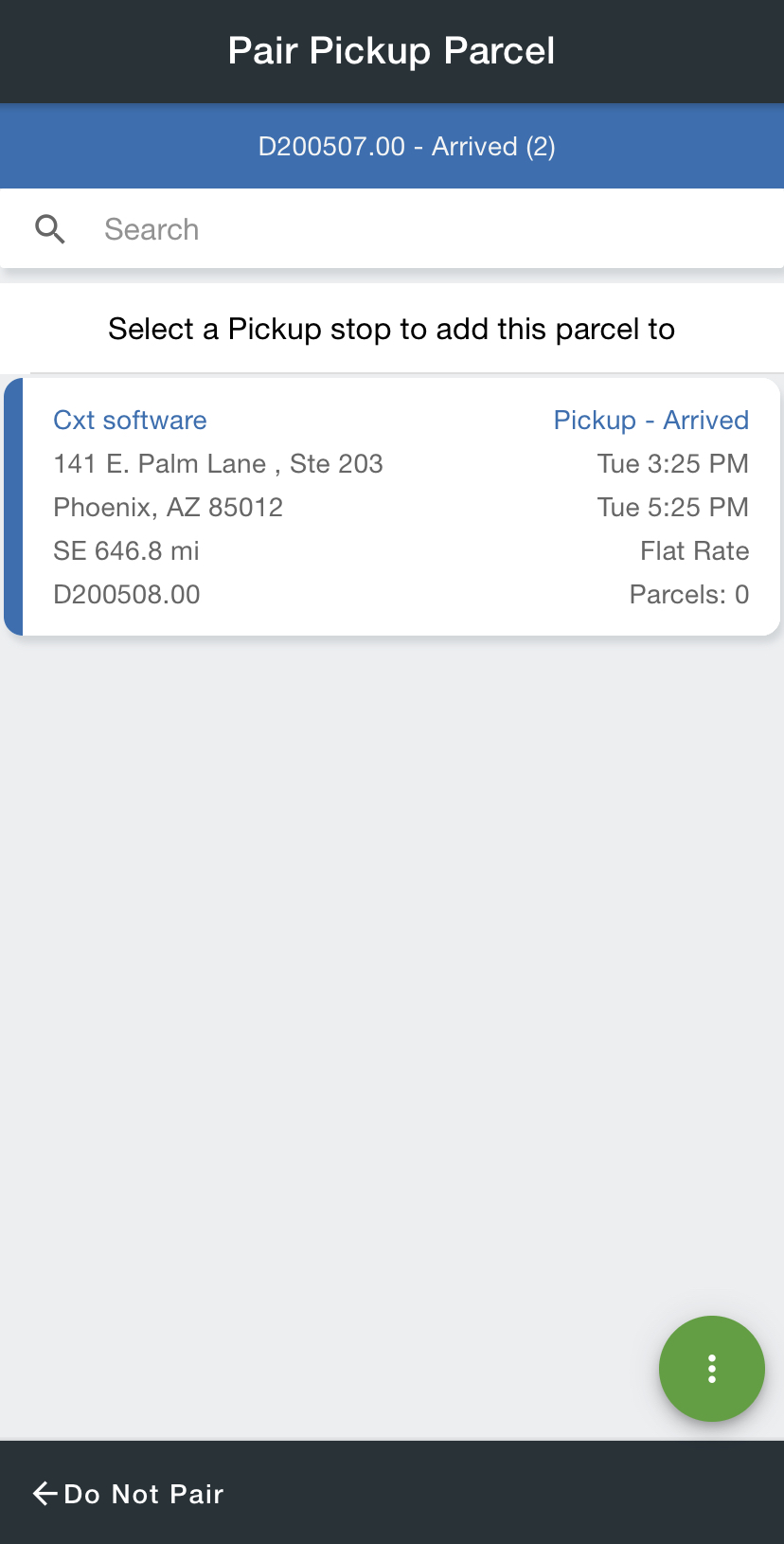When scanning a parcel at a stop, and automated chaining has not been set up, the driver can pair the parcel with another stop. See Route Chaining.
Instructions
From the Parcels screen, add a parcel. See Parcels in the Driver App.
Select which stop to pair the parcel with.
 Image Removed
Image Removed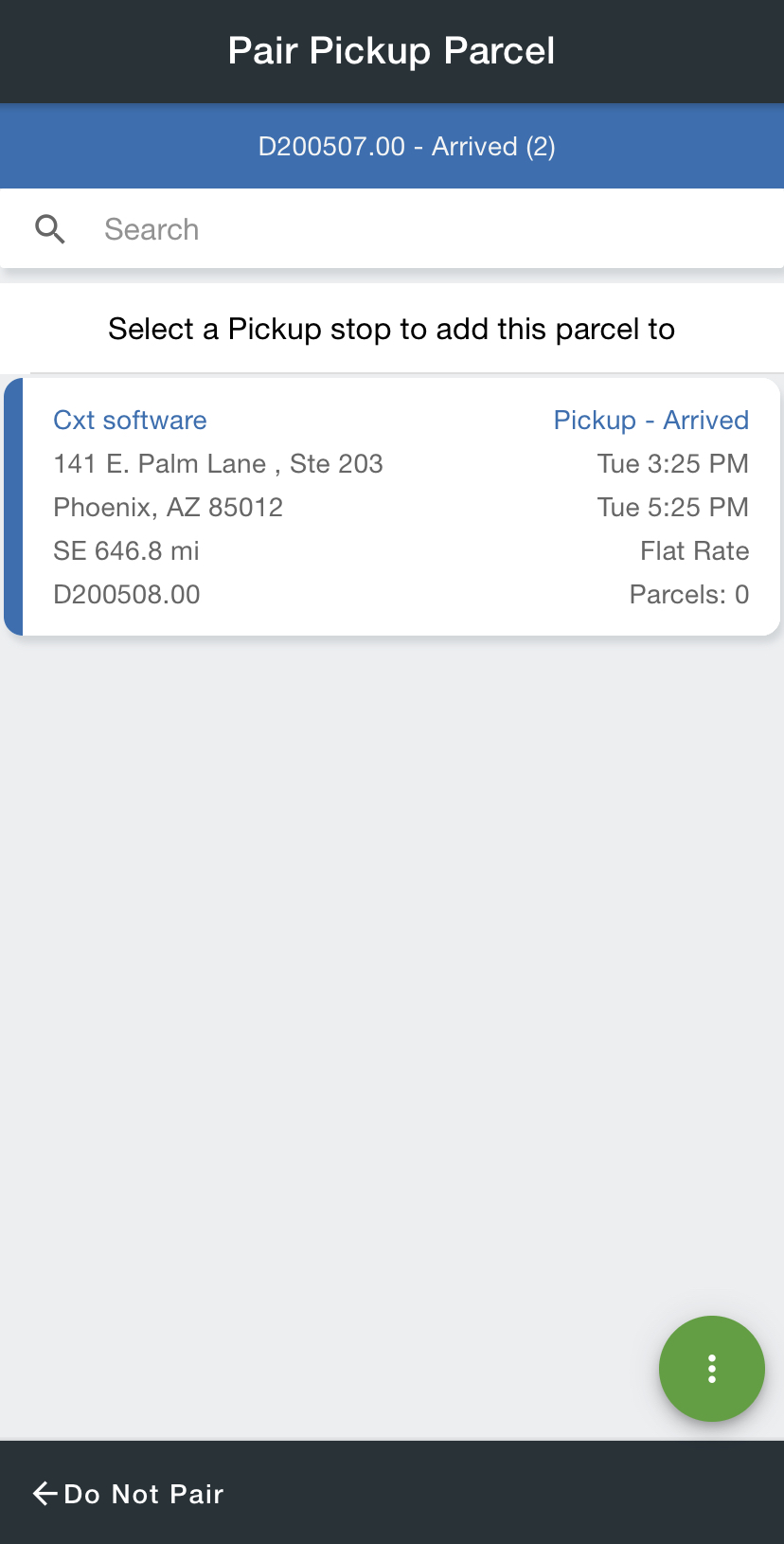 Image Added
Image AddedOptional. Save the selected pairing to pair other parceled scanned on the stop. This is displayed when the driver's mobile option Overage Scanning is set to "Warn".
 Image Removed
Image Removed Image Added
Image Added
| Note |
|---|
If there are multiple parcels with more than one delivery location, the driver would need to "Reset Overage Workorder" to be able to select an additional location. |
Related articles
| Filter by label (Content by label) |
|---|
| showLabels | false |
|---|
| max | 5 |
|---|
| spaces | com.atlassian.confluence.content.render.xhtml.model.resource.identifiers.SpaceResourceIdentifier@8e13fc70 |
|---|
| sort | modified |
|---|
| showSpace | false |
|---|
|
...
| | reverse | true |
|---|
| type | page |
|---|
| cql | label = "nextstop" and label in ( "scanning" , "kb-how-to-article" ) and type = "page" and space = currentSpace ( ) |
|---|
| labels | kb-how-to-article |
|---|
|