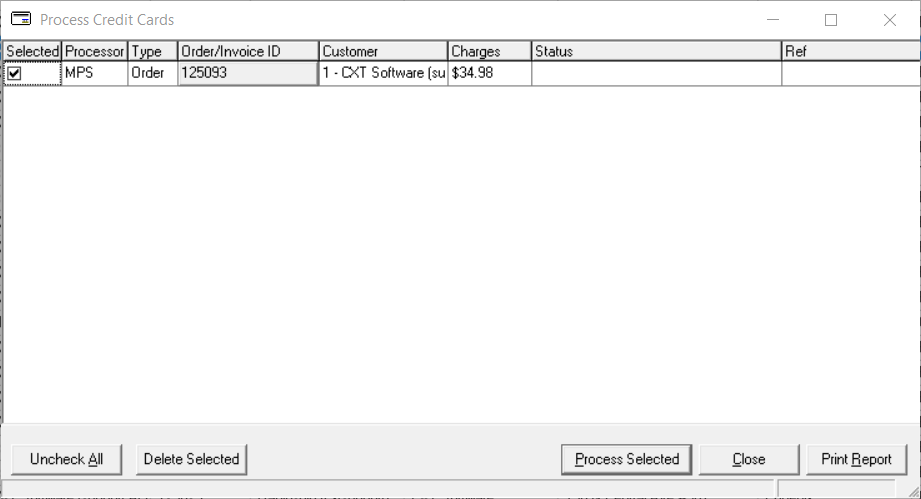| Info |
|---|
To process credit cards in X Dispatch the Operations App you need to set it up in the global options Accounting tab. See Setting Up Credit Card Processing in X Dispatch. |
| Table of Contents |
|---|
Before you can process credit cards, the credit cards must be authorized from the invoice center for invoices or on an order for a one-time payment or. See How to Authorize a Credit Card.
...
| Excerpt | ||
|---|---|---|
How to Process Credit Cards
How to Print a Credit Card Transaction SummaryAfter Processing Credit CardsYou can print a report to show all processed cards/invoices to reconcile credit card batches in your company bank account. From the Processing Credit Cards form, select Print Report. note | ||
For X Dispatch 21.0.3 or older, if the transaction summary is not printed immediately after processing cards, it cannot be printed at a later date or retrieved by CXT Software Support. |
| Info |
|---|
Requires X Dispatch 21.0.4 or newer. |
Go to Action > Processed Credit Card Transactions.
Enter the Begin Date and End Date.
Click Apply.
Click View Report.
How to Delete Credit Card Authorization in
X Dispatchthe Operations App
| Warning |
|---|
This does not delete the authorization(s) in Plug'n Pay. You must log in to Plug'n Pay and void the authorization(s). |
In the top main menu in X Dispatch go to Actions > Process Credit Cards.
Select the orders you would like to process.
Click the Delete Selected button.
...