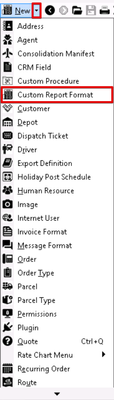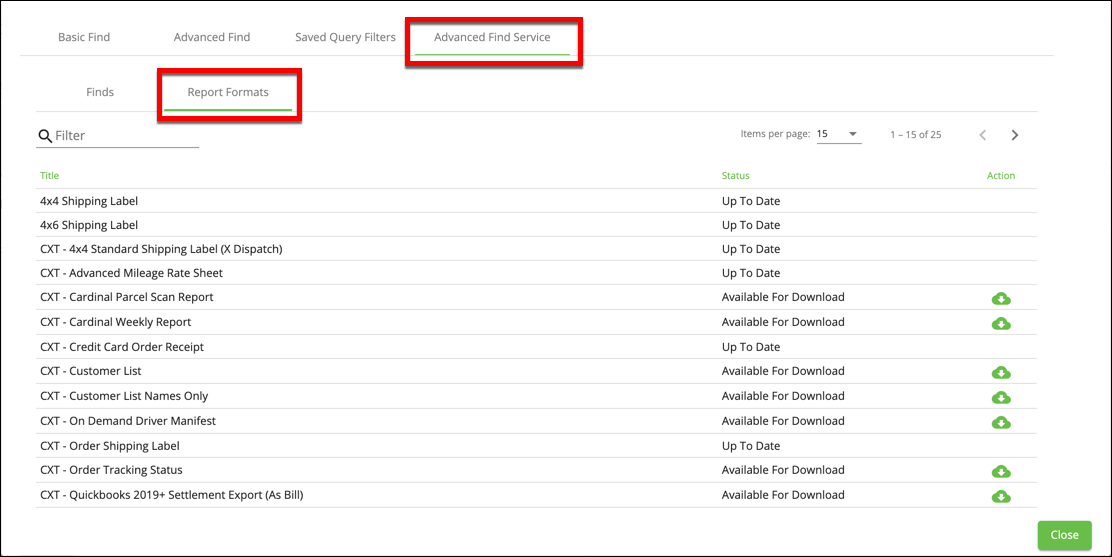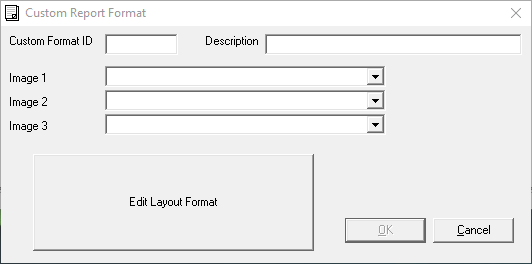...
- Go to Maintenance > Custom Report Formats.
- Click the New button in the toolbar.
Enter a positive, unique ID.
Note This cannot be changed.
Click OK.
| Tip | ||
|---|---|---|
| ||
In the Custom Report Format form, click Edit Layout to ensure that the ADO icon is be visible to link the report to the database. |
...
- Click the arrow next to the New button, or press the N key.
- Click Custom Report Format.
Enter a positive, unique ID.
Note This cannot be changed.
Click OK.
How to Copy a Custom Report Format
- Go to Maintenance > Custom Report Formats.
- Right-click on the custom report format you would like to copy and select Copy.
Enter a positive, unique ID.
Note This cannot be changed.
Click OK.
How to Download a Custom Report Format
...
In the toolbar go to Find (BETA).
Click the CXT Advanced Find Service tab.
Click the Report Formats tab.
div- Click the Download icon in the Action column of the report your would like to download.
...
Custom Report Format Form
| Field Name | Description | ||
|---|---|---|---|
| Custom Format ID | A unique numerical ID that cannot be changed. | ||
| Description | Description or name of custom report format. | ||
| Image 1 | Image used in custom report format.
|
| |||
| Image 2 | |||
| Image 3 | |||
| Edit Layout Format | Opens the designer where you can create/edit the layout of the custom report format. See Custom Report Format - Report Designer.
|