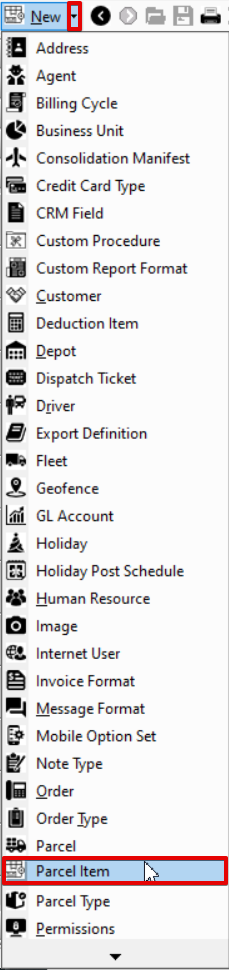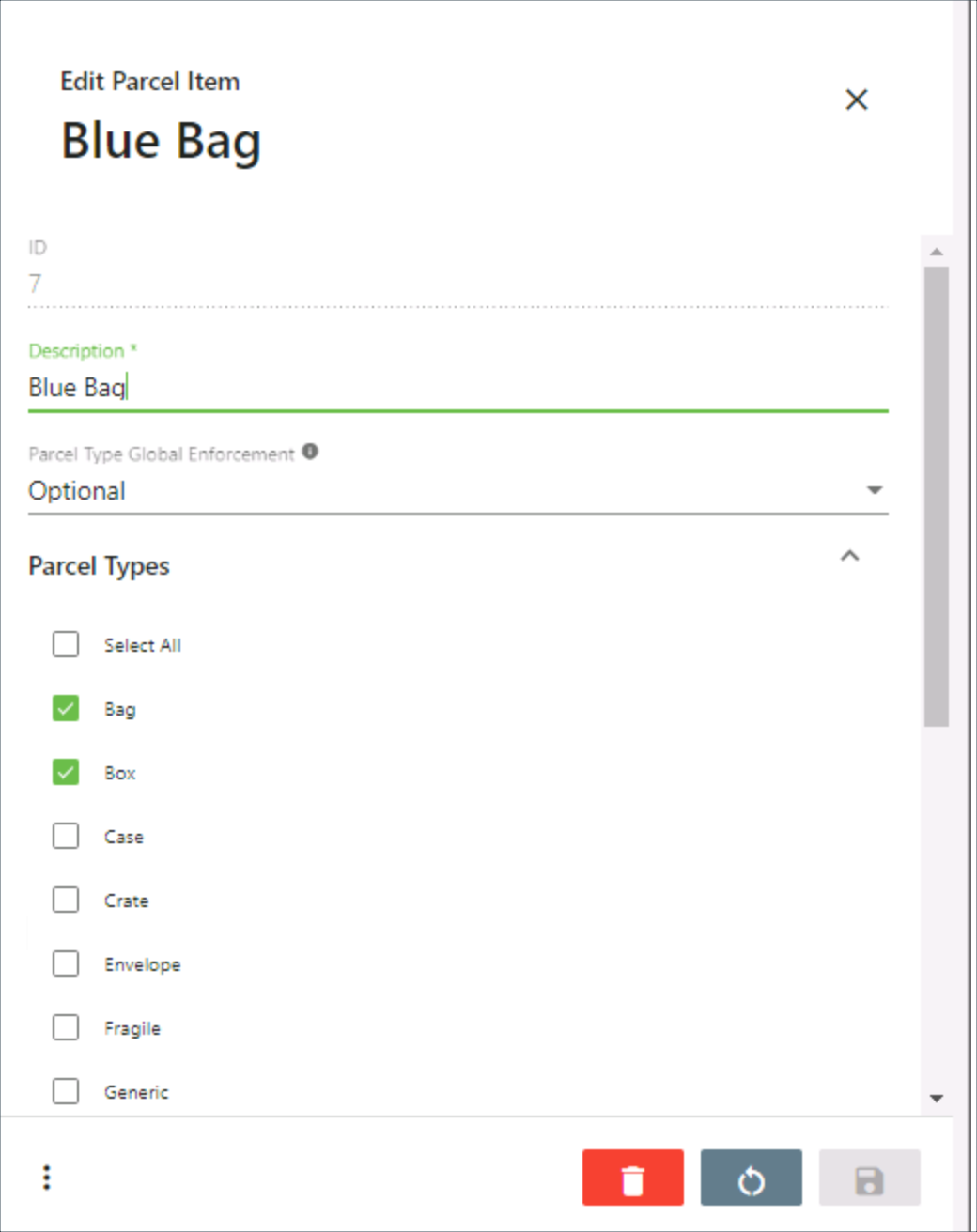| Anchor | ||||
|---|---|---|---|---|
|
| Info |
|---|
Requires X Dispatch 19.2 or newer. |
| Table of Contents |
|---|
Parcel items are individual items, or inventory, inside of a main parcel. Parcel items are linked to specific parcel types. You can create custom parcel items with a required quantity input that is nested under available parcel types for each customer to capture the information from Nextstop users.
...
| Field Name | Description | ||
|---|---|---|---|
| Active | Displays a green check for active parcel items and a red x for inactive parcel items. | ||
| Description | Description of the parcel item. | ||
| ID | Auto-generated ID for the parcel item. This field cannot be edited. | ||
| Parcel Type Global Enforcement | The default global enforcement for parcel items with associated parcel types.
|
How to Add a Parcel Item
- Go to Maintenance > Parcel Item.
- Click the + button.
...
- Click the arrow next to the New button, or press Alt + N keys.
- Select Parcel Item.
How to Edit a Parcel Item
- Go to Maintenance > Parcel Item.
Click the parcel item you would like to edit or click the action menu at the end of the row and select Edit.
| Tip | ||
|---|---|---|
| ||
You can open 2 edit forms by selecting the checkboxes of the parcel items and clicking the edit pencil icon in the top right. |
How to Deactivate a Parcel Item
- Go to Maintenance > Parcel Item.
Click the action menu at the end of the row for the parcel item you would like to deactivate.
Select Deactivate.
How to Delete a Parcel Item
...
- Go to Maintenance > Parcel Item.
Check the checkbox of the parcel item(s) you would like to delete.
Click the delete button in the top right.
Parcel Items Form
| Field Name | Description | ||
|---|---|---|---|
| ID | Auto-generated ID for the parcel item. Read-only field displayed when editing a parcel item. | ||
| Description | Required. Description of the parcel item. | ||
| Parcel Type Global Enforcement | The default global enforcement for parcel items with associated parcel types.
| ||
| Parcel Types | All available parcel types. Check the boxes of the parcel types you would like this parcel item to be available on.
|
...
You can deactivate a parcel item from the form by clicking the action menu and selecting Deactivate.