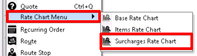| Anchor | ||||
|---|---|---|---|---|
|
| Table of Contents |
|---|
| Excerpt |
|---|
Surcharge rates can be used to apply items like fuel, after hours, or surge surcharges to orders. You can set up either a percentage or a flat rate in surcharge rate charts. |
...
Field Name | Description | ||
|---|---|---|---|
ChartID | Unique numerical ID value for the Surcharge Rate Chart. | ||
Order Type | Order type the surcharge will be applied to.
| ||
Description | Description of the surcharge rate chart. | ||
Item | Item to be automatically added to the order as a surcharge. | ||
Rate | Percentage or flat rate of the surcharge. | ||
% Check box | If checked, the surcharge will be calculated as a percentage. If unchecked, the surcharge will be added as a flat rate. | ||
Begin | Beginning date used to determine if the surcharge should be applied. | ||
End | Ending date used to determine if the surcharge should be applied. | ||
Order | Order in which the surcharges will be calculated. If a surcharge is based on another surcharge, the order column must be set properly to ensure valid rating. | ||
Items Inc | Number of items included in the surcharge calculation. Click to open form to choose which order items are applied when surcharging. See Surcharge Rate Charts - Surcharge Item Inclusions.
| ||
Advanced | Click to open Advanced Zone-to-Zone Surcharge Rates form to enter the specific rate for surcharge rate for an order. See How to Set Up Zone to Zone Surcharge Rates. |
| Info |
|---|
Requires X Dispatch 18.0 or newer. |
How to Add a New Surcharge Rate Chart
Click the down arrow icon next to New in the
...
toolbar.
...
Select Rate Chart Menu > Surcharge Rate Chart.
...
Enter a Chart ID.
Select an Order Type.
Optional: Enter a Description.
Click the Add New button to add a surcharge item. See Surcharge Rate Charts - New / Edit Surcharge Item.
Click OK to save and close, or click Apply to save and keep the form open.
How to Copy a Surcharge Rate Chart
Go to Maintenance > Rate Charts.
Click the "+" next to Surcharge, or double-click Surcharge.
Click the "+" next to the chart ID, or double-click chart ID.
Right-click the surcharge rate chart.
Select Copy Rate Chart.
Fill out the Copy Surcharge Rate Chart form.
Click OK.
...
How to Edit a Surcharge Rate Chart
Go to Maintenance > Rate Charts.
Click the "+" next to Surcharge, or double-click Surcharge.
Click the "+" next to the chart ID, or double-click chart ID.
Double-click the surcharge rate chart.
Edit the surcharge rate chart or items. See Surcharge Rate Charts - New / Edit Surcharge Item to edit items.
Click OK to save and close, or click Apply to save and keep the form open.
How to Delete a Surcharge Rate Chart
...
| Note |
|---|
You will receive a message when you are deleting the last item. |
Related Articles
| Filter by label (Content by label) | ||||||
|---|---|---|---|---|---|---|
|
| Page Properties | ||
|---|---|---|
| ||
|