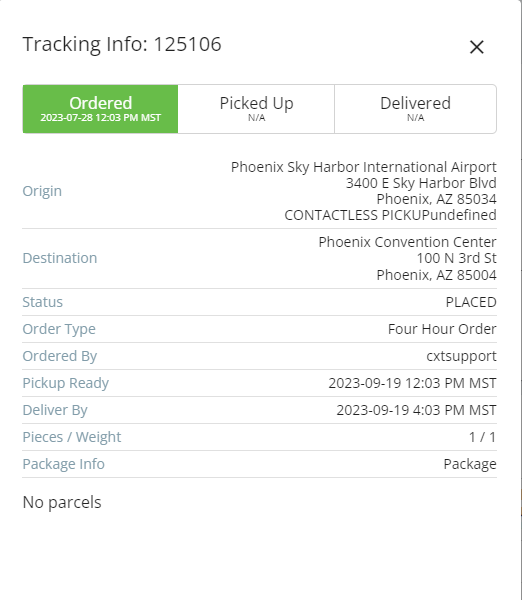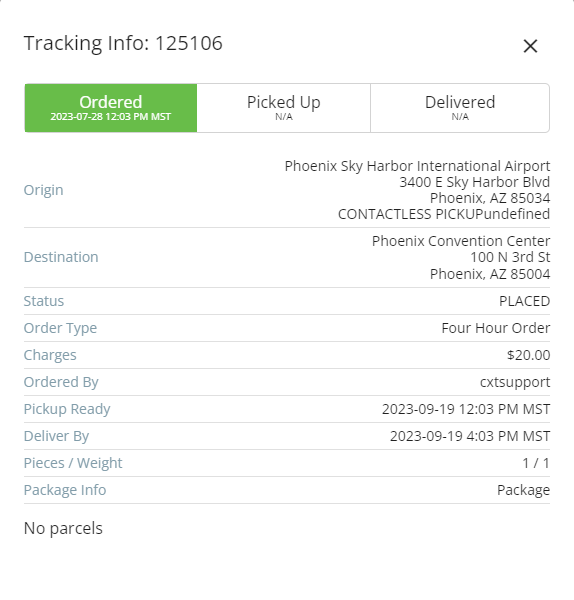You can hide rates from being displayed when a client places orders and/or tracks orders in the Client Portal.
| Table of Contents |
|---|
How to Hide Rates When Tracking an Order
Hiding rates from the Track Order page is a global setting and will affect all internet users.
In the Classic Operations App, click Options in the toolbar. See Global Options.
Select the Internet Options tab.
Within the Tracking Display section, uncheck Total Charges
| Tip |
|---|
Quick Tip: Changes to Options can take up to 5 minutes to take effect. |
How to Hide Rates When Placing an Order
Hiding rates when placing an order can be set up on an internet user level
|
How to Show/Hide Rates in the Client Portal
Rates are hidden in the Client Portal on a per Internet User basis.
| Note |
|---|
After a change is made in the Internet User form, an internet user must close and relaunch the Client Portal for the change to take effect. |
In the Classic Operations App
Go to Maintenance > Internet Users and open the internet user record.
In the Internet User form, check On the Internet User form, toggle Hide Rates from the Inet Options tabthe Inet Options tab.
Click OK or Apply to save the form.
In the Operations App
Go to Maintenance > Internet Users and open the internet user record.
In the Internet User formOn the Internet User form, go to the Options tab and uncheck toggle Show Rates.
Click the save icon to save the form.