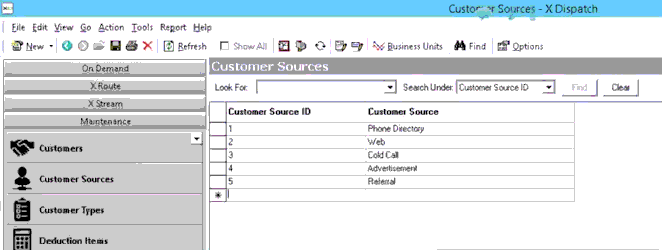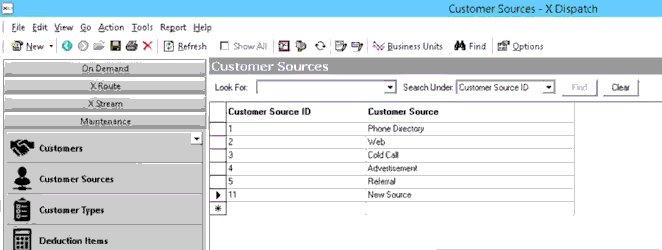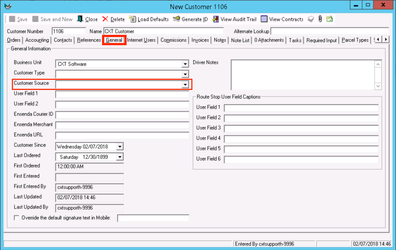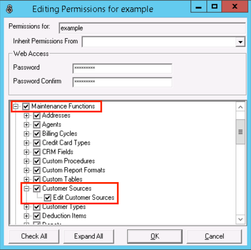| Table of Contents |
|---|
...
| Field Name | Description |
|---|---|
| Customer Source ID | Unique numerical ID for customer source. |
| Customer Source | Description of customer source. |
How to Add a Customer Source
- Go to Maintenance > Customer Sources.
- Enter a Customer Source ID.
- Enter a Customer Source.
- Click the save icon.
How to Edit a Customer Source
| Warning |
|---|
Changing the Customer Source ID will break the link in any customer record using that source, and the customer source will no longer show up on the customer record. |
- Go to Maintenance > Customer Sources.
Click the Customer Source you would like to edit.
Note This will also update any customer record that uses this customer source.
Click the save icon after edit is complete.
How to Delete a Customer Source
- Go to Maintenance > Customer Sources.
- Click on the box to the left of the Customer Source ID you would like to delete.
- Click the delete icon.
Customer Sources in X Dispatch
There is a Customer Source field in the customer record General tab. Use the drop down to select from your customer sources.
User Permissions for Customer Sources
Users need to have permission to be able to add or edit customer sources.
Giving Customer Source Permissions
- Go to Maintenance > Permissions.
- Select a user by double clicking on the User ID.
- Click the + next to the checkbox for Maintenance Functions.
- Click the + next to the checkbox for Customer Sources.
- Check the box for Customer Sources and Edit Customer Sources.
Removing Customer Source Permissions
Follow the steps above to uncheck the boxes.