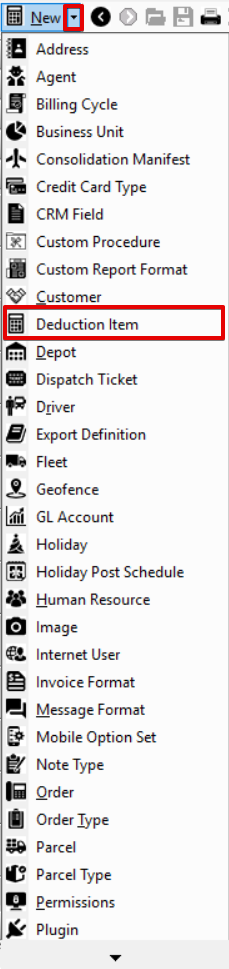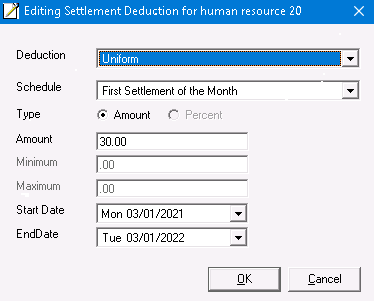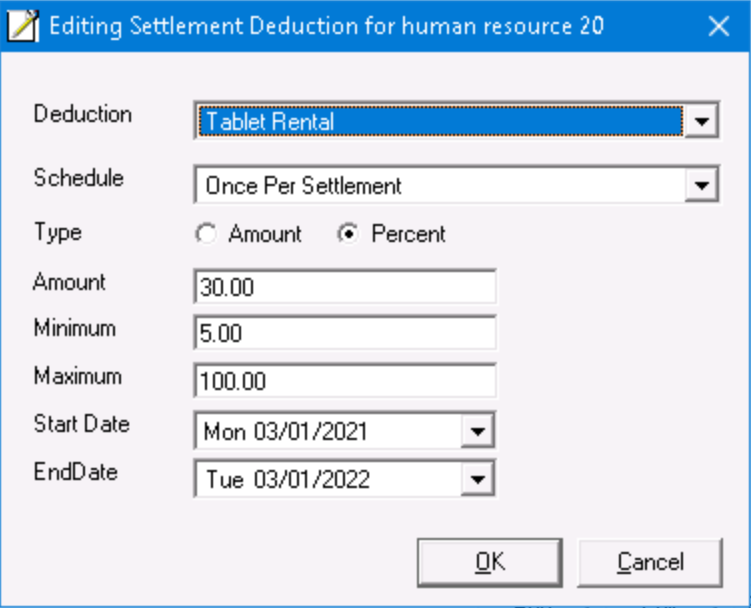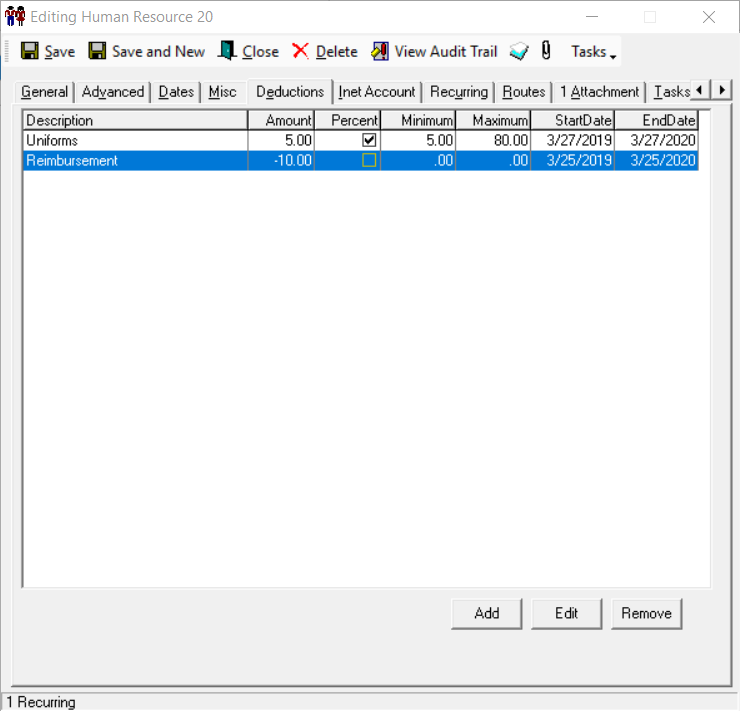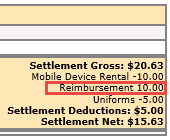...
...
...
...
...
...
...
...
...
...
...
...
...
...
...
...
...
...
| Info |
|---|
For X Dispatch 19.1 or newer. See here for older versions. |
Anchor top top Table of Contents
Deductions Deduction items are settlement items that are applied to a Human Resource record. Once a Deduction Item is created, it accessible in the Deduction section of the Human Resource record.
Setting up a Deduction
...
human resource record.
| Field Name | Description |
|---|---|
| ID | A unique numerical ID that is auto-populated. |
| Description | The description, or name, of the deduction item. |
| GL Account | Optional. GL Account associated with the deduction item. See GL Accounts. |
How to Add a New Deduction Item
- Go to Maintenance > Deduction Items.
- Enter a numerical ID in the DeductionID field.
- Fill in a Description of the item.
- If you use the GL Accounts feature, select a GLCode from the drop-down menu to associate the deduction item. This field is not required.
- Once complete, press the Save icon located in the menu bar above.
Using a Deduction
Once Deduction Items are saved, they are available for use in the Human Resource record.
...
Click Add and New Settlement Deduction for human resource is displayed.
| Div |
|---|
...
- When Amount is selected, enter a dollar amount into the Amount field.
- When Percent is selected the Minimum field is the minimum amount that is deducted. If the percent of the settlement is not more than the Minimum, the amount entered in this field is used instead of the percentage amount. This field is only enabled when Percent is selected.
...
Select a Start and End Date for the deduction and Press OK to save the new Deduction.
| Div |
|---|
...
Clicking Remove displays a Warning message asking if you are sure you would like to delete the deduction.
| Div |
|---|
Creating a Payment Using a Deduction
...
- Click the button.
Alternate steps:
- Click the arrow next to the New button, or press the Alt + N key.
- Click Deduction Item.
How to Edit a Deduction Item
- Go to Maintenance > Deduction Items.
Click the deduction item you would like to edit or right-click the row and select Edit.
Info The right-click menu option Open in New Window will open the edit form in a window that can be moved around.
How to Delete a Deduction Item
- Go to Maintenance > Deduction Items.
Click the deduction item you would like to delete.
Click the button.
Section Functions
Insert excerpt X Dispatch Web Section Features X Dispatch Web Section Features nopanel true
Deduction Items in X Dispatch
Deduction items can be added, edited and removed in the Deductions tab of the human resource and agent records.
Example of Amount Type
Deduction amount will be $30.
Example of Percent Type
If the deduction item Type is set to percent, the percentage of the human resources pay in the settlement will be used and you can set a minimum and/or maximum amount.
Deduction amount will be 30% or $5 and no more than $100.
Creating a Payment or Credit Using a Deduction Item
Deduction items can be used to create payments in settlements to pay more, such as for credits or raises.
To create a payment using a Deduction follow the steps listed above but in the Amount enter a negative value as displayed in the below image
On the HR Settlement, by entering a negative value for the Amount when adding the deduction item to the human resource or agent record.
On the settlement, the negative value is displayed as a payment.