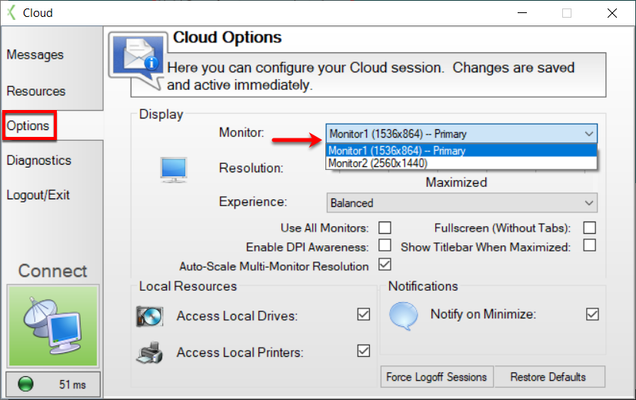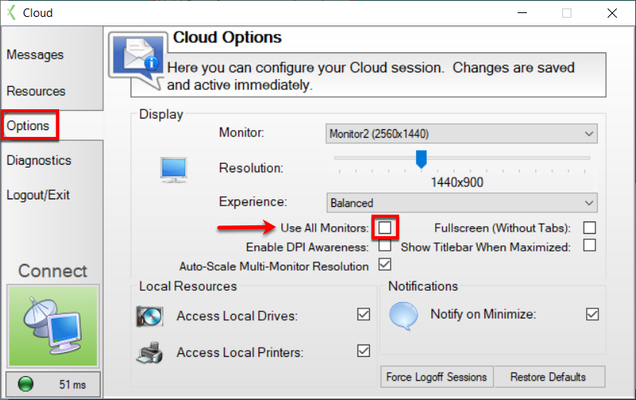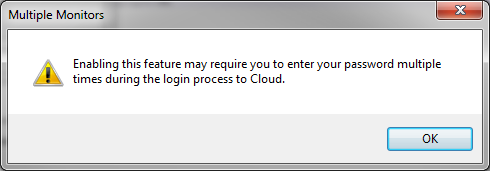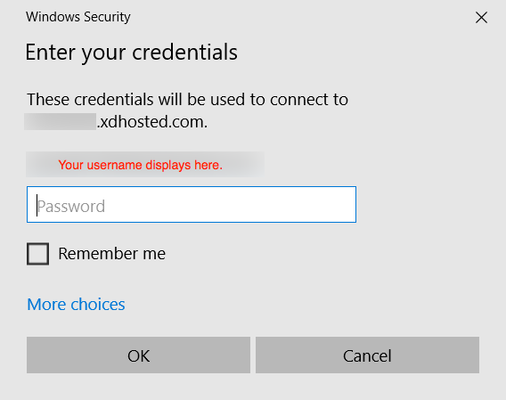| Anchor | ||||
|---|---|---|---|---|
|
- In the Cloud Client, click on Options on the left-hand side of the screen.
Use the drop down menu to select which single monitor the Cloud Client will launch on. This sets the preferred monitor you want X Dispatch to launch on.
Div Tip title Quick Tip If you want to move the X Dispatch Cloud screen from one monitor to another after it has launched, you can press and hold the Shift + Windows Key + Left or Right Arrow to move the screen left or right, respectively
Check the 'Use All Monitors' checkbox to disable the ability to change monitors from step 2 and will instead use all monitors that have been detected and are active in Windows.
Div Using this setting will require re-entering the password multiple times upon logging in. When you check the box, you will get the following notification. Click OK to continue.
Div You will see a login screen similar to this and will have to log in, once for each screen.
Div
...
| Page Properties | ||
|---|---|---|
| ||
|