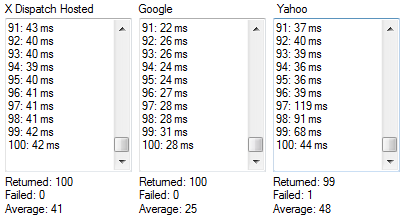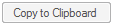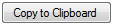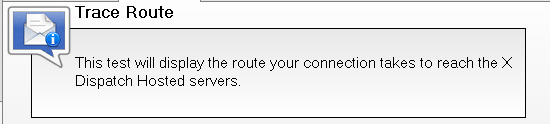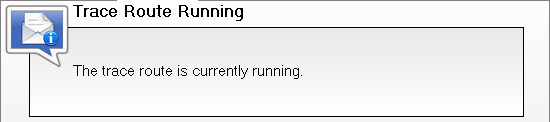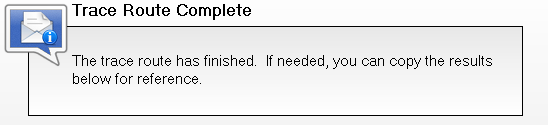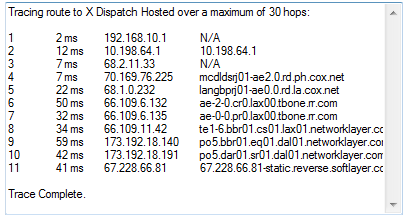| Table of Contents |
|---|
Shared Components
This article covers the functionality of the Diagnostics Tab of the X Dispatch Cloud Client. To see a description of functionality on components that are available throughout all tabs of XDHCCloud Client, such as the System Info page, Connect Button, Status Strip, please click here.
Diagnostics Tab
The Diagnostics Tab is where you can test and troubleshoot your Cloud Client connection and view some additional information. From here, you can change can choose sub-tabs for a connectivity test, a route tracing test, and view additional information and options.
...
Below the Notification Box are three boxes to display the individual results to each server. As each ping completes, its round trip time is displayed as the bottom row of the result box for that location. A running tally of the total number of pings returned, total number of pings failed, as well as the average round trip time for that location are displayed as well.
Trace Route
The Trace Route sub-tab allows you to run a route tracing test that shows all of the stops your internet connection takes on the way to reaching X Dispatch Cloud. Upon starting the test, each step will be logged in the Trace Route results box at the bottom of the tab. Once the test is complete, you can copy those results to your system clipboard in order to be able to paste them and send to others. For example, you could submit the results to your IT staff or to Technical Support if you are having connectivity issues reaching X Dispatch Cloud to in order to help troubleshoot the issue.
Buttons
| Button | Label | Description |
|---|---|---|
| Start Test | Click this button to start the trace route test. Note that you can navigate to other tabs within the application while waiting for the test to complete. | |
| Copy to Clipboard (Disabled) | The trace route test has not yet completed running. Once the test is complete, this button will become enabled. | |
| Copy to Clipboard (Enabled) | The trace route test has been completed. Click this button to copy the text of the trace route result box to your system clipboard. You can then paste the results into any other program. |
...
| Notification | Status | Description |
|---|---|---|
| Before Test | The Internet trace route test has not yet run. Please click the "Start Test" button to begin. | |
| Test In Progress | The Internet trace route test is currently in progress. The results are updated below in real time. | |
| Test Complete | The trace route test is complete box. You can now view the results below. The copy to clipboard button is now available if you wish to copy and paste the results into another application. |
Test Results
The trace route results are displayed at the bottom of the Trace Route sub-tab. The first column of the results indicates which hop in the path from your system to X Dispatch Cloud is listed on the current line. This number begins and 1 and is traced through up to 30 hops. The second column is the number of milliseconds it took the system to reach this hop from the previous one. The third column is the IP address of that network location. The final column lists the DNS record of the current hop. If no DNS record is available, "N/A" will be listed instead. Once the trace route test is complete, it will append "Trace Complete." to the bottom of the result box.
About
The about tab displayed some additional system information beyond what is listed in the System Information page. Furthermore, it provides you the ability to view the X Dispatch Cloud Change Log, Contact technical support, or purge your stored settings in the application for troubleshooting purposes.
Additional System Information
| Field | Description |
|---|---|
| X Dispatch Cloud Version | The version number of the currently installed X Dispatch Cloud Client. The client automatically checks for and updates to the latest version whenever you launch the application. |
| Windows Version | The full title of the version of Microsoft Windows currently running on your system. It includes the bit-depth in addition to the version. |
| .NET Framework Version | The highest installed version of the Microsoft .NET Framework currently on your system. X Dispatch Cloud Client requires at least .NET 3.5 SP1. |
| RDP Version | The version of the Remote Desktop Protocol currently installed on your system. The minimum version is 6.1 (Called version 7 by Microsoft). |
| Internet Explorer Version | The version of Microsoft Internet Explorer currently installed on your system. |
| Graphical User Interface DPI | The number of Dots Per Inch on your display that windows is set to operate under. This determines how large text and other elements appear on your system screen. The X Dispatch Cloud Client is DPI aware and will automatically resize to your system's DPI setting. |
...