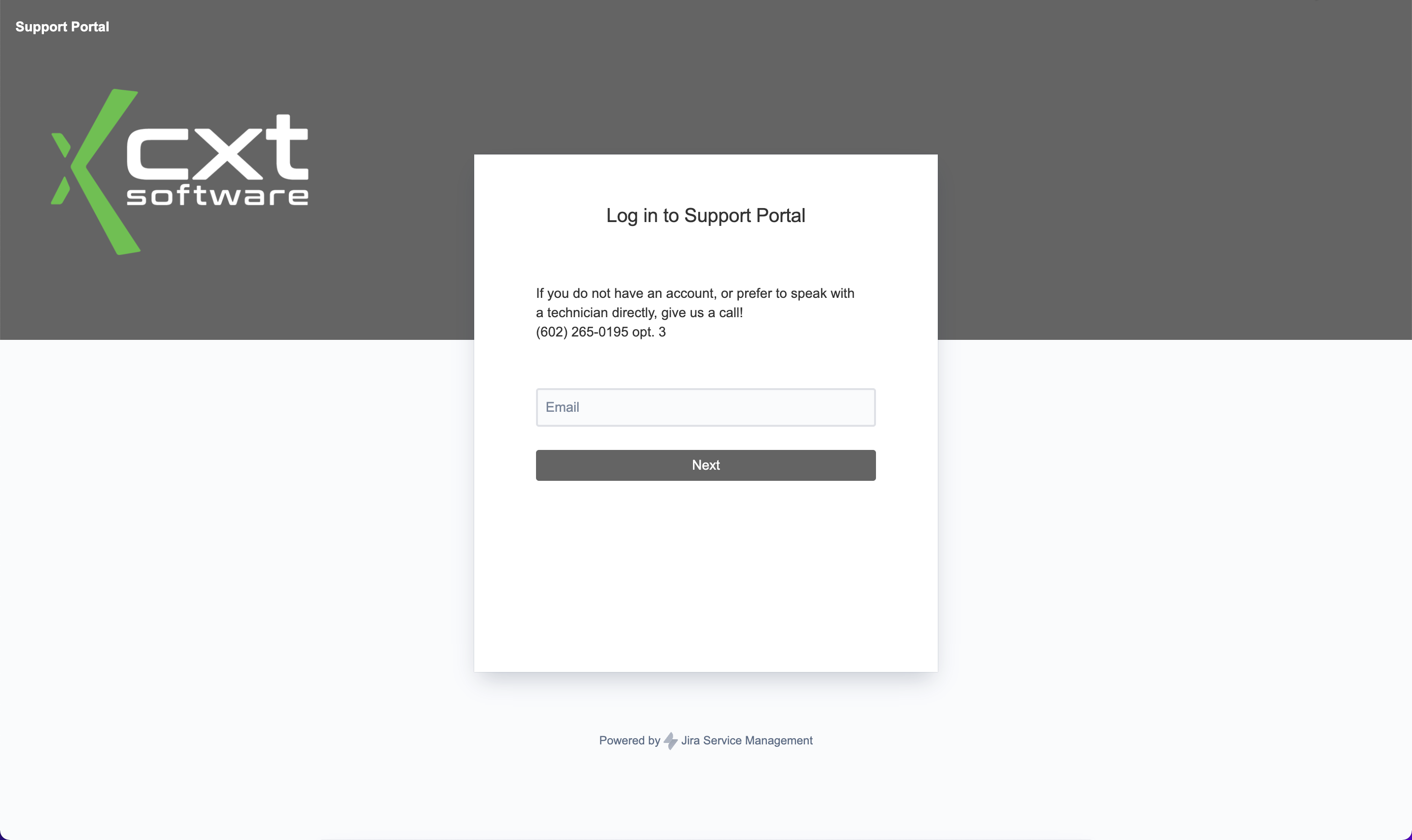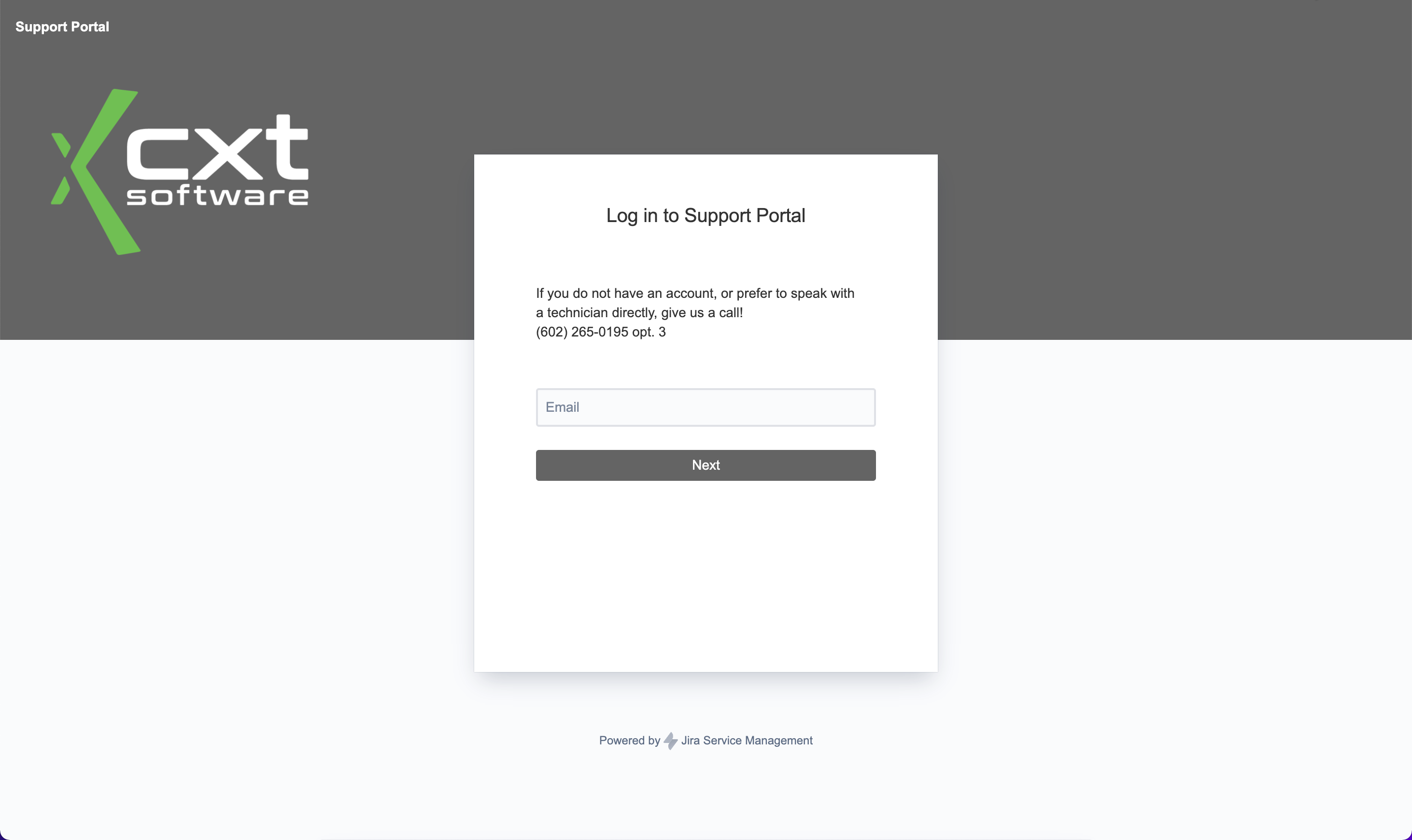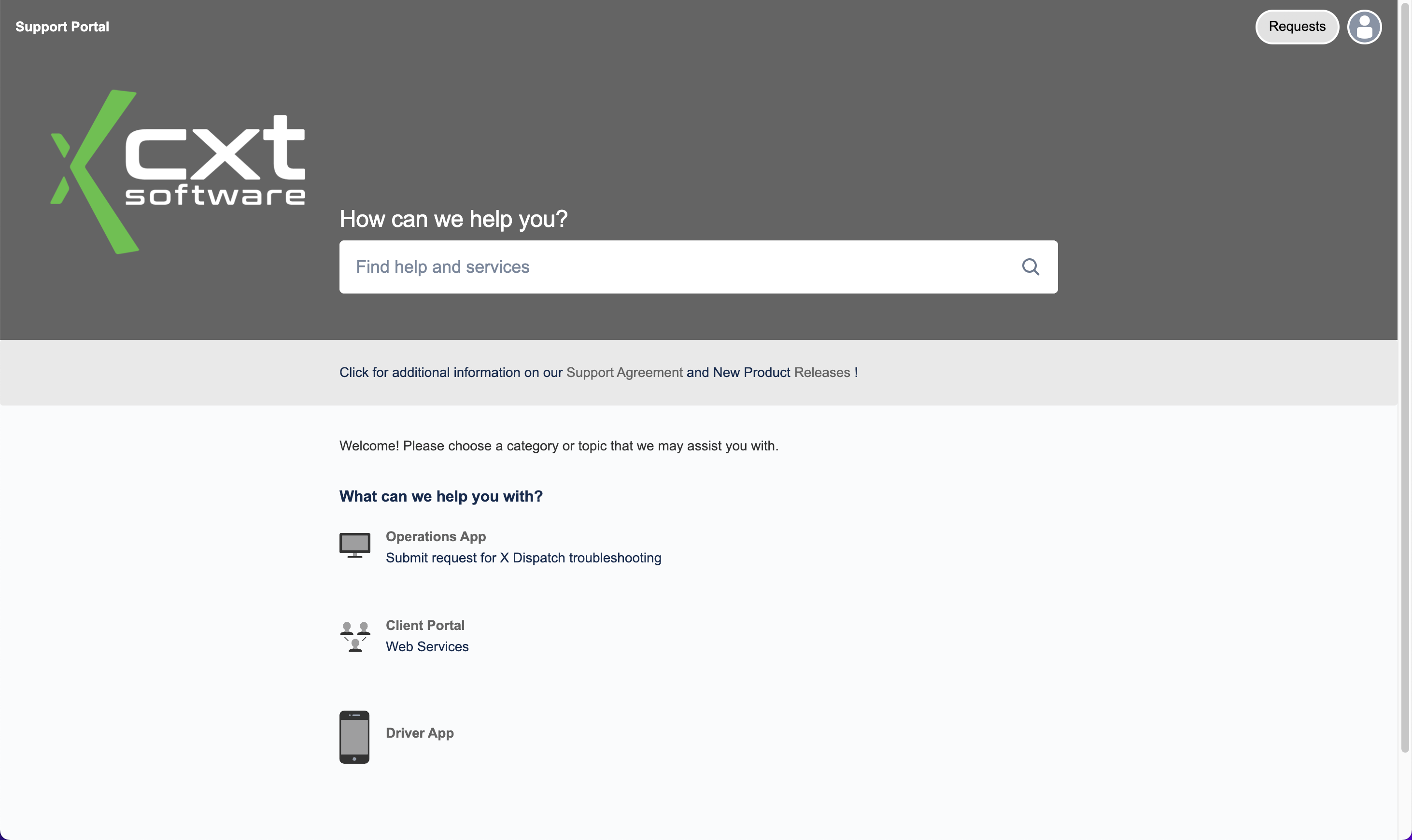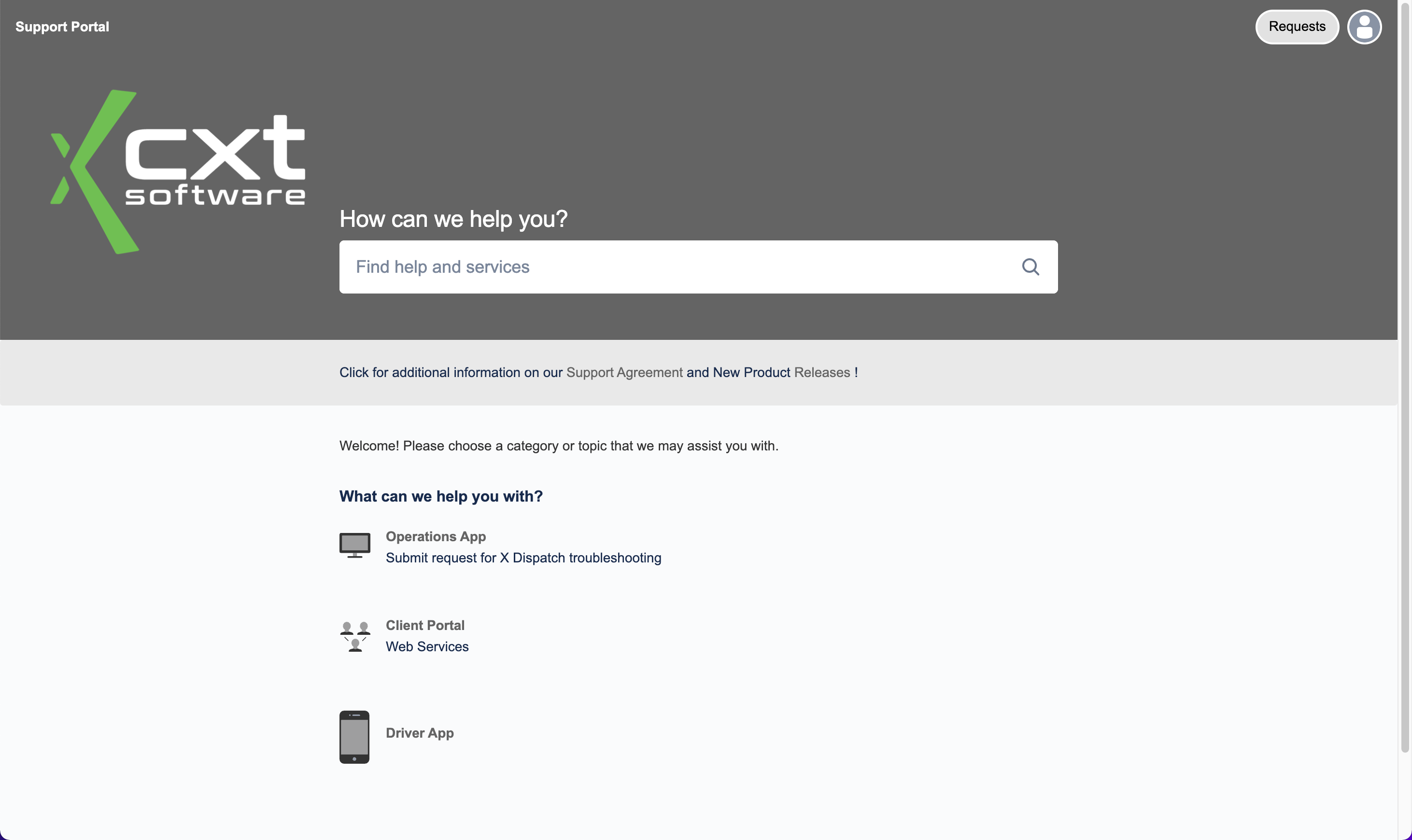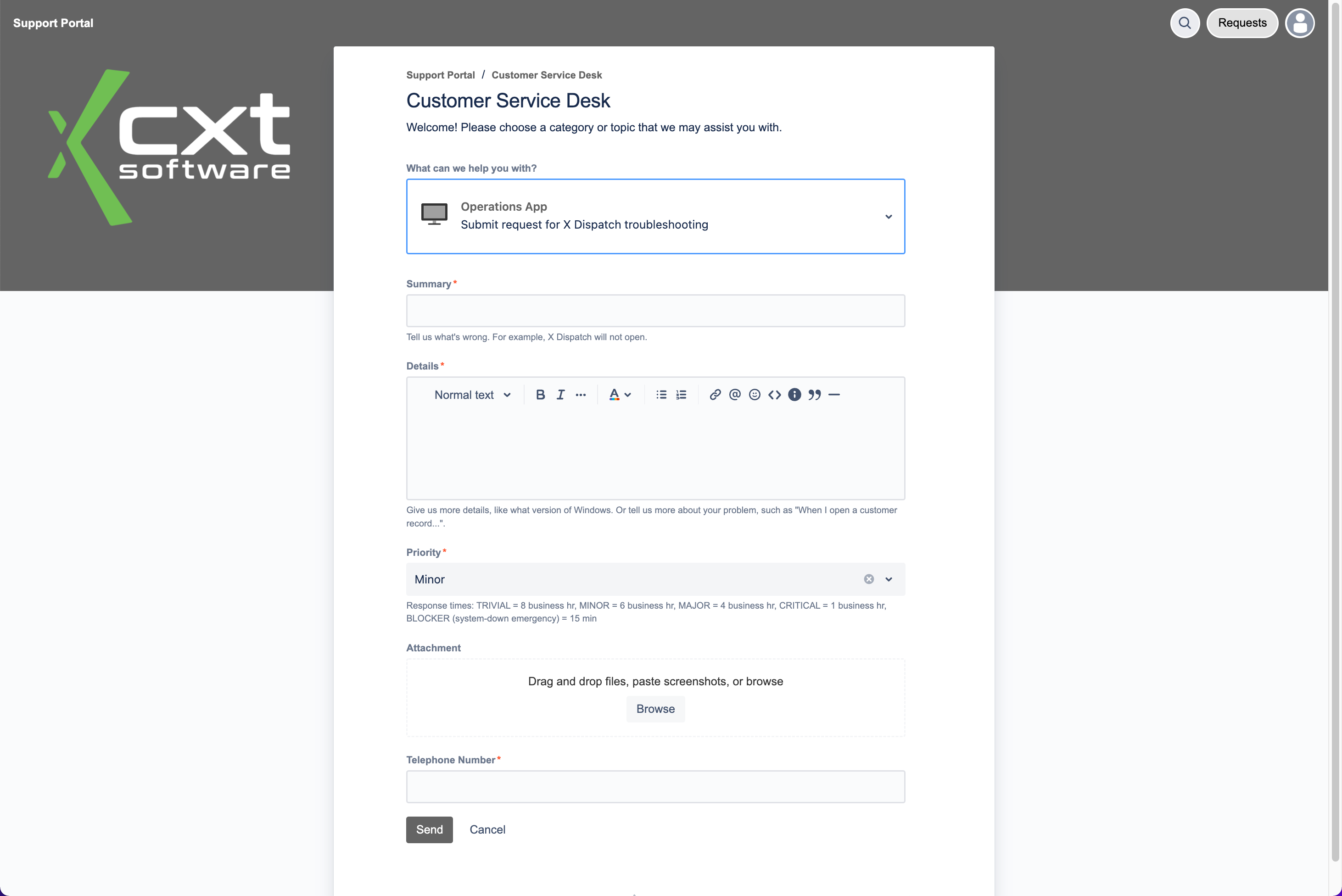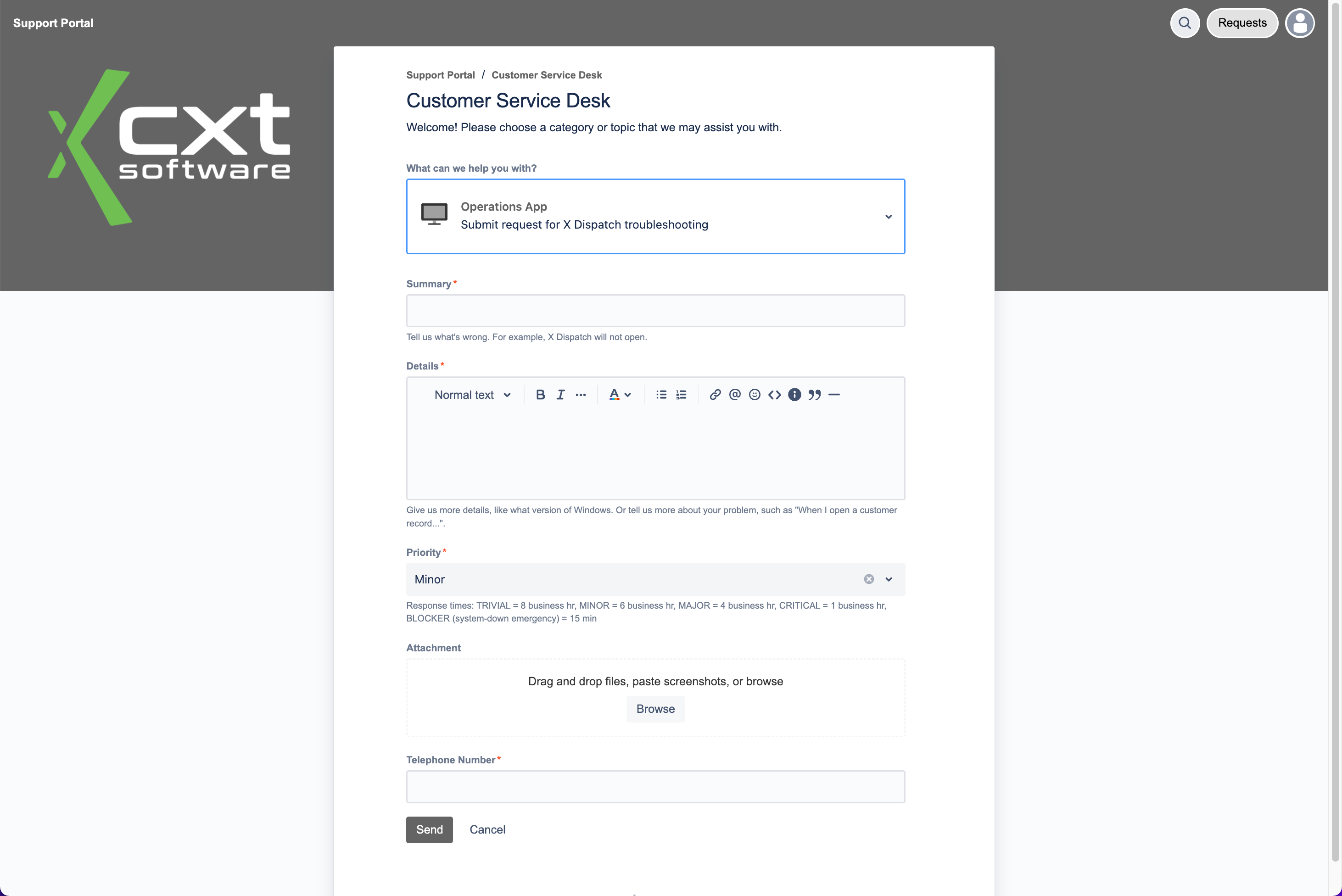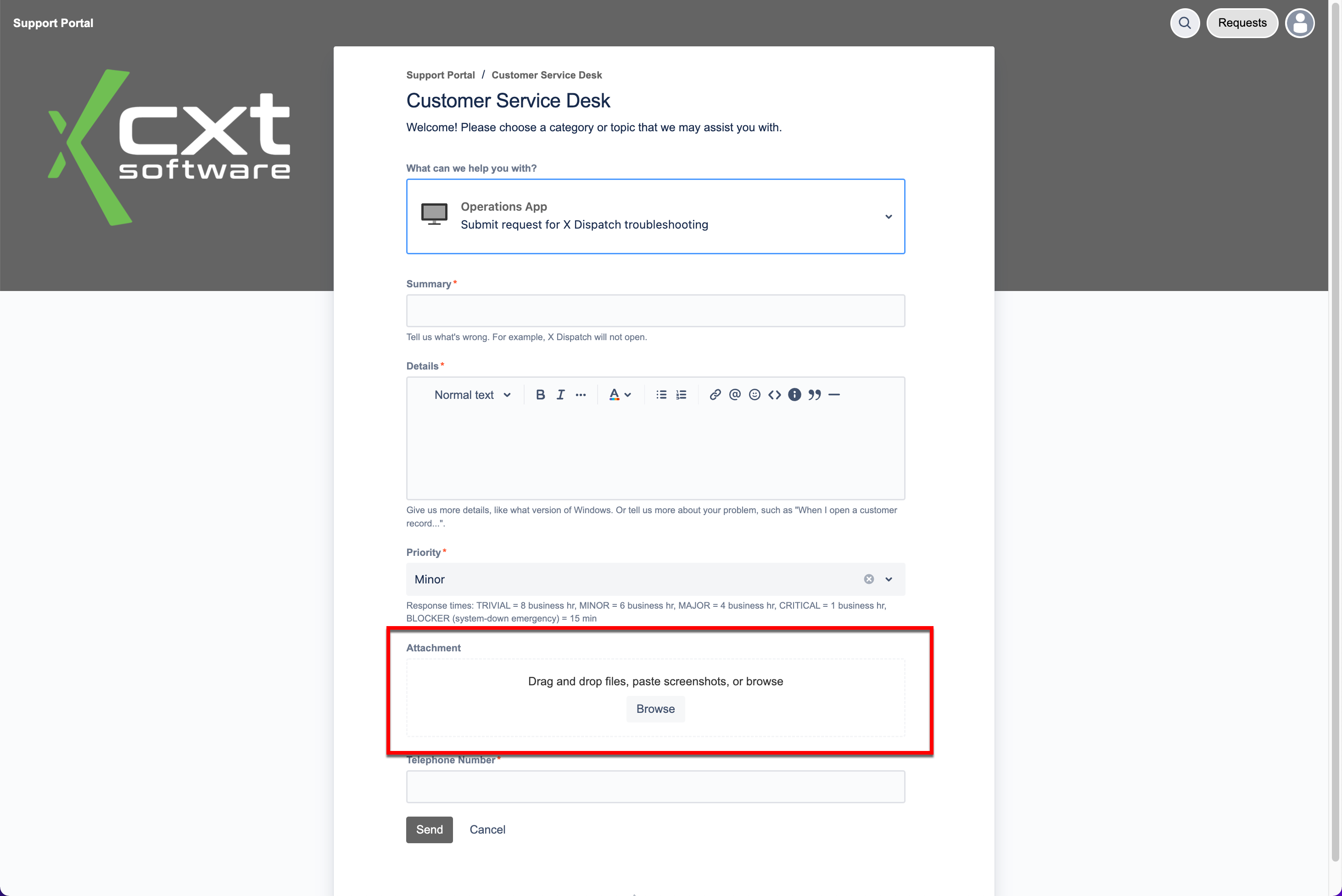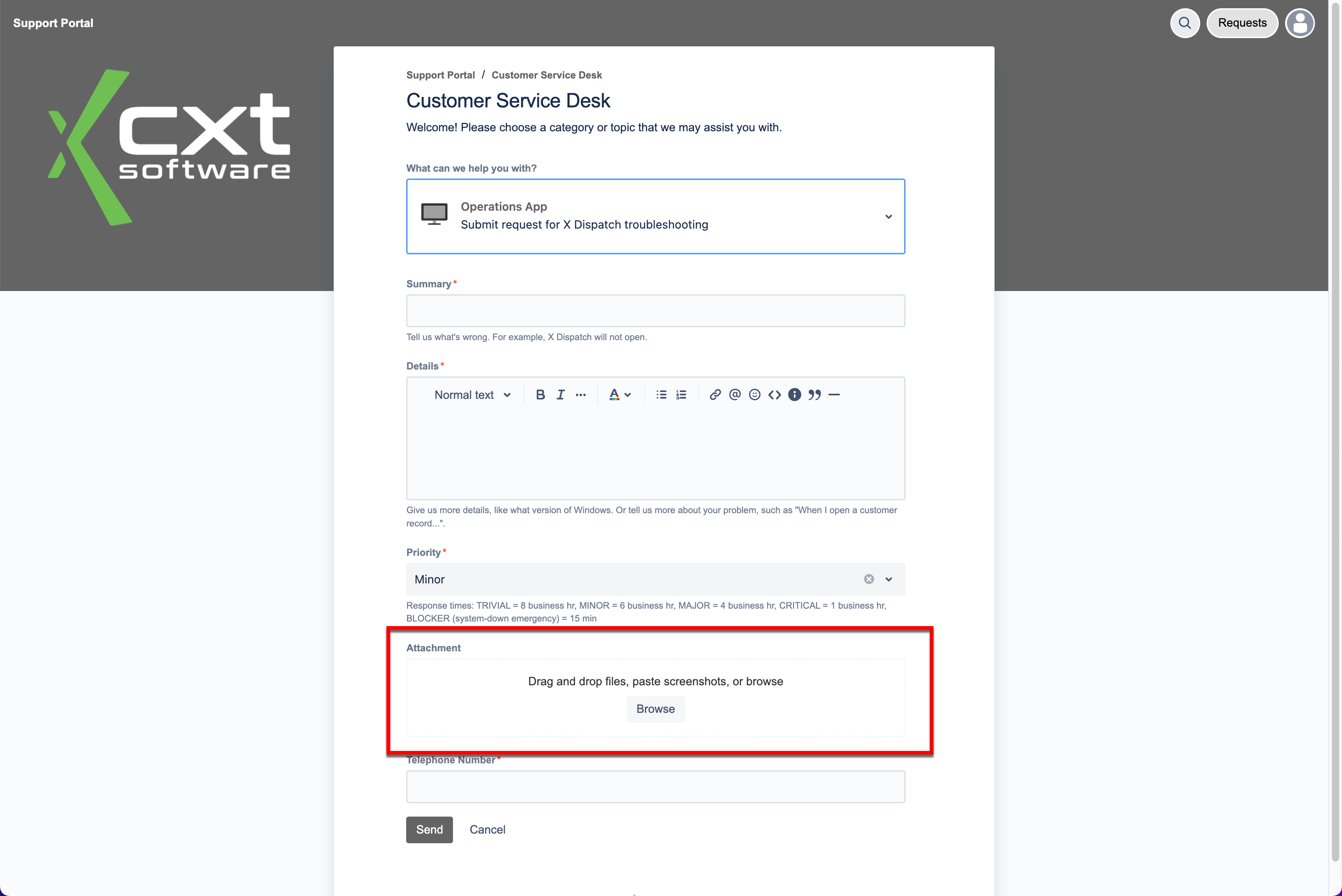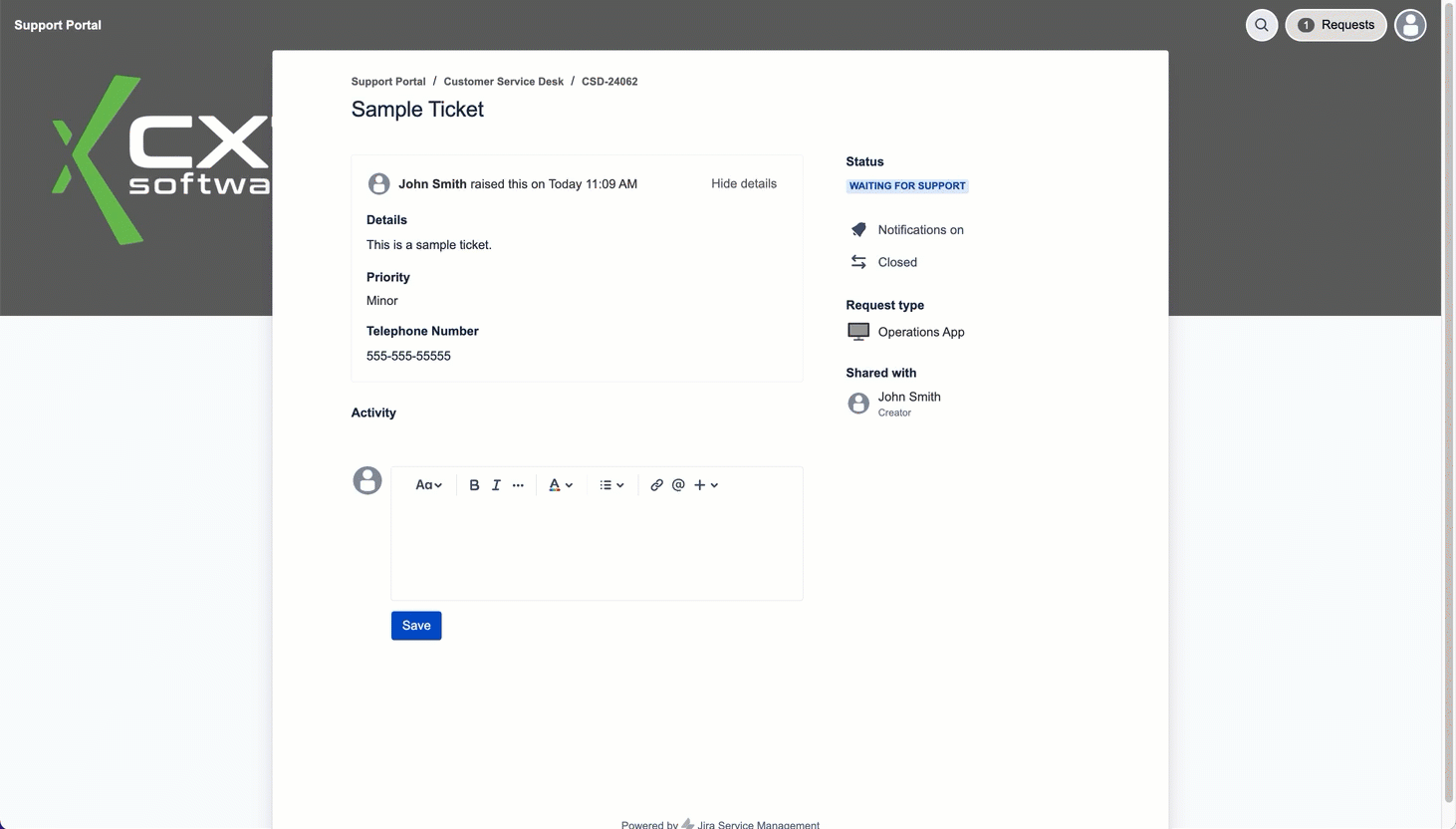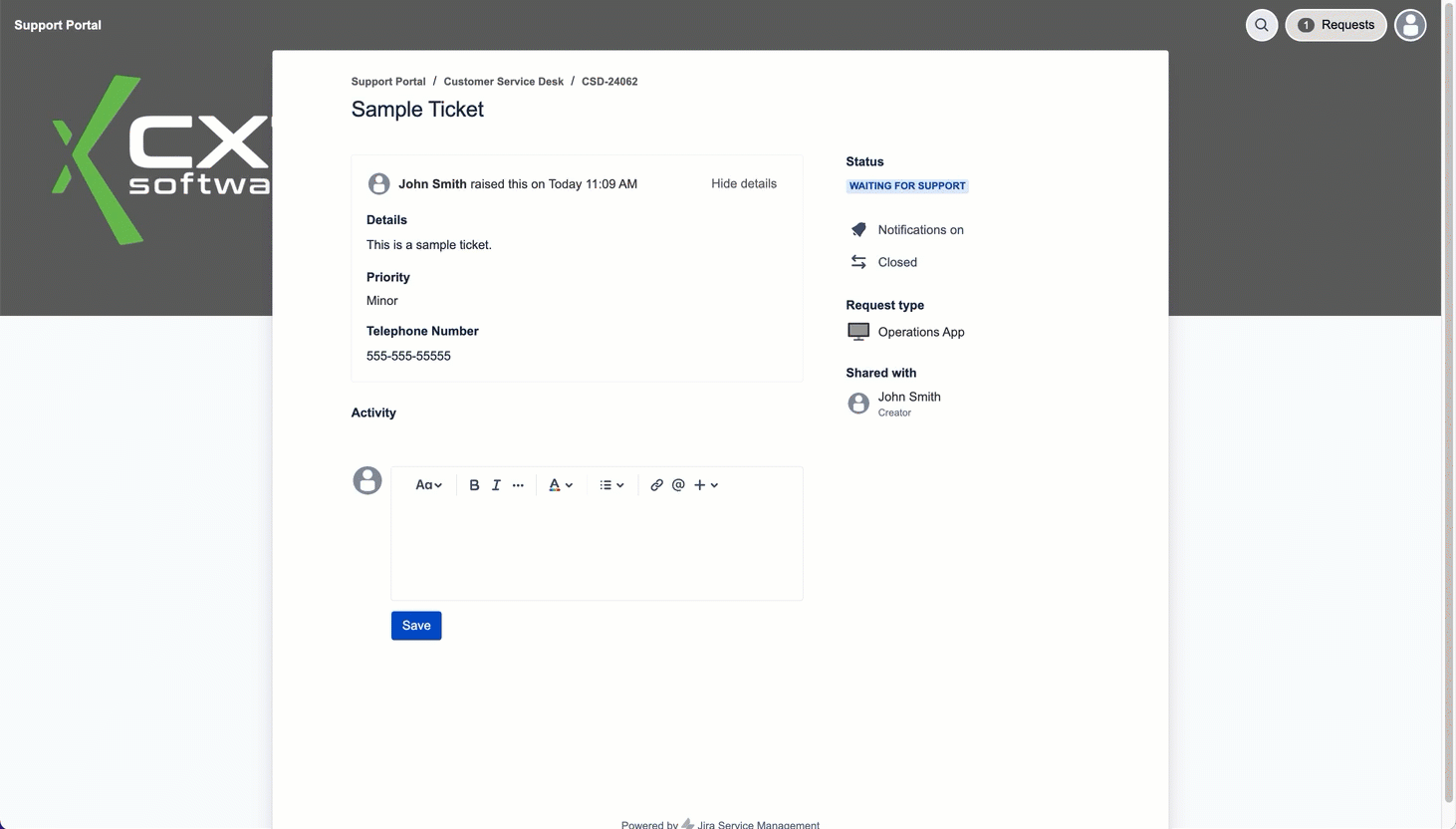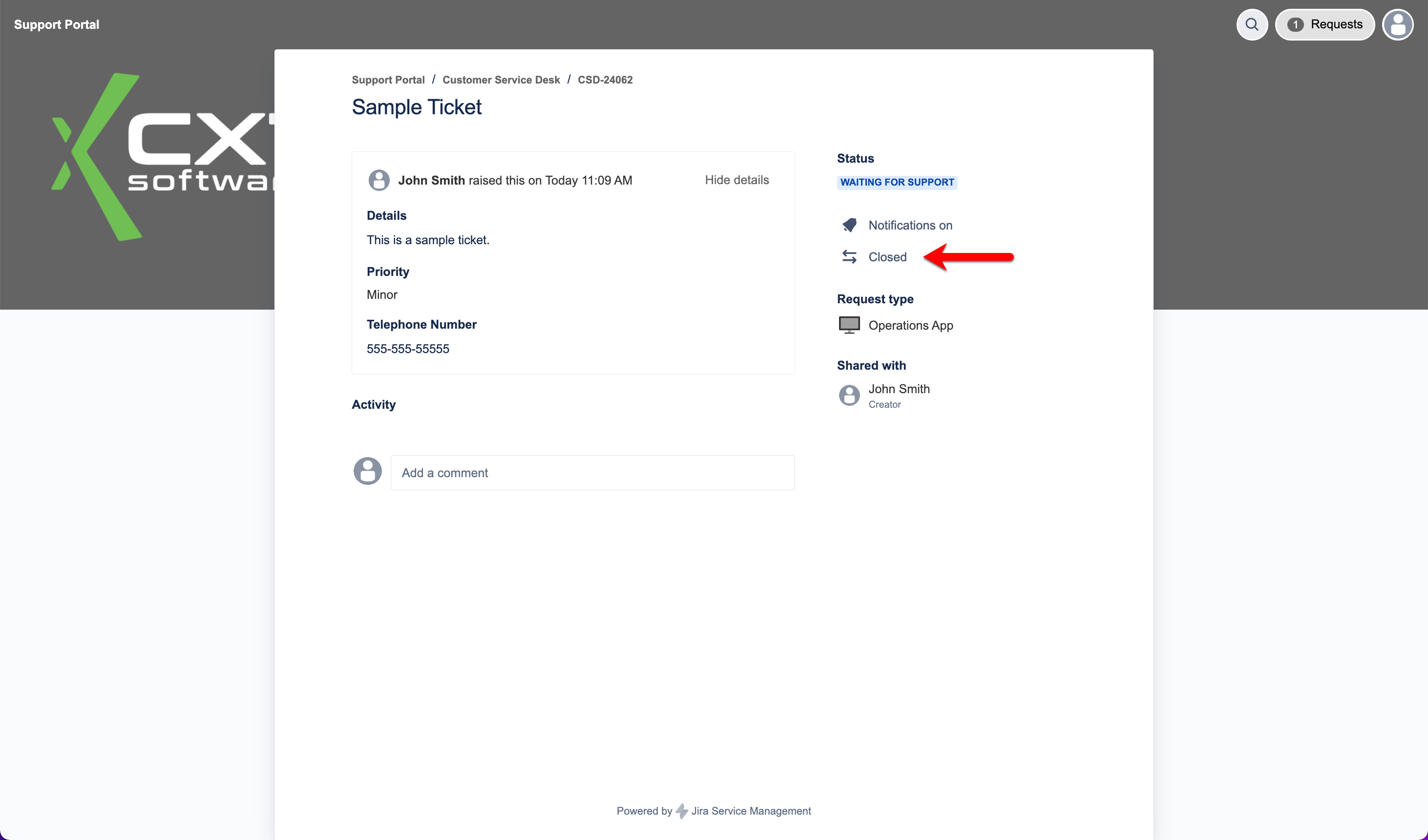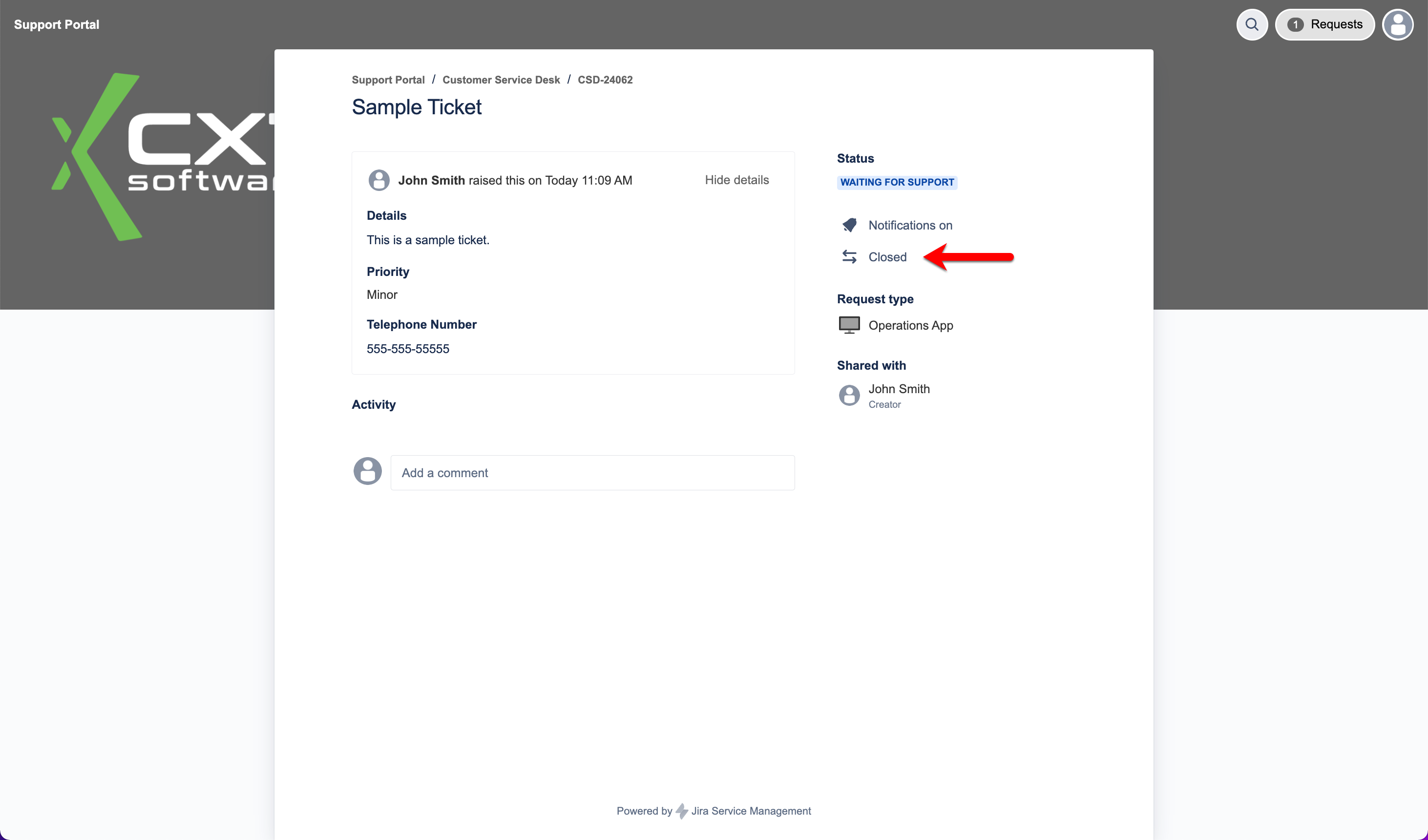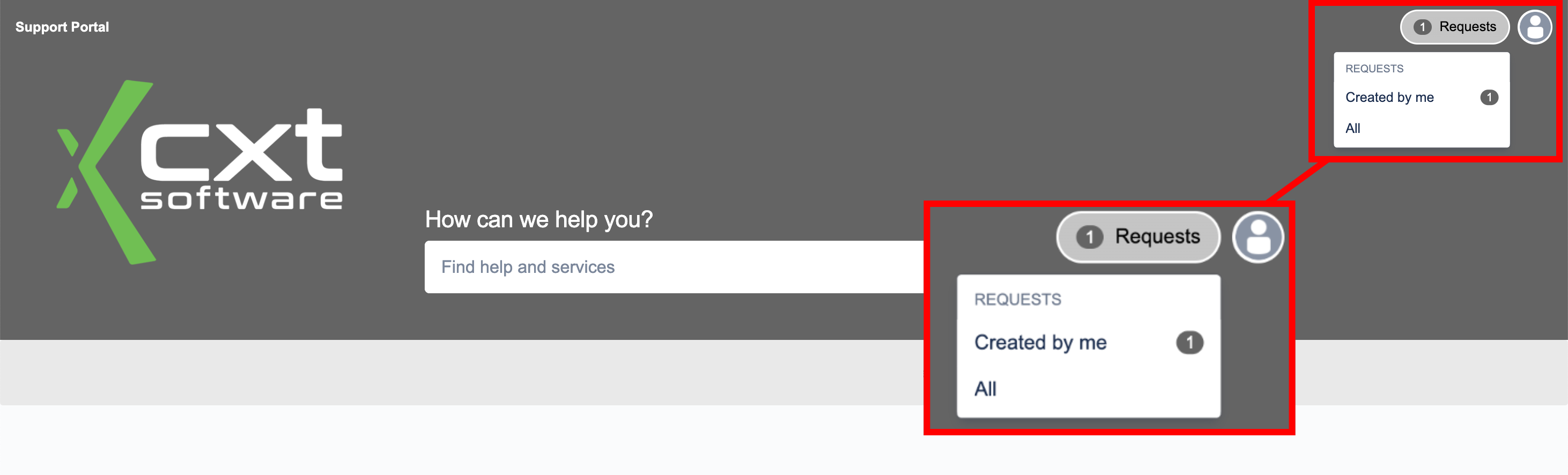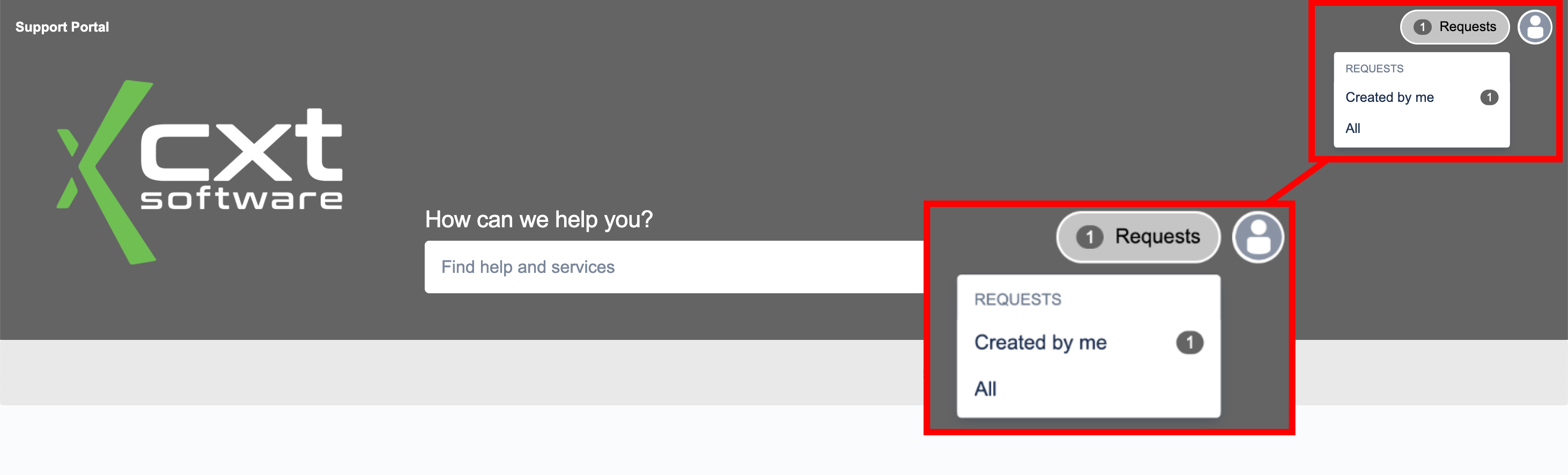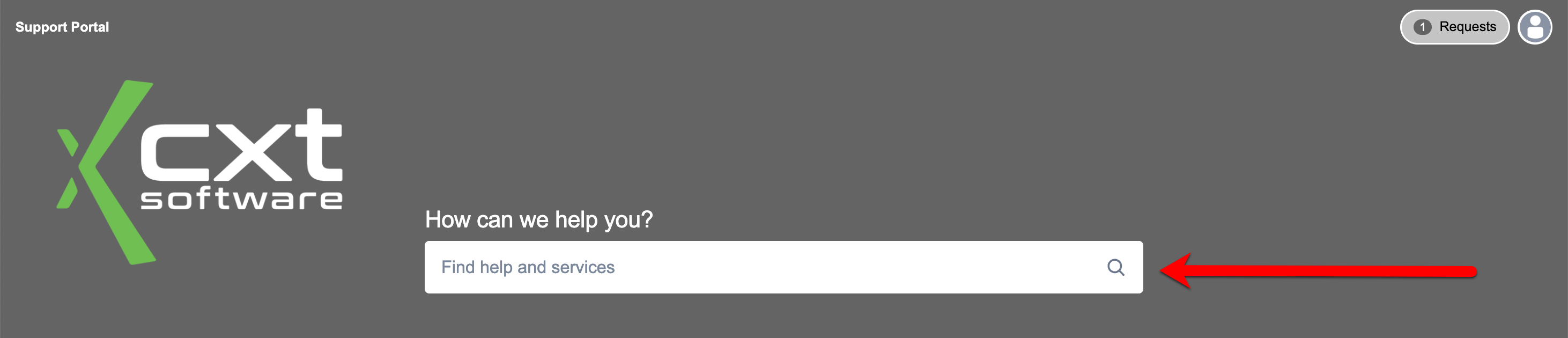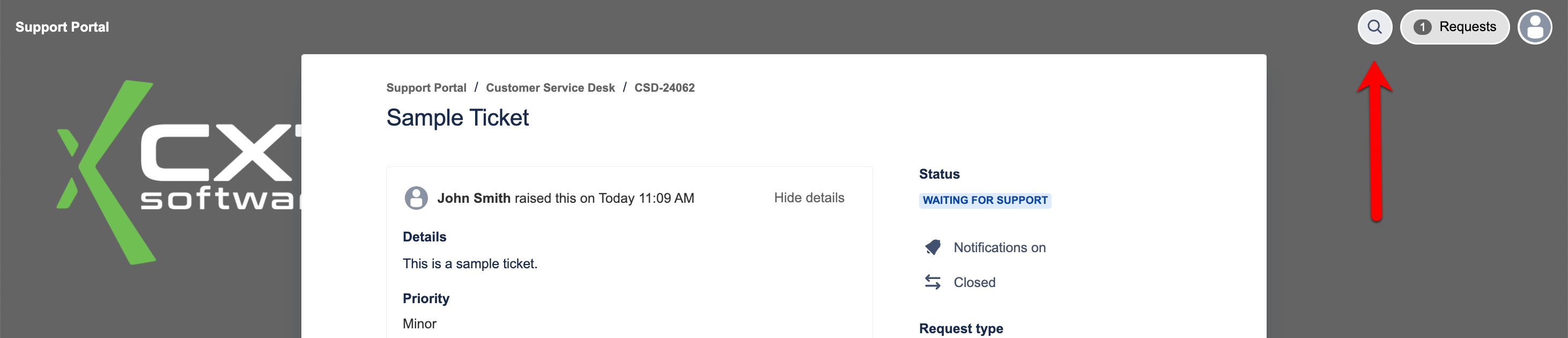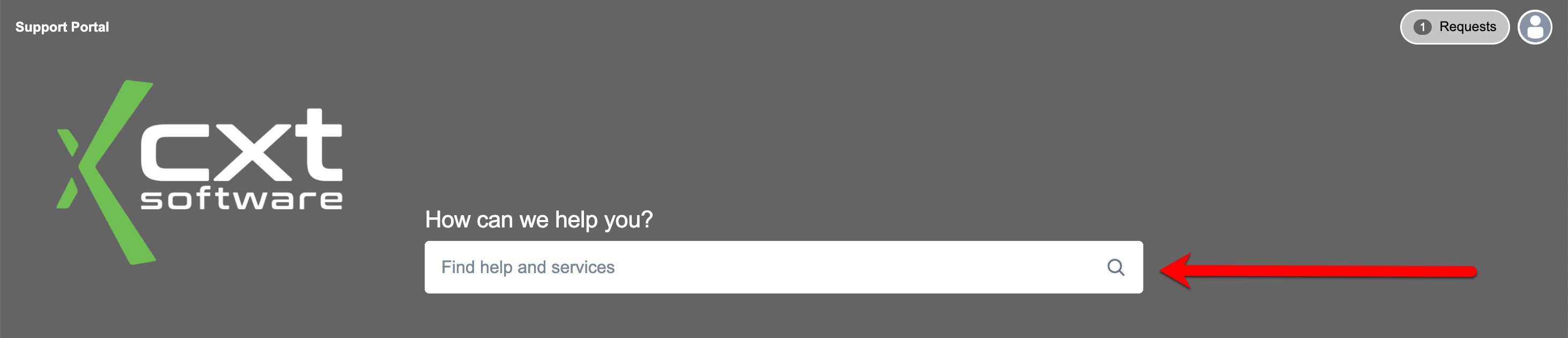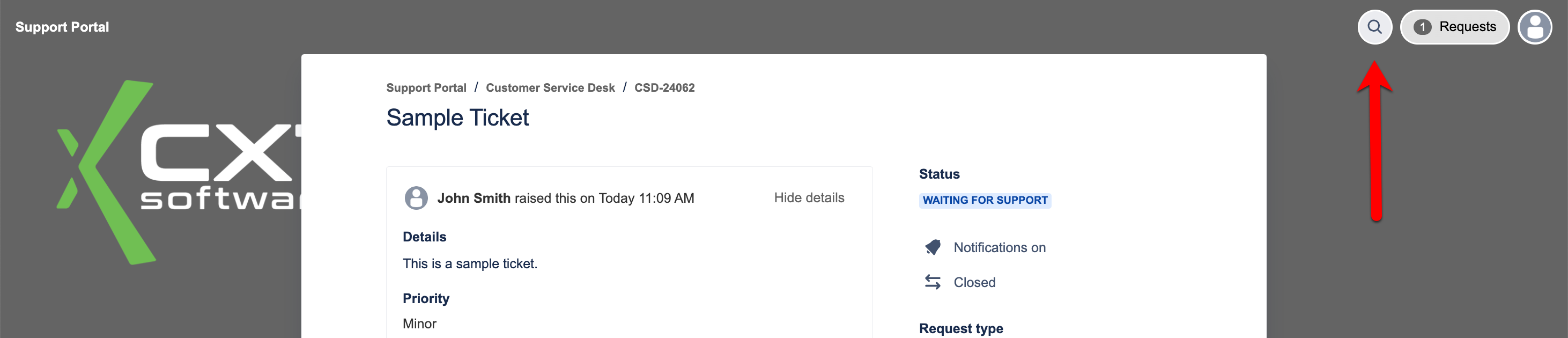| Excerpt | |||||||||||||||||
|---|---|---|---|---|---|---|---|---|---|---|---|---|---|---|---|---|---|
Create a ticket
Attach Documents to a TicketWhen Creating a TicketNear the bottom of the ticket creation form, an attachment section is available. Drag and drop files into this section to attach, or click the Browse button to select the files from your system. After a Ticket is CreatedAttaching a file to a ticket after the ticket has been created can be accomplished when adding a comment to the ticket. Click inside the "Add a comment" box then drag the file until you see a file icon and drop the file into this section to attach. Closing a TicketTo close a ticket, add a comment and advise CXT Software that the ticket can be closed, or visit the portal and select Closed as shown below. Locating a ticketTo locate tickets you or your company have created, click Requests in the top right corner of your help desk window. Select if you would like to review just your tasks or all tasks for your company. Searching the knowledgebaseNavigate to the following URL and log in: https://cxtsoftware.atlassian.net/servicedesk/customer/portals Once logged in, from the main page using the "Find help and services" box or by clicking the magnifying glass next to Requests in the top right. Section |
|
...
...