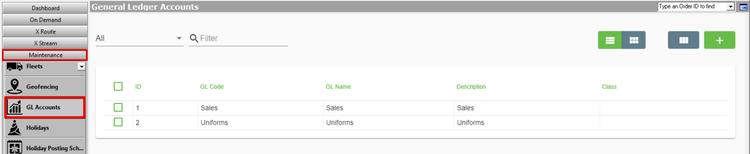| Info |
|---|
This page is for the Classic Operations App. For the Operations App please see GL Accounts. |
| Anchor | ||||
|---|---|---|---|---|
|
...
| Table of Contents |
|---|
GL accounts, also also referred to as income accountsincome accounts, are are used when exporting/importing into your accounting package. . You can bulk apply GL accounts to business units, then further configure it per item, deduction item, order type, contract, and stamp rate chart as needed.
| Note |
|---|
GL accounts must match exactly what is in the accounting package. |
| Info |
|---|
You must have the “GL Accounts” permission to view this section and the “Edit GL Accounts“ permission to make edits. See Users (Classic Operations App). |
To manage the GL the GL Accounts, go to Maintenance > to Maintenance > GL Accounts.
...
Field Name | Description |
|---|
GLAccountID | Unique ID number. |
GLCode | The GL Code that matches the Income Account(s) |
found in your accounting package.
|
|
|
GLName | A name for the GL Account. |
Description |
A description that describes the GL Account. | |
Class | Optional. |
The class that matches the Income Account(s) |
found in your accounting package |
How to Customize Grid Layout
...
. |
...
How to Add a GL Account
Go to Maintenance
...
> GL Accounts.
...
Enter a GLAccountID, GLCode, GLName, Description.
Optional. Enter
...
a Description.
Click
...
the save icon in the toolbar.
How to Edit a GL Account
| Note |
|---|
The GL Code cannot GLCode should not be edited if in use. |
Go to Maintenance > GL Accounts.
...
Click the GL Account you would like to
...
edit
...
.
Click
...
| title | Quick Tip |
|---|
...
the save icon in the toolbar.
How to Delete a GL Account
| Warning |
|---|
GL accounts that accounts that are currently being used within items, order within items, order types, or contracts or contracts cannot be deleted. |
Go to Maintenance
...
> GL Accounts.
Click
...
on the box to the left of the GLAccountID you would like to delete.
...
| Tip | ||
|---|---|---|
| ||
Use the right click menu Select option to select multiple GL accounts to delete. |
...
Click the delete icon in the toolbar or press the delete button.
Click the save icon in the toolbar.
Related Articles
| Filter by label (Content by label) | ||||||||
|---|---|---|---|---|---|---|---|---|
|
| Page Properties | ||
|---|---|---|
| ||
|