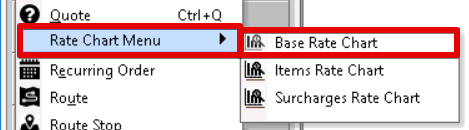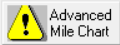| Anchor | ||||
|---|---|---|---|---|
|
...
Click the arrow next to the New button, or press the N key.
Click Rate Charts.
Select Base Rate.
...
Field Name | Description | ||
|---|---|---|---|
Chart ID | Unique numeric ID. | ||
Order Type | Order type the base rate will be applied to.
| ||
Description | Description, or name, of the rate chart.
|
...
Field Name | Description | ||
|---|---|---|---|
Chart Type | Type of base rate chart
| ||
Rate Zone | Visible when using one of the following chart types: "Zones", "Weight", "Use custom stored procedure" or "Pieces". The rate zone column used for zone rating. See Zones. | ||
Flat Rate | Visible when using the "Flat Rate" chart type. Single charge amount. | ||
Weight Table | Visible when using the "Weight" chart type. See Weight Ranges. | ||
Proc Name | Visible when using the "Use custom stored procedure" chart type. Name of custom procedure. See Custom Procedures. | ||
Pieces Table | Visible when using the "Pieces" chart type. See Piece Range. | ||
Use Chart | Enabled when using one of the following chart types: "Use another chart adjusted by percent" or "Use another chart adjusted by amount". The chart ID of the other stamp rate chart you would like to use and the order type.
| ||
adjusted by | Enabled when using one of the following chart types: "Use another chart adjusted by percent" or "Use another chart adjusted by amount". The percentage to adjust the rates of the other chart entered in the Use Chart field. | ||
Round up to nearest | The dollar amount to round up to.
Disabled if using the "Flat Rate" chart type. | ||
Rate Individual Parcels | Visible when using the "Weight" chart type. Rates individual parcel if selected. See How to Rate Individual Parcels. | ||
Minimum rate per order | If selected, the dollar amount will be the minimum rate per order. Disabled if using the "Flat Rate" chart type. | ||
Apply zone minimums if greater than chart minimum | Enabled when Minimum rate per order is selected. If selected, uses the zone minimums if they are greater than the minimums entered in the stamp rate chart. See Zones. | ||
Revert to dist charge | Visible when using one of the following chart types: "Zones", "Weight", "Use custom stored procedure" or "Pieces". When selected, rate charges per the number of miles or kilometers entered if a zone to zone pair is not found in the Base Rate Details tab. | ||
per | Visible when using one of the following chart types: "Zones", "Weight", "Use custom stored procedure" or "Pieces" and used when Revert to dist charge is selected. Unit of length used in rating.
| ||
plus $ | Visible when using one of the following chart types: "Zones", "Weight", "Use custom stored procedure" or "Pieces" and used when Revert to dist charge is selected. Amount added to the distance charge. | ||
Advanced Mile Chart | Visible when using one of the following chart types: "Zones", "Weight", "Use custom stored procedure" or "Pieces" and used when Revert to dist charge is selected. Opens the Mileage Charges table. See Base Rate Charts - Distance Charges.
| ||
Mile Chart Wizard | Visible when using one of the following chart types: "Zones", "Weight", "Use custom stored procedure" or "Pieces" and used when Revert to dist charge is selected. Opens the Mile Chart Wizard form to automate the creation of the Mileage Charges table. See Base Rate Charts - Distance Charges. | ||
Check which times when calculating overtime? | When to check when calculating overtime charges:
| ||
Process multiple overtimes | How to calculate more than one overtime charge.
| ||
Add __ for critical times between __ and __ Min $ __ | The dollar amount, or percentage if selected, to add to the charges at critical times between the selected time and a minimum amount to charge. | ||
Add __ for orders completed on Saturday/Sunday/Holidays Min $ __ | The dollar amount, or percentage if selected, to add to the charges on orders completed on a Saturday, Sunday, and/or Holiday and the minimum amount to charge. See Holidays (Classic Operations App). | ||
...
| Page Properties | ||
|---|---|---|
| ||
|