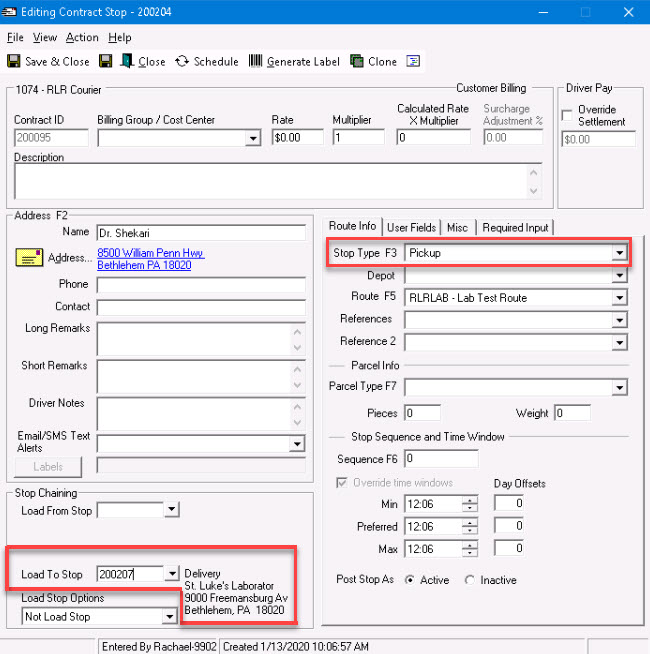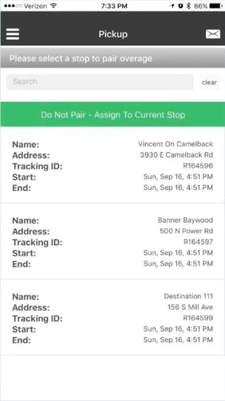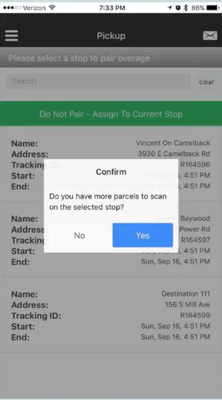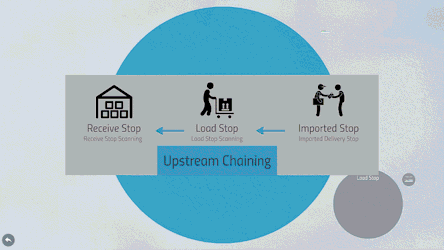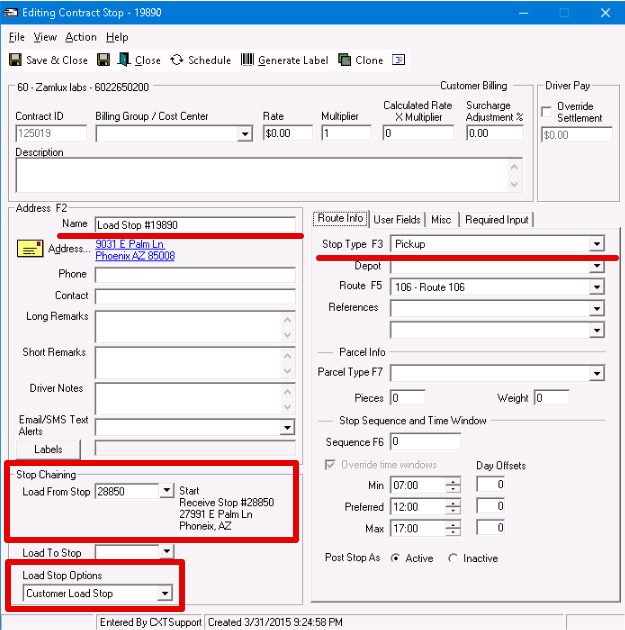...
There are two types of route chaining:
Downstream: When chaining is going in the direction of the operational workflow. Chaining happens from pickup to delivery.
Upstream: When chaining is happening in the opposite direction of the operational workflow. This is the chaining required for integrations.
...
- Automated chaining: Once set up in X Dispatch no further actions are needed.
- Manual chaining, or pairing: Set up by the driver when scanning a parcel.
Automated Example 1
You have a scheduled route with multiple pickups and one delivery.
...
- In the Route Info tab under Stop Type, select "Pickup".
- In the Stop Chaining section, select the Load To Stop where the driver will be delivering to.
Automated Example 2
You have unknown parcels to pickup, and need to conduct a return scan at the end of the route for OS&D. These unknown parcels may occur on scheduled or dynamic route stops, and/or in combination with a scheduled pickup or delivery event. For example, this has been used as a workflow for specimen routes where the specimen barcode is not expected (or known) at pickup, and a final scan with all specimens is required at the lab.
...
| Info |
|---|
Customer-specific return stop functionality requires X Dispatch 21.0 or newer. |
Manual Example
There is no X Dispatch setting in a manual set up of downstream route chaining. The driver sets up the chains as the parcels are scanned in at a stop.
- Scan a parcel in Nextstop.
Select the stop where the unexpected parcel will be delivered.
Div Confirm whether additional scans are needed.
Div
Upstream Chaining
Delivery stops are imported into X Dispatch, then the parcels on the delivery stops are linked to the load stops. Load stops can also be linked to receive stops, if appropriate for the operational workflow of the integration.
How to Set Up
- Go to X Route > Planning.
- Select the route you would like to configure.
- Chain the delivery stop to the load stop.
- Option 1
- Double click to open the load stop.
- Use the Load Stop Options pull-down menu to select the load stop type.
- Global Load Stop: Any delivery stop parcel chains up to the load stop. Ideal for routes with delivery stops for multiple customers. Sequence field color will be dark blue. See Planning.
- Customer Load Stop: Delivery stop and load stop must have the same customer ID. Ideal for reporting on OS&D and for integration exports. Sequence field color will be green. See Planning.
- Option 2
- Right click on the load stop.
- Select Mark as "Load Stop" for Route.
- Select load stop type and click OK.
- Global Load Stop: Any delivery stop parcel chains up to the load stop. Ideal for routes with delivery stops for multiple customers. Sequence field color will be dark blue. See Planning.
- Customer Load Stop: Delivery stop and load stop must have the same customer ID. Ideal for reporting on OS&D and for integration exports. Sequence field color will be green. See Planning.
- Option 1
- Chain the load stop to the receive stop.
- Double click on the load stop to edit.
- In the Stop Chaining section enter the Load From Stop, which is the previous stop in the operational workflow.
| Page Properties | ||
|---|---|---|
| ||
|