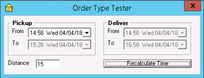...
...
| Info |
|---|
This page is for the Classic Operations App. For the Operations App please see Order Type Tester. |
The Order Type Tester allows you to confirm the time windows and hours of operation set up will behave as expected when adding or editing order types. See Order Types (Classic Operations App) for more information on adding and editing order types. The tester is a good way to check weekend and after hours in addition to business hours. It simulates the time windows of an order to check that the order can be completed within the expected times / dates.
| Excerpt | ||||||||||||
|---|---|---|---|---|---|---|---|---|---|---|---|---|
How to Use the Time TesterYou can change / test various Pickup From times and click "Recalculate Time" to confirm the Pickup To and Deliver times calculate as expected.
|
Example
In this example, the order type is set up to pick up within 2 hours and deliver within 4 hours, with hours of operation set Monday through Friday, 8 am to 5 pm and all day Saturday and Sunday.
...
| Page Properties | ||
|---|---|---|
| ||
|