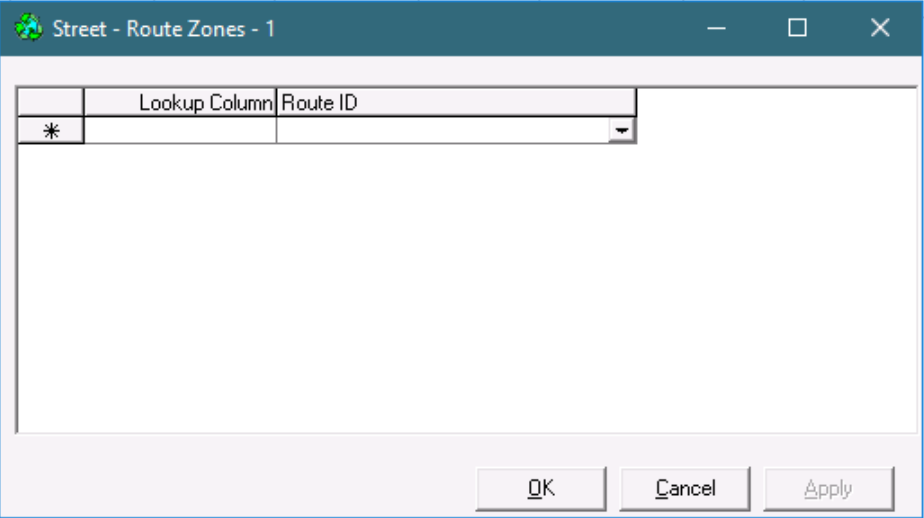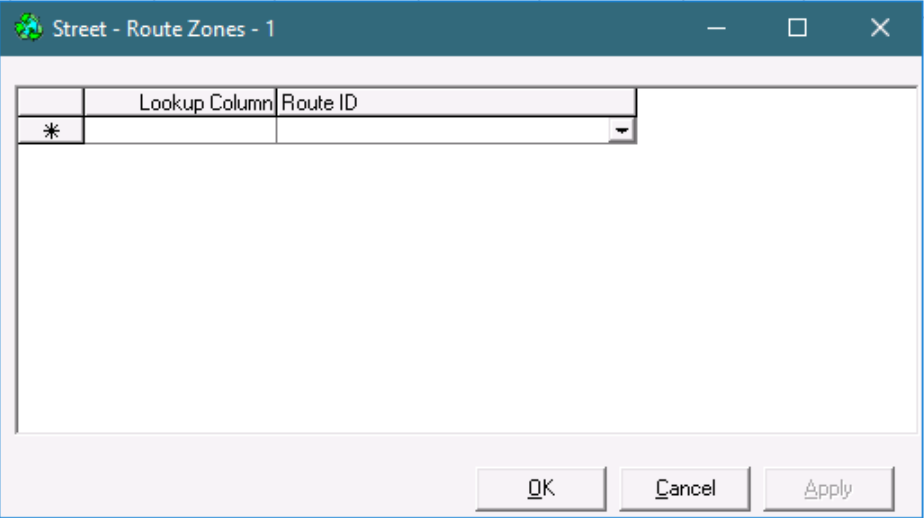The Streets table is where you can set up zones down to the street level.
...
Field Name | Description |
|---|---|
Postal | Zip/postal code. |
From Postal Plus | Plus 4 value of the zip/postal code. |
To Postal Plus | |
LowBlock | Lower block numbers. |
HighBlock | High block numbers. |
StreetName | Specific street name inside the zip code. |
OddEvenBoth | Which street numbers to include.
|
Rate Zone 1-12 | The rate zone name to use when setting up zone to zone pairs on your rate charts. |
Zone Min 1-12 | The dollar value. Any order using an order type specifying the zone will not charge less than the amount entered here. |
DispatchZoneID | Assign dispatch zone of street. Dispatch zones are used to filter orders to fleets other than the default fleet on the order type. This is based on the origin address on the order, and it is set up on the order type form under the Fleet Assignments tab. See Order Types (Classic Operations App). |
RouteZones | The Lookup Column |
and Route ID |
setup for the zip code. Click in the column to see the Street - Route Zones form. |
How to Add a New Street Record
Go to Maintenance
...
> Streets.
Scroll to the bottom of the list of streets and add the new street in the empty row.
Click the save icon
...
in the toolbar.
How to Edit a Street Record
Go to Maintenance
...
> Streets.
Edit the field(s) you would like to edit.
Click the save icon
...
in the toolbar.
How to Delete a Street Record
| Note |
|---|
Deleting a street record that is in use can cause rating issues. |
Go to Maintenance > Streets.
Select the street you would like to delete by clicking on the grey box to the left of
...
the Zip
...
column, the row will be highlighted blue.
Click the delete icon
...
in the toolbar or press the delete button.
Click the save icon
...
in the toolbar.