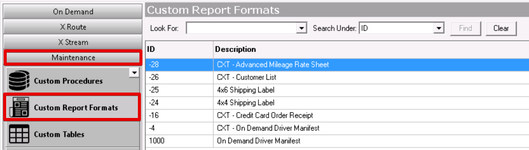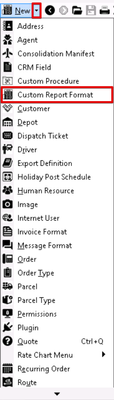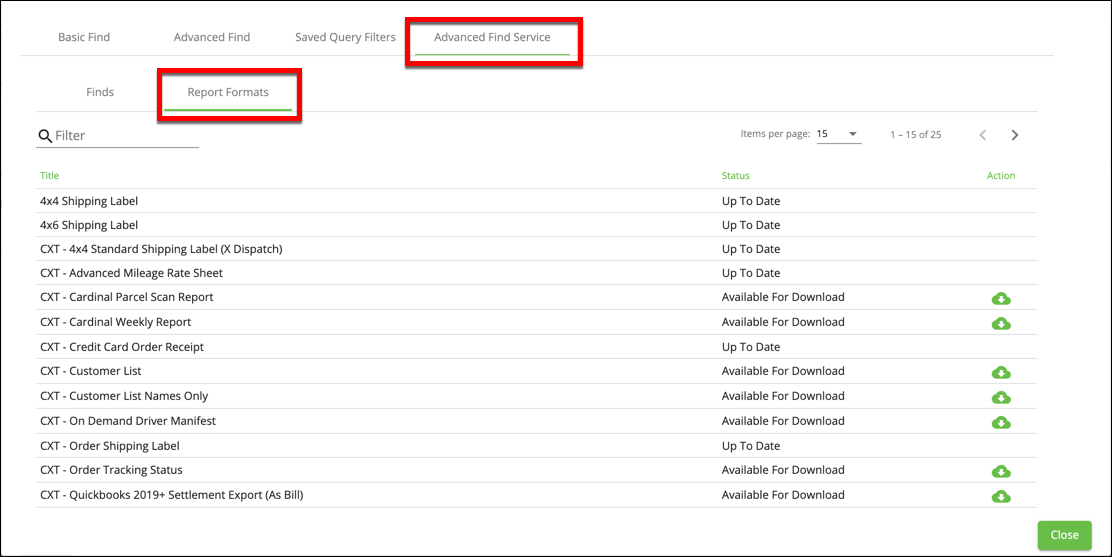| Anchor | ||||
|---|---|---|---|---|
|
| Table of Contents |
|---|
Custom report formats are used to present data in a PDF-style documentdisplay information from the database in a more appealing format. This can include shipping labels, driver manifests, reports, etc. Report formats are configured in a report layout using Active Reports, which is a tool that can sometimes require advanced scripting knowledgeCustom report formats can be designed from the ground up or created by copying and editing an existing report using ActiveReports.
| Warning |
|---|
If modifying an existing report, CXT Software recommends creating a copy of the report for modification, to ensure changes do not negatively impact a process used for operations (and the process can be reverted back to the last known working procedure quickly)and make changes to the copy. There is no way to revert changes and no historical log. |
Go to Maintenance > Custom Report Formats.
...
Field Name | Description | ||
|---|---|---|---|
ID | Unique numerical ID.
| ||
Description | Description or name of custom report format |
...
. |
How to Add a New Blank Custom Report Format
Go
to Maintenance >to Maintenance > Custom Report
FormatsFormats.
Click
thethe New
buttonbutton in the toolbar.
...
Enter a positive, unique ID. This cannot be changed.
Click OK.
| Tip |
|---|
Quick Tip: In the Custom Report Format form, click Edit Layout to ensure that the ADO icon is be visible to link the report to the database. |
Alternate steps:
Click the arrow next to
thethe New
buttonbutton, or press the N key.
- Click Custom Report Format.
...
Click Custom Report Format.
Enter a positive, unique ID. This cannot be changed.
Click OK.
...
How to Copy a Custom Report Format
Go to Maintenance > Custom Report Formats.
Right-click on the custom report format you would like to copy and select Copy.
Enter a positive, unique ID. This cannot be changed.
Click OK.
How to Download a Custom Report Format
From Find
In the toolbar go to Find.
Click the "CXT Advanced Find Service"
globe iconglobe icon .
Click the Report Formats tab.
Select the report format.
Click the Download button.
...
See Advanced Find Service for more information.
How to Copy a Custom Report Format
- Go to Maintenance > Custom Report Formats.
- Right-click on the custom report format you would like to copy and select Copy.
From Find (BETA)
In the toolbar go to Find (BETA).
Click the CXT Advanced Find Service tab.
Click the Report Formats tab.
Click the Download icon in the Action column of the report you want to download.
How to Edit a Custom Report Format
Go to Maintenance
>> Custom Report Formats.
Double-click or right-click and select Open on the custom report format you would like to edit.
How to Delete a Custom Report Format
Go to Maintenance
>> Custom Report Formats.
Right-click on the custom report format you would like to delete and select Delete.
Confirm by clicking Yes.
Custom Report Format Form
...
Field Name | Description |
|---|---|
Custom Format ID | A |
unique numerical ID that cannot be changed. | |||
Description | Description or name of custom report format. | ||
Image 1 | Image used in custom report format.
|
|
Image 2 | |
Image 3 | |
Edit Layout Format | Opens the designer where you can create/edit the layout of the custom report format. |
...
See Custom Report Format - Report Designer.
|