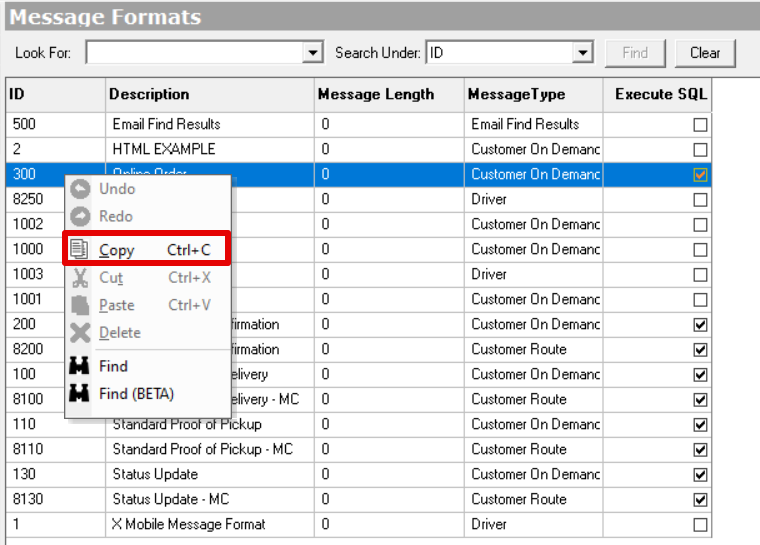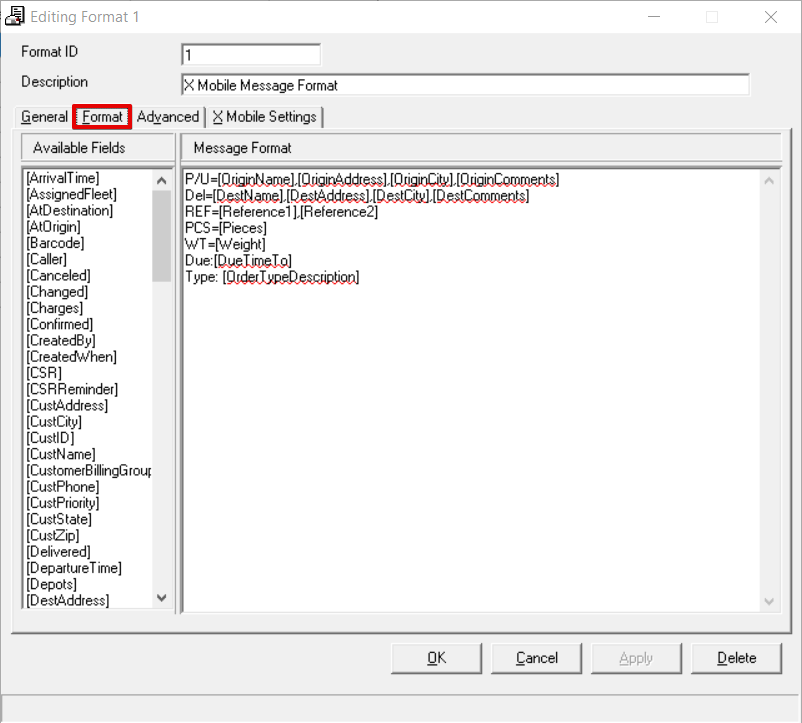...
...
...
...
| Info |
|---|
This page is for the Classic Operations App. For the Operations App please see Message Formats. |
| Anchor | ||||
|---|---|---|---|---|
|
| Table of Contents | ||
|---|---|---|
|
...
How to Add a New Message Format
Go to Maintenance > Message Formats.
Click the New button in the toolbar.
Alternate steps:
Click the arrow next to the New button, or press the Alt + N keys.
Click Message Format, or press the M key.
...
How to Copy a Message Format
Go to Maintenance > Message Formats.
Right-click the message format you would like to copy.
Select Copy.
...
Enter a new Format ID and click OK.
...
| Tip |
|---|
The message format will be created with the same Description as the message format you copied. Double click the message format you just created to edit and rename. |
Alternate steps:
Go to Maintenance > Message Formats.
Click the message format you would like to copy to select and highlight it blue.
Press the Ctrl + C keys.
Enter a new Format ID and click OK.
...
How to Edit a Message Format
Go to Maintenance > Message Formats.
Double-click the message format you would like to edit.
How to Delete a Message Format
Go to Maintenance > Message Format.
Double-click the message format you would like to delete.
Click the Delete button at the bottom of the form.
Format Form
Field Name | Description |
|---|---|
Format ID | Unique numeric ID for the message format. Max value is 2,147,483,647. |
Description | Name that describes the message format. |
...
| Tip |
|---|
Quick Tips
|
Advanced
The Advanced tab allows you to execute a custom SQL statement when the message format is triggered and/or use a report format for the message format.
...