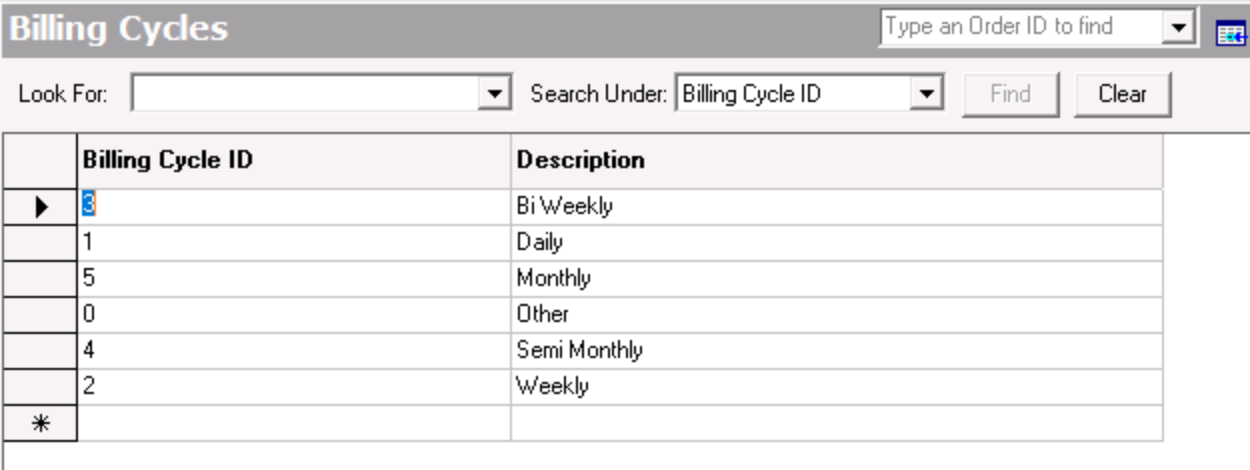...
...
| Anchor | ||||
|---|---|---|---|---|
|
| Info |
|---|
This page is for the Classic Operations App is continuously updating and page layouts may differ. See here for other versions. For the Operations App please see Billing Cycles. |
| Table of Contents |
|---|
Billing cycles are used to determine how often a customer is invoiced.
| Info |
|---|
To view and/or edit billing cycles, the "Billing Cycles" and/or "Edit Billing Cycles" user permissions must be selected. See Users (Classic Operations App). |
Go to Maintenance > > Billing Cycles.
...
Field Name | Description |
|---|---|
Billing Cycle ID | Unique ID |
number. |
Description |
Description or the name of the billing cycle. |
How to Add a Billing Cycle
Go to Maintenance
...
> Billing Cycles.
Scroll to the bottom of the list of billing cycles and add the new billing cycle in the empty row.
Click the save icon
...
in the toolbar.
How to Edit a Billing Cycle
Go to Maintenance > Billing Cycles.
Edit the field(s) you would like to edit.
Click the save icon
...
in the toolbar.
How to Delete a Billing Cycle
| Note |
|---|
Billing cycles currently Billing cycles currently assigned to a customer should not be deleted. |
Go to Maintenance
...
> Billing Cycles.
Click the billing
...
cycle you would like to delete by clicking on the grey box to the left of the Billing Cycle ID column, the row will be highlighted blue.
Click the delete icon
...
in the toolbar or press the delete button.
Click the save icon
...
in the toolbar.
| Page Properties | ||
|---|---|---|
| ||
|