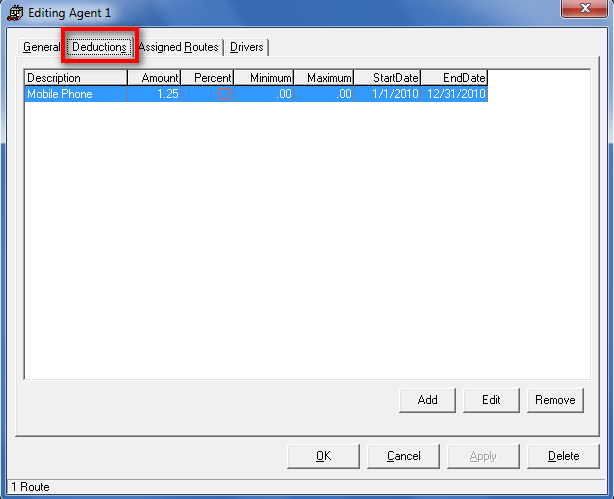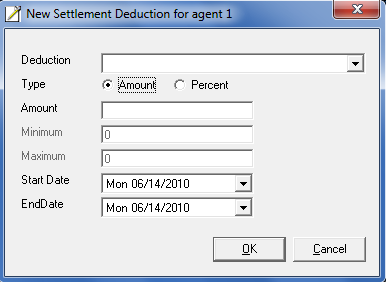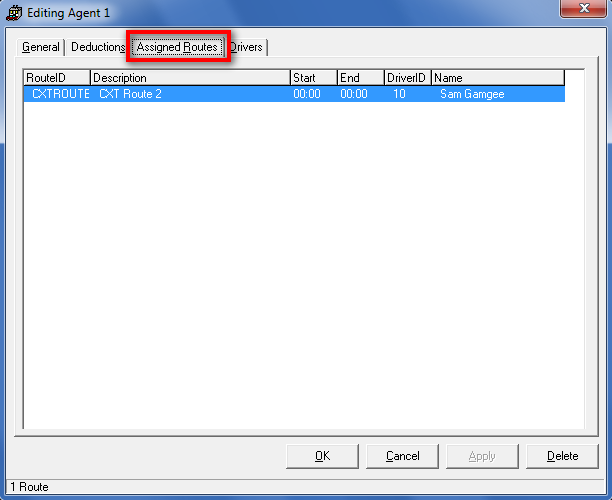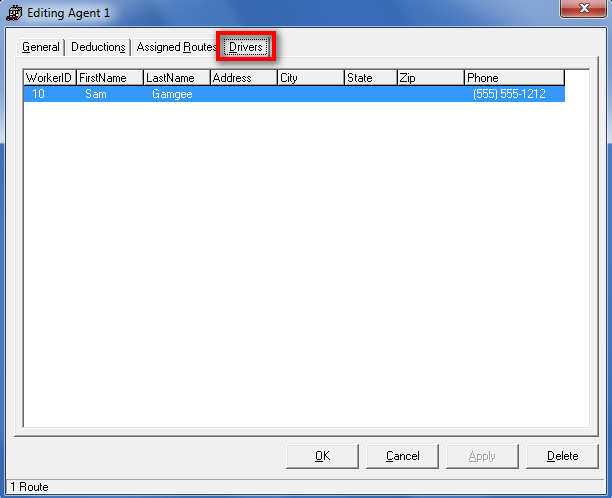| Table of Contents |
|---|
General Tab
...
| Table of Contents |
|---|
In the Operations App, agents get paid on behalf of others. For example, a company or individual that gets paid for work done by several. See How to Set Up an Agent Driver.
How to Add a New Agent
Go to Maintenance > Agents.
Click the New button in the toolbar.
How to Edit an Agent
Go to Maintenance > Agents.
Double-click the agent you would like to edit.
How to Delete an Agent
Go to Maintenance > Agents.
Double-click the agent you would like to delete.
Click Delete at the bottom of the form.
Form
General
...
Field Name | Description |
|---|---|
ID |
Unique identifier chosen when creating the agent. |
This cannot be |
edited. |
Class |
Agent class:
| |
Last Name | Agent’s last name. |
First Name | Agent’s first name. |
Business Name |
The agent’s business name is used when displaying the agent. |
Tax ID |
Agent’s tax ID. |
Address |
Address for the agent. |
(Business)
Click the address icon to enter a new address. |
Phone Numbers |
(Mobile)
(Company)
(Agent)
(Phone)
(Policy)
(Expires)
Deductions Tab
...
Adding New Deduction Item
...
Edititng Deduction items
If you want to delete a deduction item you will need to hight like the Line you want to delete, and then click on the Edit button.
You an also double click on the line you would like to edit, and the Deduction form will come up for you to edit.
Removing Deduction Items
To Remove a Deduction item, click on the line you want to remove. Then click the Remove button in the bottom right corner of the Human Resources form.
Assigned Routes Tab
This is where you will see all the Routes for any of the Drivers that are associated to this Agent.
...
Drivers Tab
| Associated phone numbers. Use the down arrow to select the type of phone number. |
Email Addresses
| Associated email addresses. Use the down arrow to enter up to 2 email addresses. |
Status | |
Current Status | Current status of agent.
|
Dates | |
Contract begin / Contract end / Last Review / Next Review | Dates associated with the agent. Use the down arrow to select the date fields. |
Insurance | |
Company | Agent's insurance information. |
Agent | |
Phone | |
Policy | |
Expires | |
Deductions Tab
You can view and edit settlement deductions for the agent from the Deductions tab.
...
How to Add New Settlement Deduction for Agent
From the agent form, go to the Deductions tab.
Click Add.
How to Edit a Settlement Deduction for Agent
From the agent form, go to the Deductions tab.
Select/Highlight a settlement deduction by clicking on the one you want to edit.
Click Edit.
How to Remove a Settlement Deduction for Agent
From the agent form, go to the Deductions tab.
Select/Highlight a settlement deduction by clicking on the one you want to delete.
Click Remove.
Settlement Deduction Form
...
| Note |
|---|
When Percent is selected
|
Assigned Routes Tab
The Assigned Routes tab is where you will see all the routes for any of the drivers that are associated with this agent.
...
Drivers Tab
The Drivers tab displays human resource records associated with the agent.
...
Related Articles
| Filter by label (Content by label) | ||||||
|---|---|---|---|---|---|---|
|