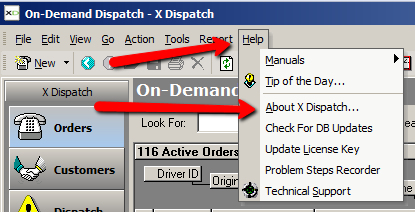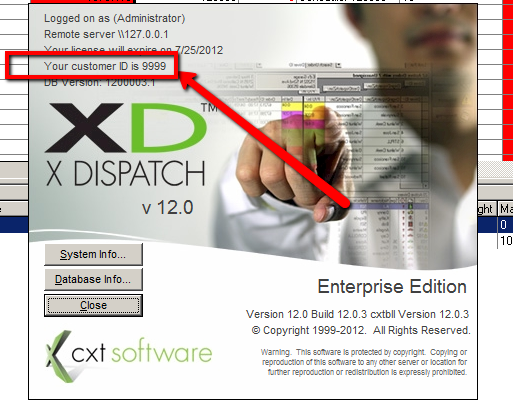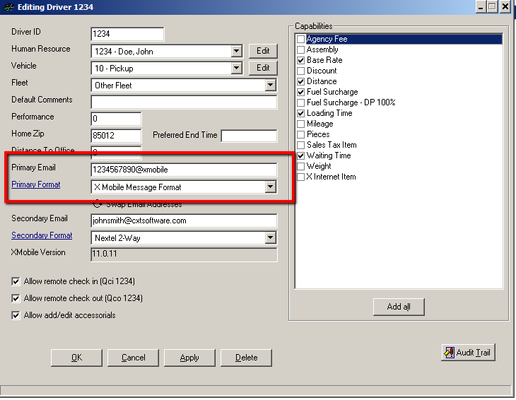...
This guide will be a part of a series of guides on installing and configuring X Mobile.
Prerequisites
The initial configuration of X Mobile requires three components:
- CXT Software Customer ID - This is necessary to identify which group your device belongs to.
- X Mobile Passcode - The passcode is the primary component that determines what featureset and configuration will be used when your device first communicates with CXT Software for information.
- Driver ID - The driver ID is a 10 digit code that is established within X Dispatch in the Drivers section, and it uniquely identifies your driver and ensures that orders that are assigned to your driver go to the correct device.
Where to find the Pieces
Your CXT Customer ID can be readily found in a couple different places.
- If you are a hosted customer, your CXT Customer ID is at the end of all your users' usernames. For example, a username of johnsmith-9999 means that this user belongs to CXT customer 9999.
In X Dispatch, you can go to the Help menu, then click on About X Dispatch to find your CXT Customer ID.
Div It will be located in the top-left hand corner of the About box.
Div
...
- Go to the Maintenance section, then the Drivers section, then open up the driver you'd like to configure.
In the Primary Email field, type in a unique 10-digit number, followed by "@xmobile". Do NOT end this field with a ".com", as this will cause issues with X Mobile. Remember the 10-digit number, as you will need it for the X Mobile initial configuration.
Div For the Primary Format, select "X Mobile Message Format". This will ensure that X Dispatch will communicate with X Mobile in a way that X Mobile understands.
The passcode is created by sending in a support ticket to CXT Software technical support at https://cxtsoftware.atlassian.net/servicedesk/customer/portals. When requesting a passcode, specify the device model you need a passcode for, as well as the feature-set you are looking for (on demand order, signature capture, parcel scanning, etc). Technical support will respond soon informing you that a passcode has been created.
Configuring Your Device
Once you have the CXT Customer ID, your Driver ID and your X Mobile Passcode, you can launch X Mobile on the device. Enter in the information into the corresponding fields and press finish on the bottom right.
...