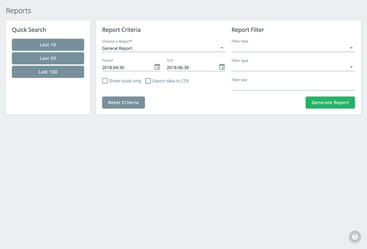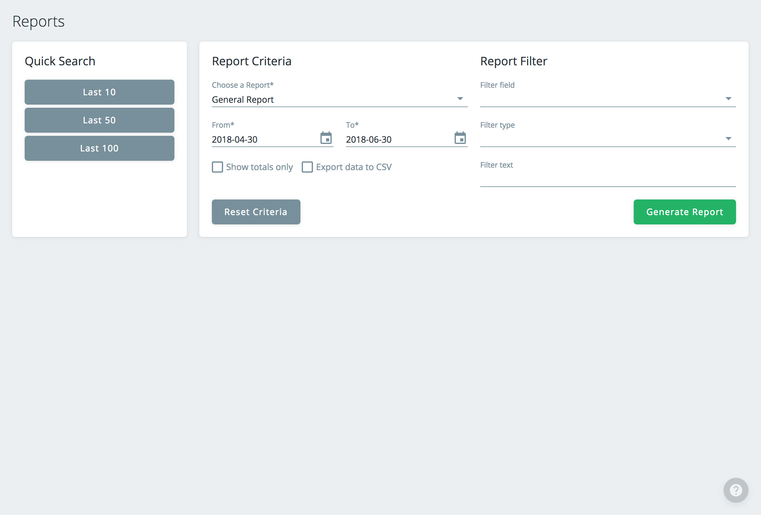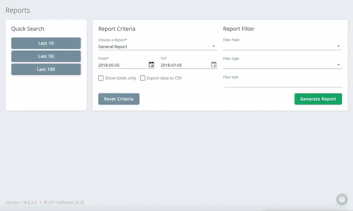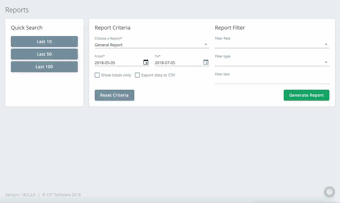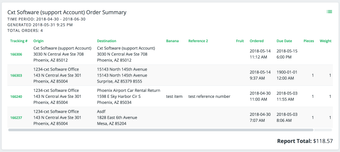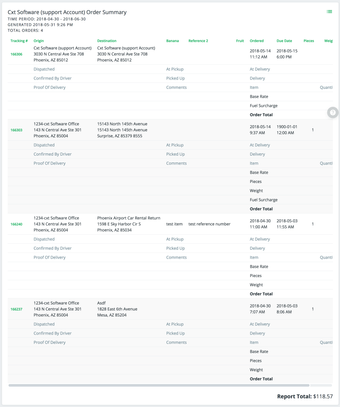| Excerpt | ||
|---|---|---|
| ||
Search, filter, and run condensed or detailed reports. |
| Info |
|---|
If you do not see the Reports section please contact your carrier's customer support. |
You can search, filter, and run condensed or detailed reports.
Quick Search
The "Quick Search" options allow you to quickly view the last 10, 50, or 100 reports.
Generate Reports
Use the "Report Criteria" and "Report Filter" to choose the type of report and filter the results.
Report Criteria
You can choose a report from the available custom reports and the dates your report will cover.
| Tip |
|---|
Quick Tip: Check "Show totals only" box to display only the transaction ID and price in the report. |
Report Filter
You can filter by Origin Name, Destination Name, Reference 1, Reference 2, or Billing Group.
How to Generate a Report
From the Report page, select a quick search option, or select your search criteria and click the Generate Report button.
| Tip |
|---|
Quick Tip: Use the Reset Criteria button to clear the "Report Criteria" and "Report Filter" sections. |
Report Displays
Reports are available in 2 views: condensed and detailed. You can switch between the views by clicking the menu button and select "Switch to Detailed" or "Switch to Condensed". This menu button also gives you the option to print or export to CSV.
Condensed
Displays the summary for each order.
Detailed
Displays details for each order.
| Tip |
|---|
Quick Tips
|
| Page Properties | ||
|---|---|---|
| ||
|