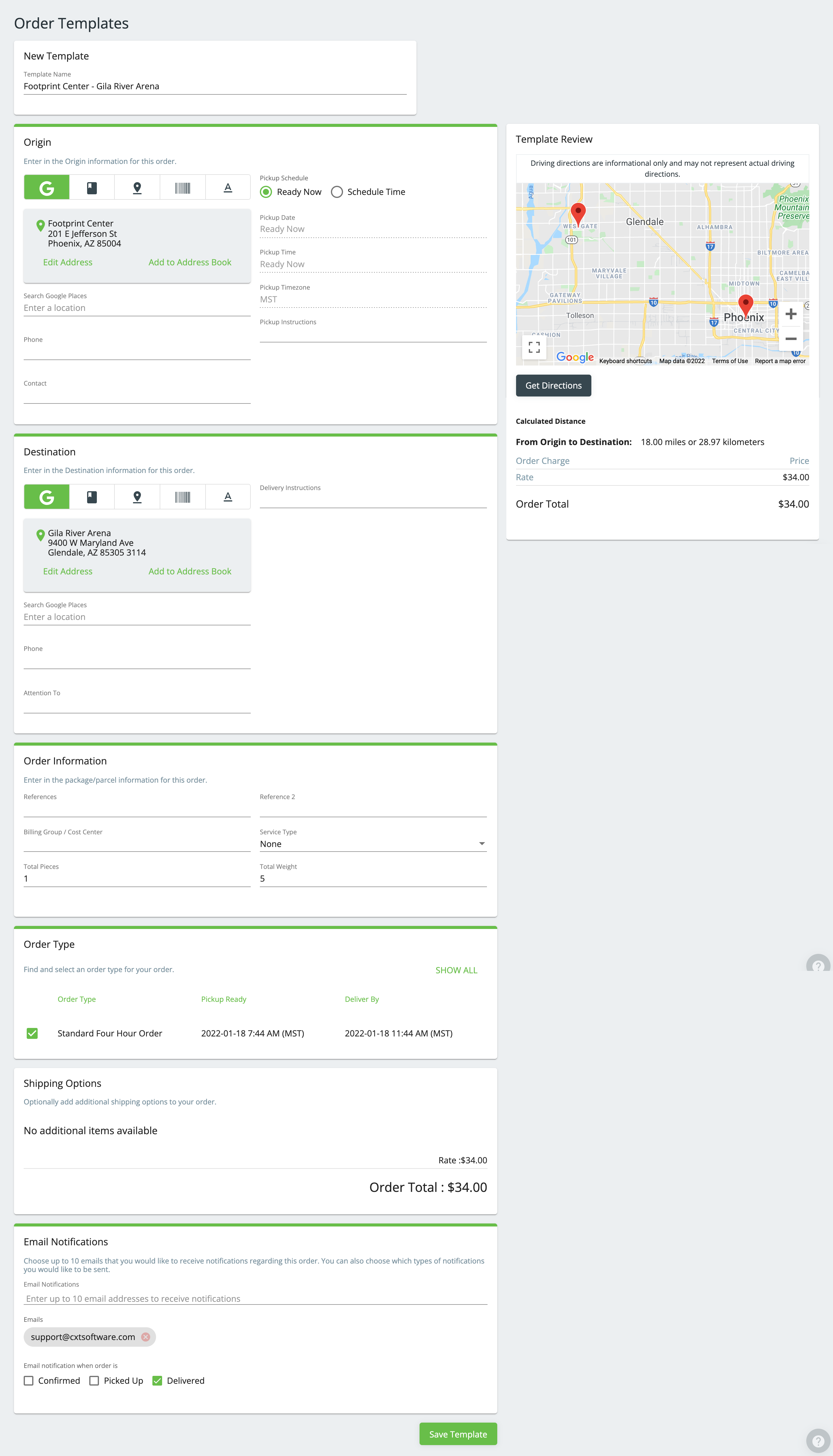...
...
...
...
| Anchor | ||||
|---|---|---|---|---|
|
| Info |
|---|
Requires internet user options "Place from Recent Templates". See Internet Users (Classic Operations App). |
| Table of Contents |
|---|
| Excerpt | ||
|---|---|---|
| ||
Order templates allow you to quickly place orders. |
...
How to Create a New Template
...
| Info |
|---|
Order Type, Shipping Options, and Email Notifications are saved in order templates. |
From the Order Template page, click the New Template button.
While placing an order, click the Create Template button at the bottom of the page. This is not available in the "Basic Ordering" view.
From the Order Confirmation, click Create Template in the confirmation screen.
How to Edit a Template
From Order Templates
Find the template you would like to edit.
Click the menu icon in the "Actions" column of the template you would like to edit.
Select Edit.
From Place Order
Click
the the Place from Recent Template button. If you do not see this button contact your carrier's customer support.
Click the menu icon in the "Actions" column of template you would like to edit.
Select Edit Template.
| Tip |
|---|
Quick TipUse the Search field to search for a template for templates not recently used. |
How to Delete a Template
Go to Order Templates.
Find the template you would like to delete.
Click the menu icon in the "Actions" column of the template you would like to delete.
Select Delete.
| Page Properties | ||
|---|---|---|
| ||
|