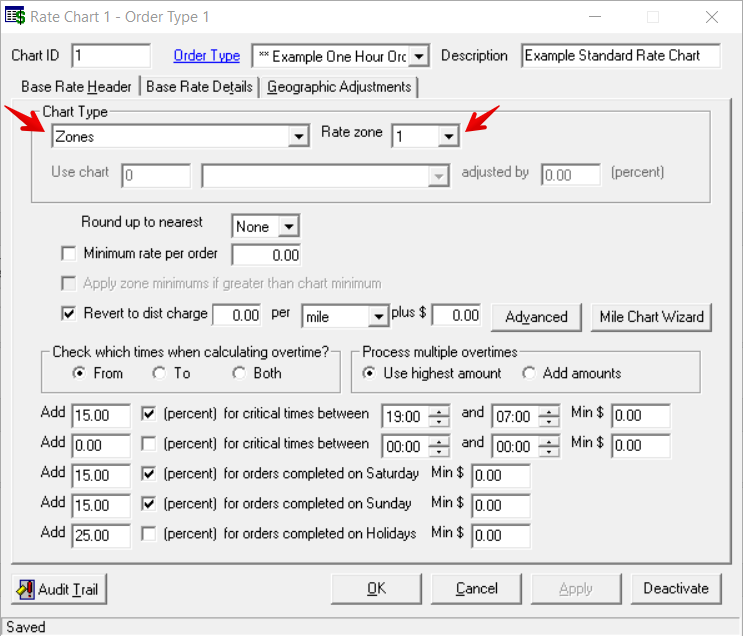...
...
...
...
...
...
...
...
...
| Table of Contents |
|---|
| Excerpt |
|---|
The "Zones" chart type allows you to set up zip code to zip code or zone to zone pairs with rates under the Base Rate Details tab. See Zones for more information. |
How to Create a New Zones Base Rate Chart
Click the arrow next to the New button, or press the N key.
...
Click Rate Charts.
...
Select Base Rate.
Under Chart Type select "Zones".
Select the Rate zone.
Go to the Base Rate Details tab to enter the zone to zone rates you would like to use.
Click Apply to save the rate chart and keep it open or click OK to save and close the rate chart.
See Base Rate Charts - New / Edit Base Rate Chart for more information on base rate charts.
Examples
Zones - Postal Codes
Go to the base rate chart and select "Zones" as the Chart Type and "1" for the Rate Zone.
...
Click the Base Rate Details tab and enter the Zones information.
...
Zones - Grouped
You have zip codes in Glendale, AZ and Sun City, AZ that you would like to group together for rating.
Group the zip codes together using a Rate Zone in the Zones section of the Operations App. For this example we used Rate Zone 2.
"GLEN" for Glendale, AZ
...
"SUN" for Sun City, AZ.
...
Go to the base rate chart and select "Zones" as the Chart Type and the Rate Zone you would like to use. For this example, we used Rate Zone "2".
...
Click the Base Rate Details tab and enter the Zones information.
...
Streets
| Excerpt | ||
|---|---|---|
| ||
You have addresses on N. Central Ave that you would like to charge a special rate for.
|
Polygons
You want to rate part of downtown Phoenix as a special zone.
Create and export a zones map from Google Maps. See GeoZoning.
...
In the Operations App, create a new zone and import the kml file. See GeoZoning.
...
Go to the base rate chart and select "Zones" as the Chart Type and the Rate Zone you would like to use. For this example, we used Rate Zone "1".
...
Click the Base Rate Details tab and enter the Zones information.
...
Treat Polygon Zone Records as Override
...
| Note |
|---|
If "Treat Polygon Zone Records as Override" is disabled, or unchecked, and the polygon's Rate Zone is empty, the rating logic will use the empty value as the zone. |
Go to the Global Options.
Click the Orders tab.
Check the checkbox for "Treat Polygon Zone Records as Override".
Click OK.
Go to the base rate chart and select "Zones" as the Chart Type and the Rate Zone you would like to use. For this example, we used Rate Zone "1".
...
Go to the base rate chart and click the Base Rate Details tab and enter the Zones information.
...
Hierarchy of Rating
This is the hierarchy of zone rating.
| Note |
|---|
Zone rating requires a value in the applicable RateZone for the rate chart. The absence of a RateZone causes the rating process to skip the stage in the sequence and continue moving through the hierarchy. |
Streets
Polygons
Zones
Zip + 4
Zip
Related Articles
| Filter by label (Content by label) | ||||||
|---|---|---|---|---|---|---|
|
| Page Properties | ||
|---|---|---|
| ||
|