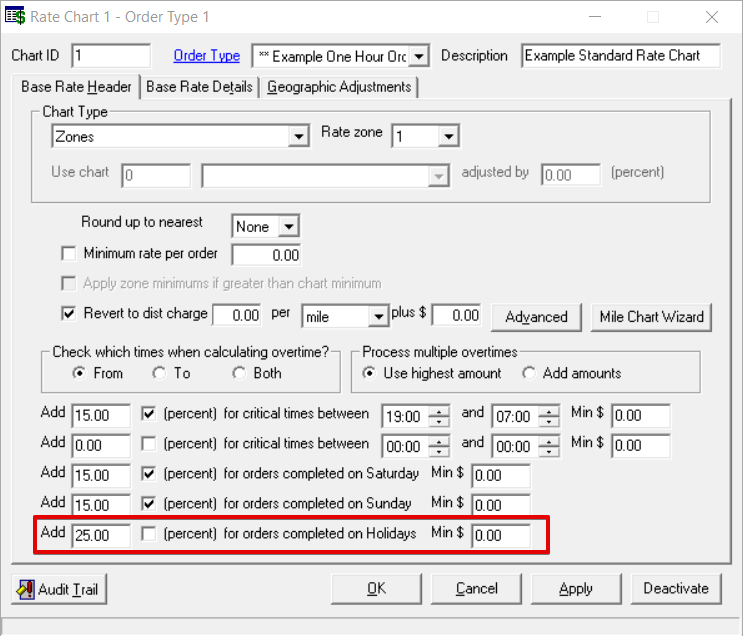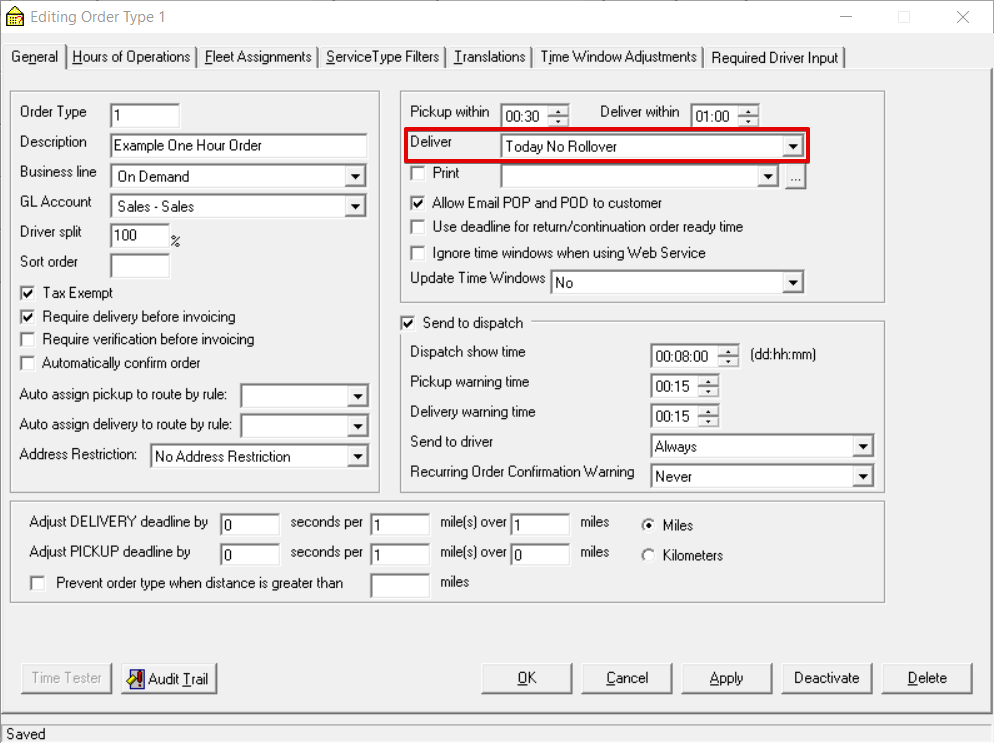...
...
| Info |
|---|
This page is for the Classic Operations App. For the Operations App please see Holidays. |
| Anchor | ||||
|---|---|---|---|---|
|
| Table of Contents |
|---|
...
Field Name | Description | ||
|---|---|---|---|
HolidayDate | Date of the holiday. | ||
Name | Name of the holiday. | ||
Multiplier | The number that the holiday overtime of the order, set on the rate chart, is multiplied by if an order is scheduled on this holiday.
ExampleThe Holiday Overtime is set to $25 on the base rate chart of the order and the Multiplier is set to 3. This would add $75 to the Base Rate charge of an order placed on the holiday. | ||
Open For Business |
|
How to Add a Holiday
Go to Maintenance > Holidays.
Scroll to the bottom of the list of holidays and add the new holiday in the empty row.
Click the save icon in the toolbar.
How to Edit a Holiday
Go to Maintenance > Holidays.
Edit the field(s) you would like to edit.
Click the save icon in the toolbar.
How to Delete a Holiday
Go to Maintenance > Holidays.
Select the holiday you would like to delete by clicking on the grey box to the left of the HolidayDate column, the row will be highlighted blue.
Click the delete icon in the toolbar or press the delete button.
Click the save icon in the toolbar.
Placing Orders on Holidays for Specific Order Types
To allow service on specified holidays for order types:
Go to Maintenance > Order Types.
Select the order type you would like to allow holiday service.
Go to the Hours of Operations tab.
Select "Service On Specified Holidays" in the Operations App section to allow orders to be entered in the Operations App and/or in X Internet section to allow orders to be entered from your website.
...
| Tip |
|---|
Quick Tip: If you do not want orders to have pickup/delivery times on a holiday, in the General tab set the Deliver field to "Today No Rollover". |
...
Each order type assigned to a base rate chart has an option to add an additional fixed or percentage based overtime rate for orders completed on holidays.
Go to Maintenance > Rate Charts.
Expand the base rate chart you would like and select the order type.
In the Base Rate Header tab enter the rate, check the box to calculate as a percentage or leave unchecked to calculate as a dollar amount, and include a minimum rate if needed for orders completed on Holidays.
...
| Page Properties | ||
|---|---|---|
| ||
|
...