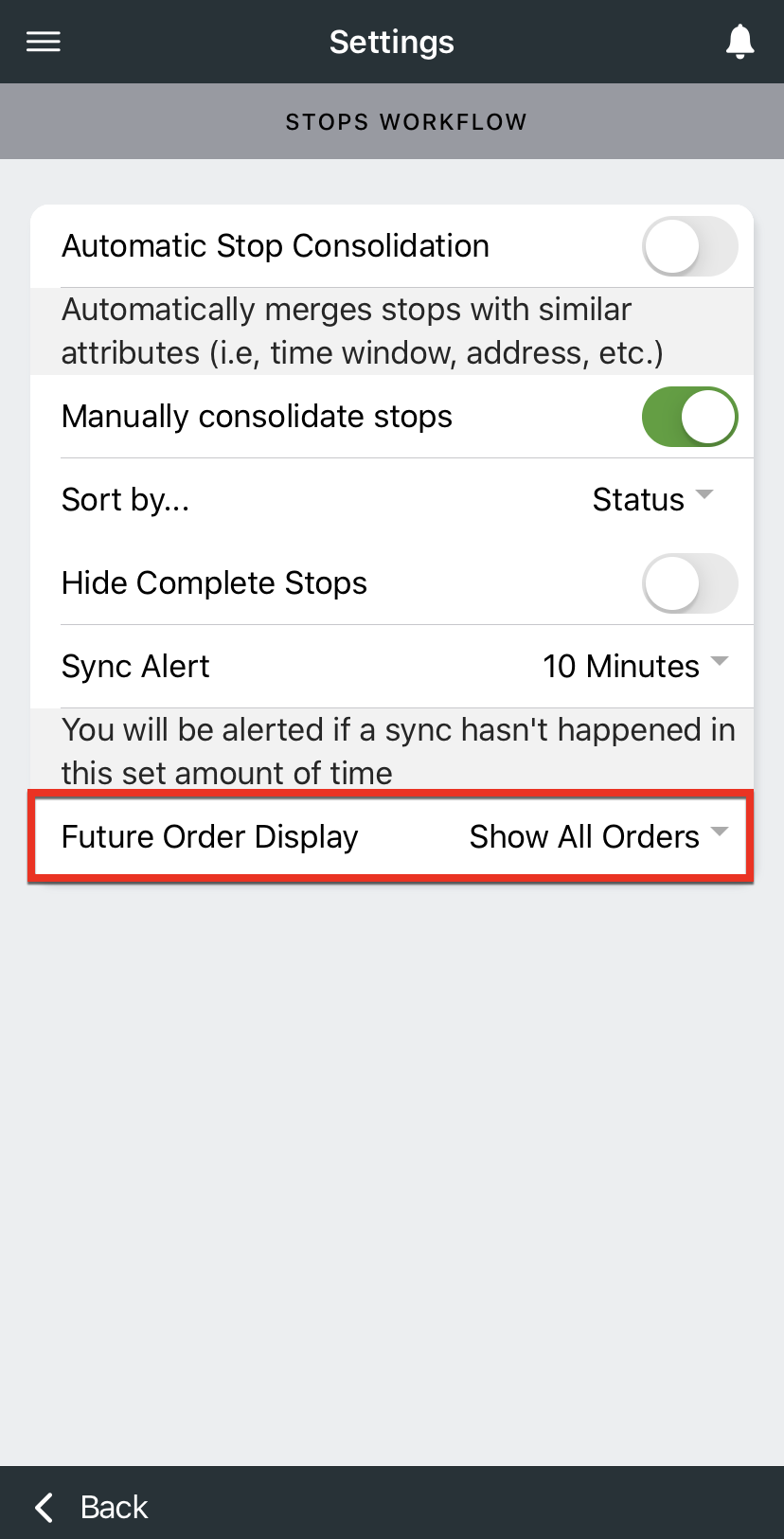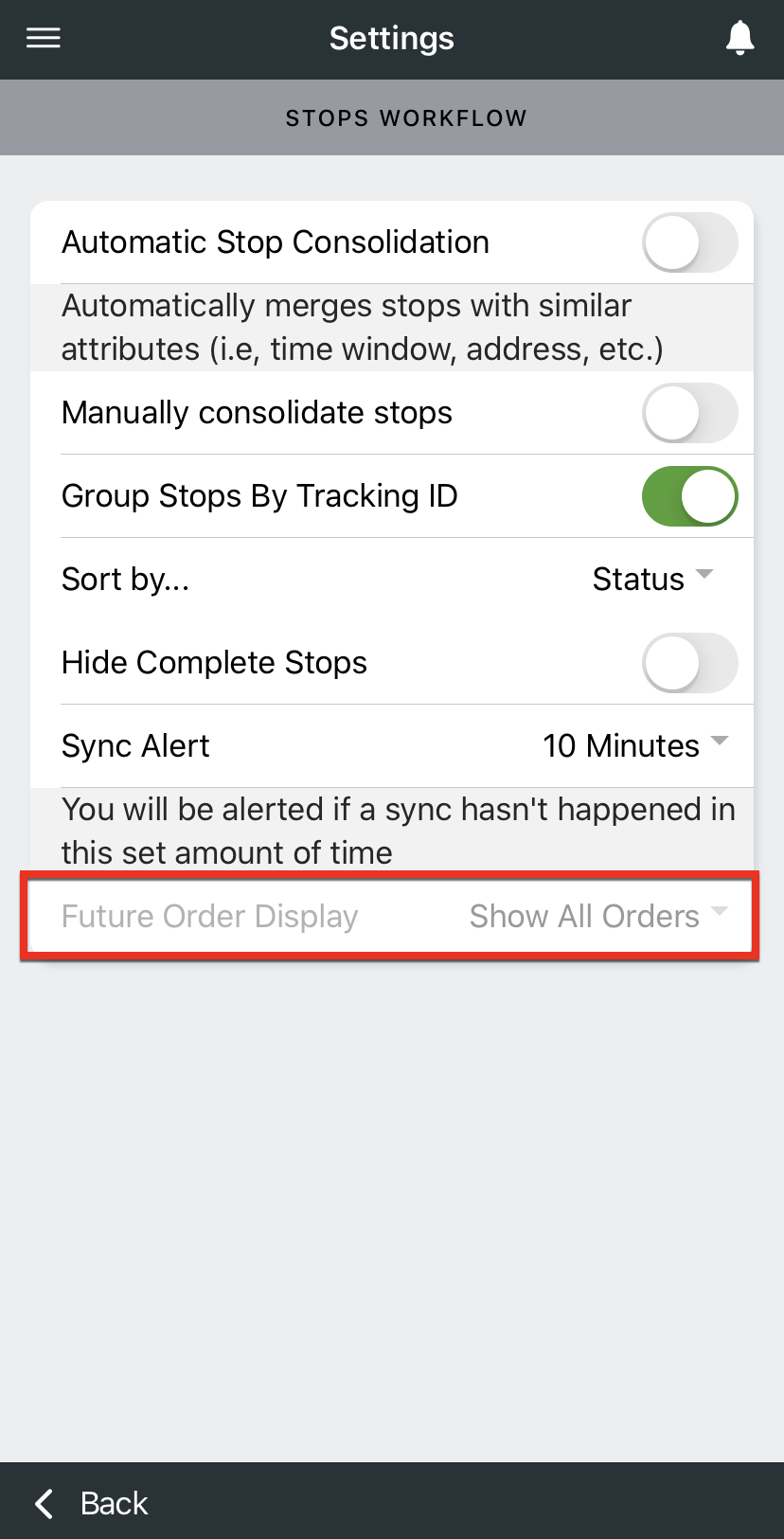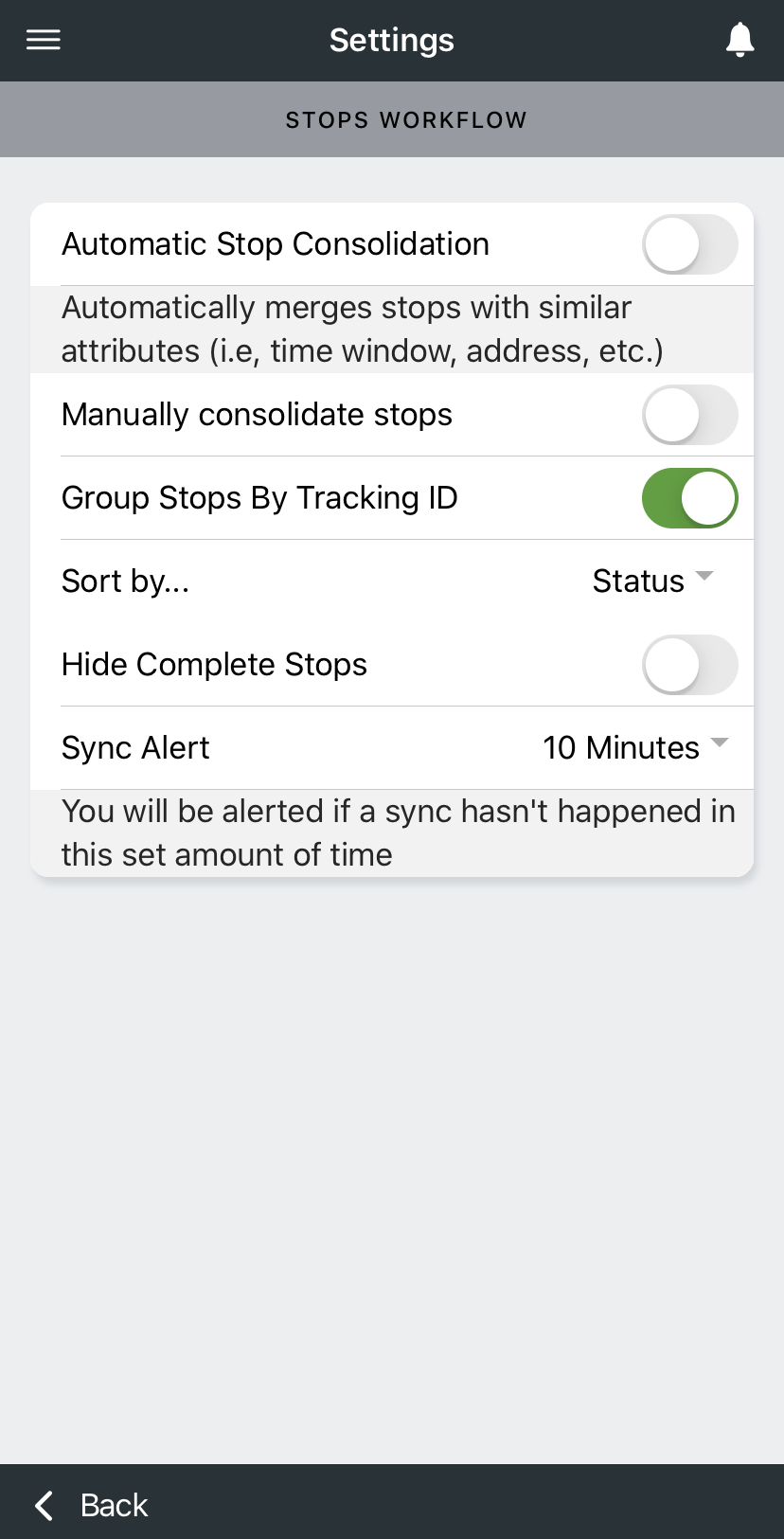Set a date preference for future on demand orders in Nextstop the Driver App by choosing how far in the future orders will display.
Instructions
| Note |
|---|
This filter is for on demand orders only and will not affect route stops. |
...
Set the filter for a group of users or a specific user.
For a group of users, in the Operations App or Classic Operations App, go to Maintenance > Mobile
...
Option Sets and select the mobile option set.
For a specific user, in the Operations App, go to Maintenance > Drivers, select the driver, then go to the Mobile Options tab.
For a specific user, in the Classic Operations App, go to Maintenance > Mobile Users, and select the mobile user.
Under Stops Workflow select the default filter you would like for Future Order Display.
Show All Future Orders: Shows all orders.
Show 12 Hrs in Advance: Show orders that have a start time in the next 12 hours.
Show 1 Day in Advance: Show orders that have a start time in the next 24 hours.
Show 2 Days in Advance: Show orders that have a start time in the next 48 hours.
Hide All Future Orders: Orders that will have a start time in 1 minute or more will be hidden.
Select if you would like the drivers to be able to view and/or edit the filter in
...
the Driver App.
View & Edit: The driver can view and change the Future Order Display filter.
View: The driver can view what the Future Order Display filter is set to but cannot change it.
Hide: The driver cannot view the Future Order Display filter.
Related articles
| Filter by label (Content by label) | ||||||||||||||||||||
|---|---|---|---|---|---|---|---|---|---|---|---|---|---|---|---|---|---|---|---|---|
|
| Page Properties | ||
|---|---|---|
| ||
|