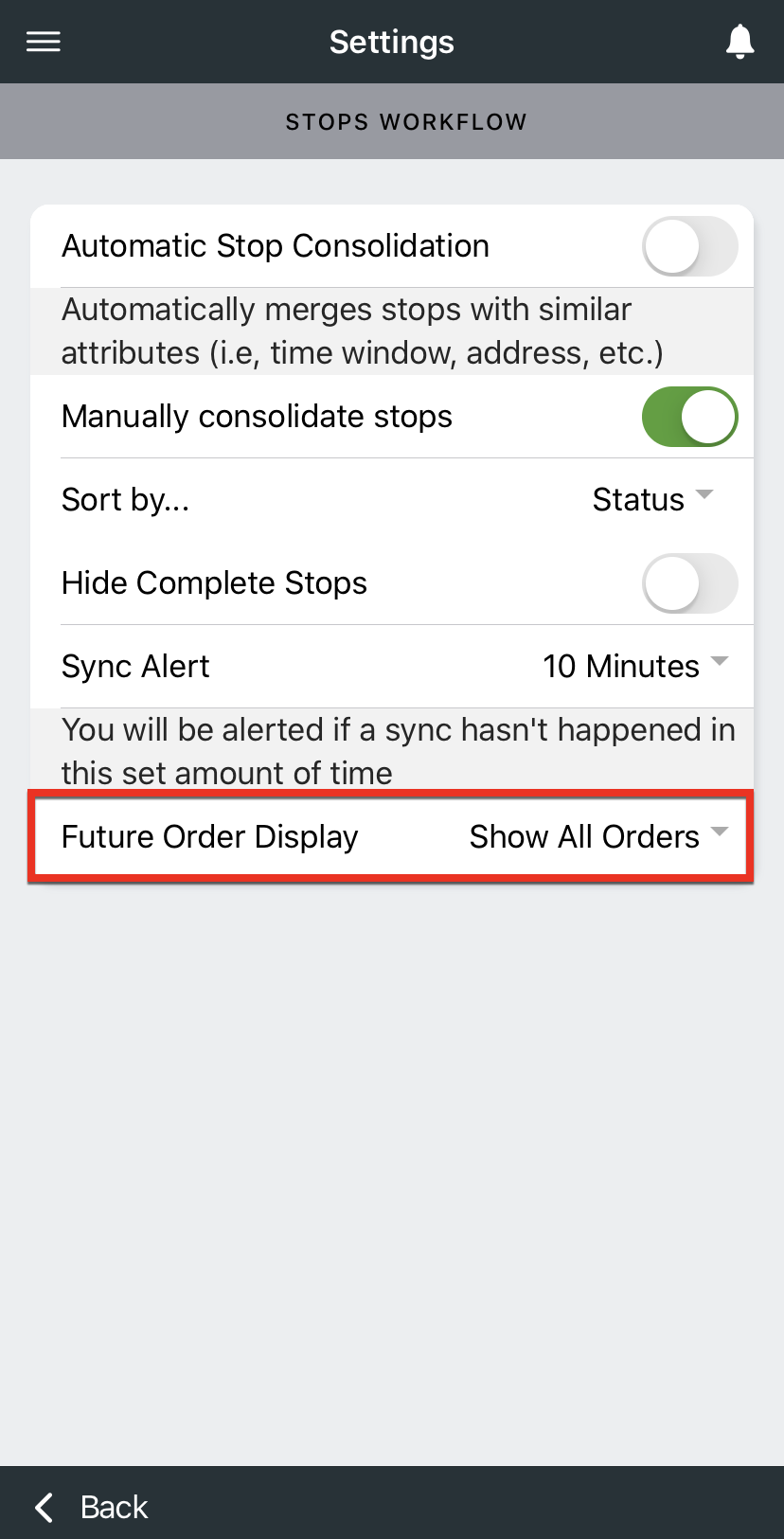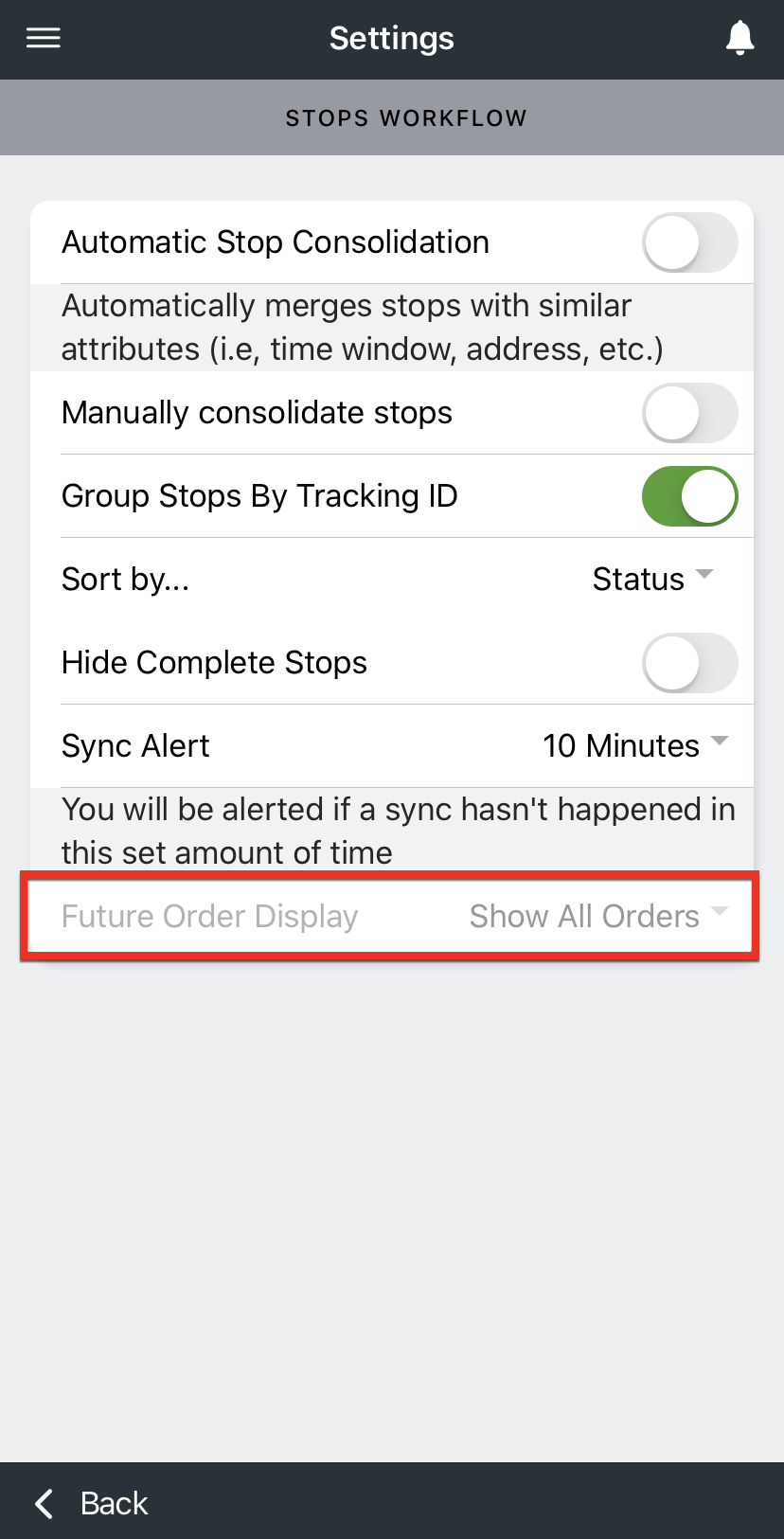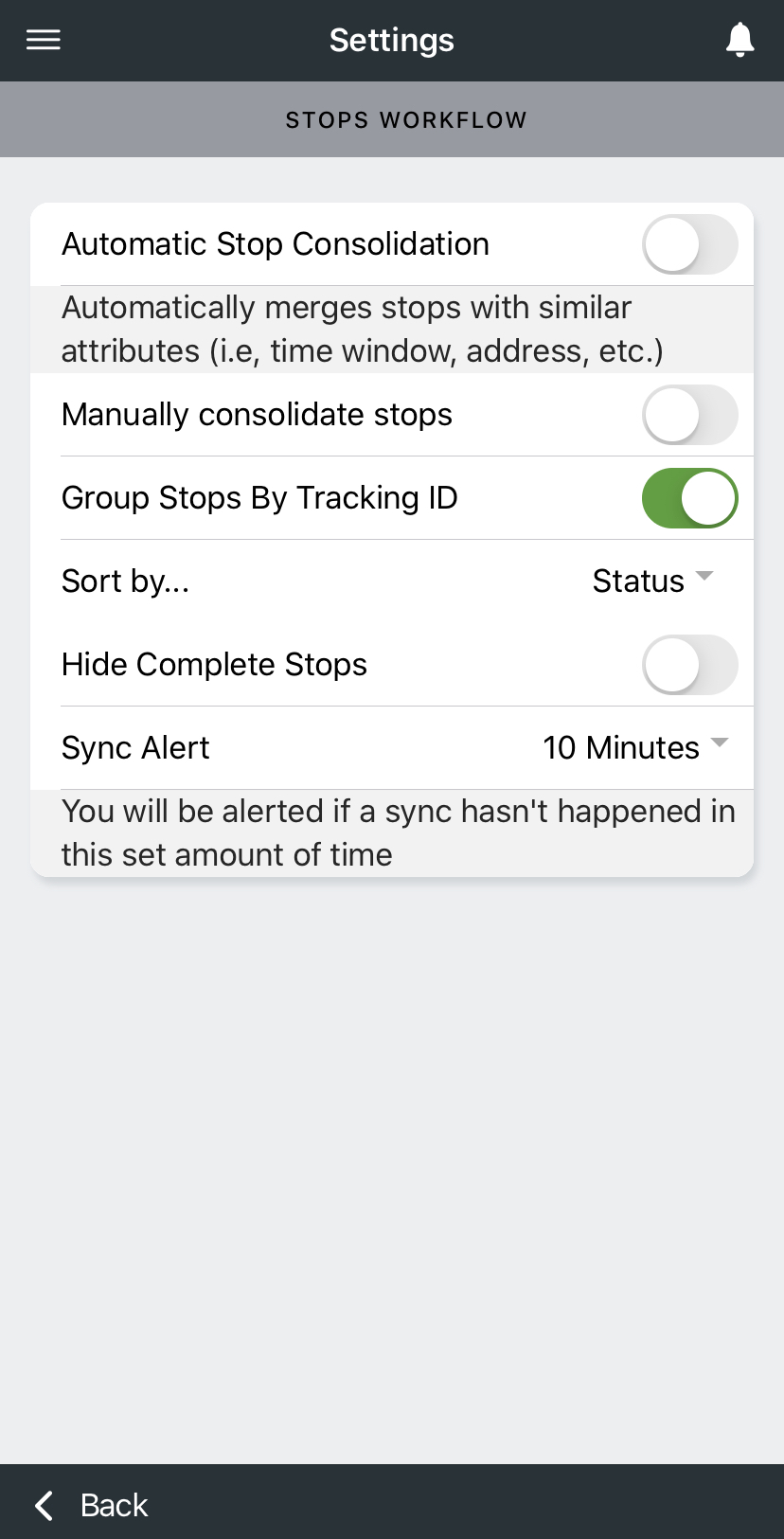Set a date preference for future on demand orders in Nextstop by choosing how far in the future orders will display.
Instructions
This filter is for on demand orders only and will not affect route stops.
Go to Maintenance > Mobile Option Sets to set the filter for a group of users, or Maintenance > Mobile Users to set the filter default for a specific user.
Select the mobile option set, or mobile user, you would like to set the filter for.
Under Stops Workflow select the default filter you would like for Future Order Display.
Show All Future Orders: Shows all orders.
Show 12 Hrs in Advance: Show orders that have a start time in the next 12 hours.
Show 1 Day in Advance: Show orders that have a start time in the next 24 hours.
Show 2 Days in Advance: Show orders that have a start time in the next 48 hours.
Hide All Future Orders: Orders that will have a start time in 1 minute or more will be hidden.
Select if you would like the drivers to be able to view and/or edit the filter in Nextstop.
View & Edit: The driver can view and change the Future Order Display filter.
View: The driver can view what the Future Order Display filter is set to but cannot change it.
Hide: The driver cannot view the Future Order Display filter.