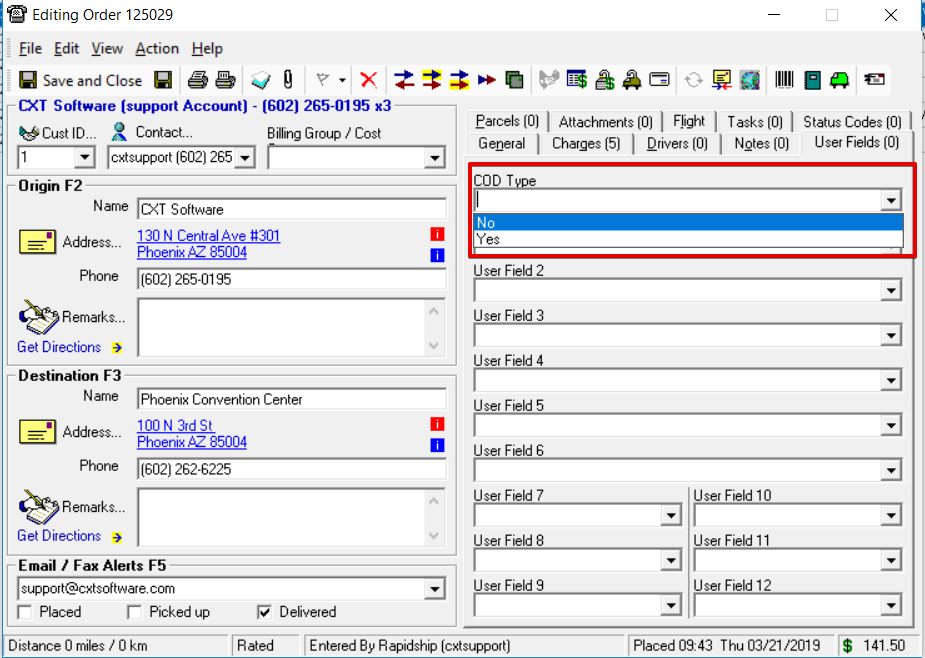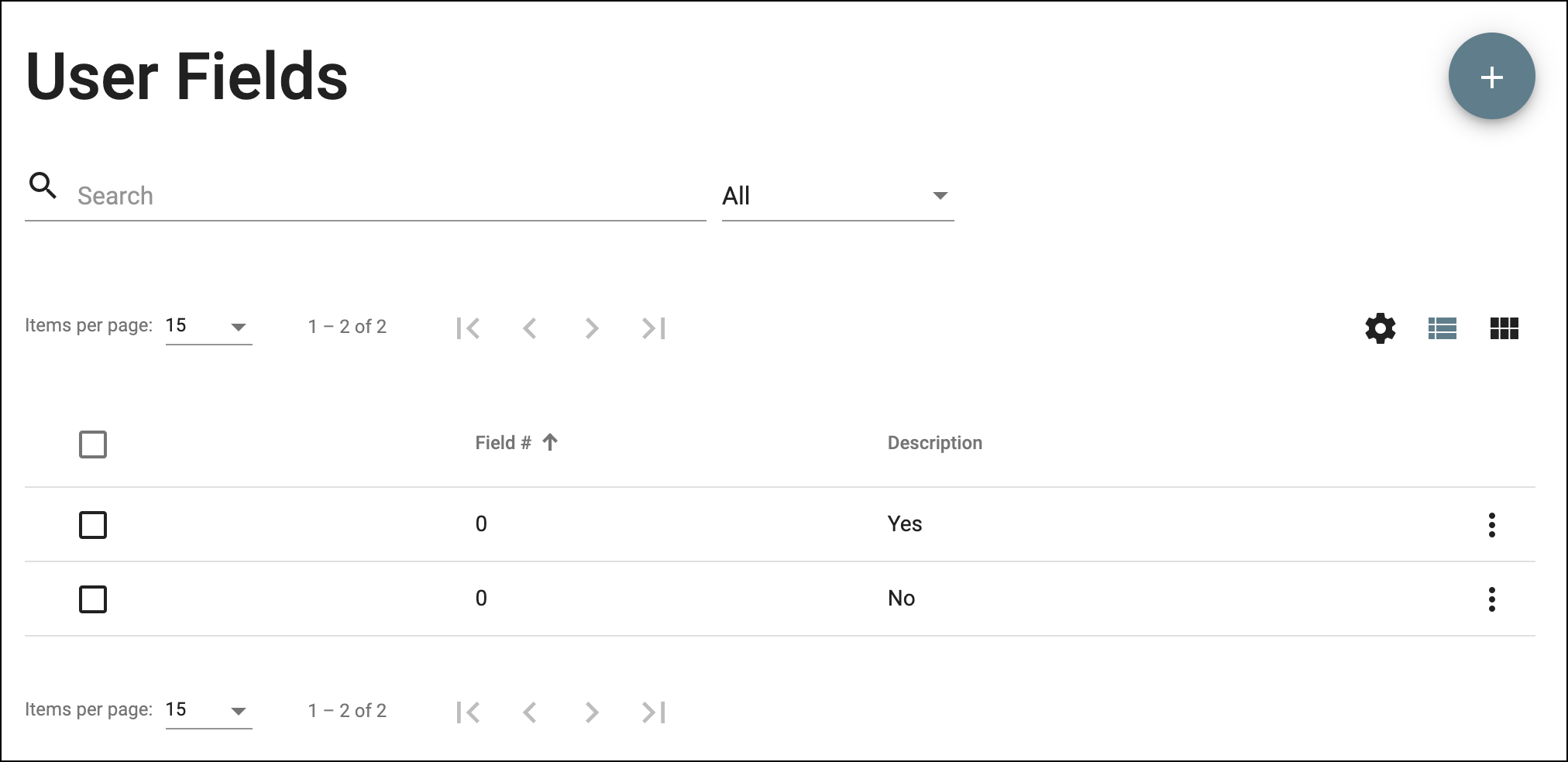This page is for the Operations App. For the Classic Operations App please see User Fields (Classic Operations App).
User fields are used to populate drop-down options for User Fields in on demand orders. See How to Set Up User Definable Fields for Orders for more information.
To get to the User Fields section, go to Maintenance > User Fields.
Field Name | Description |
|---|---|
Field | The number corresponding to the User Fields on the order form. |
Value | The value option for the field number. |
How to Create a New User Field
Go to Maintenance > User Fields.
Click the + button in the top right.
How to Edit a User Field
Go to Maintenance > User Fields.
Click the user field you would like to edit or click the action menu at the end of the row and select Edit.
Quick Tip: You can open 2 edit forms by selecting the checkboxes of the user fields and clicking the edit pencil icon in the top right.
How to Delete a User Field
Go to Maintenance > User Fields.
Check the checkbox of the user field(s) you would like to delete.
Click the delete button in the top right.