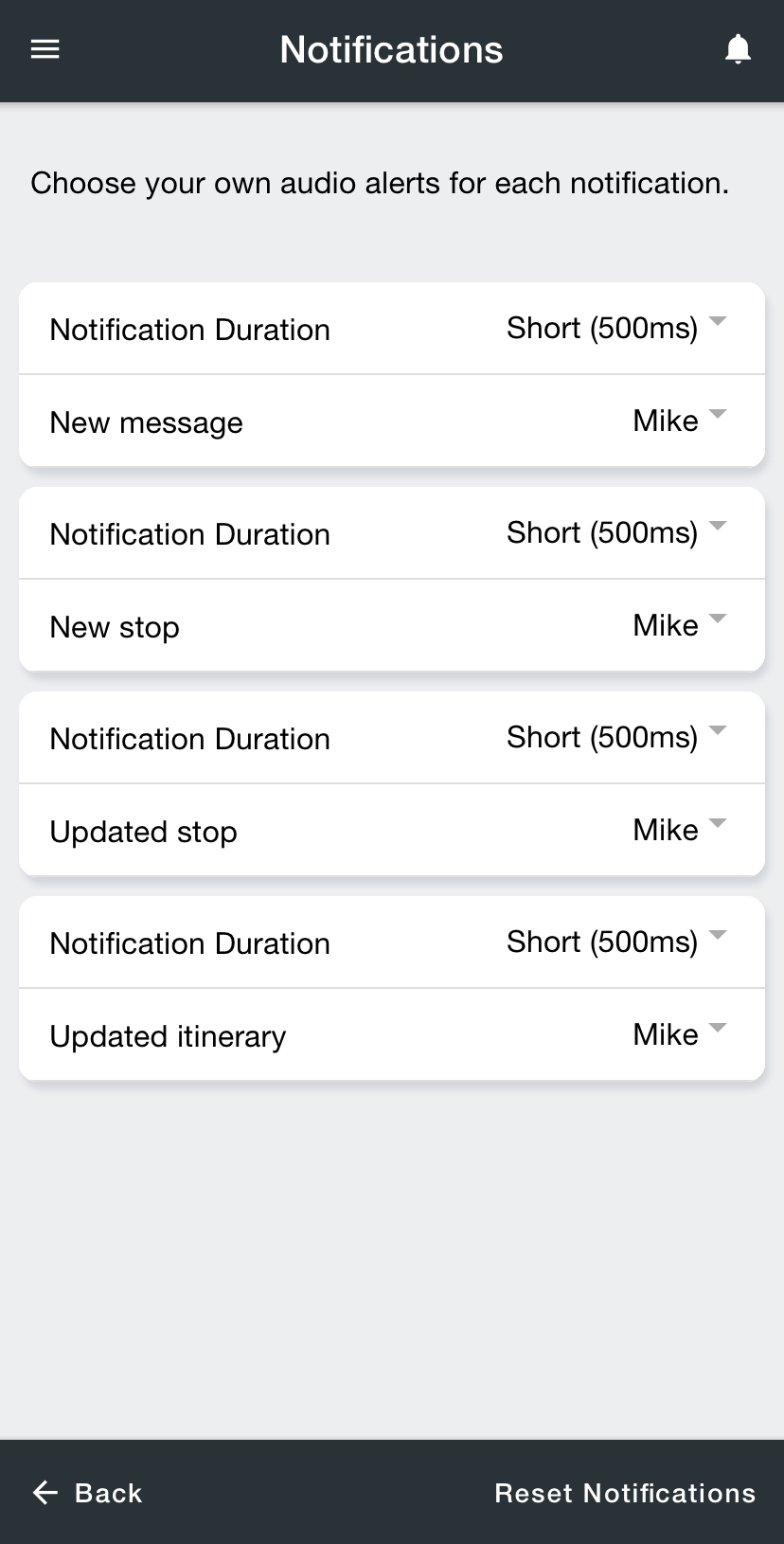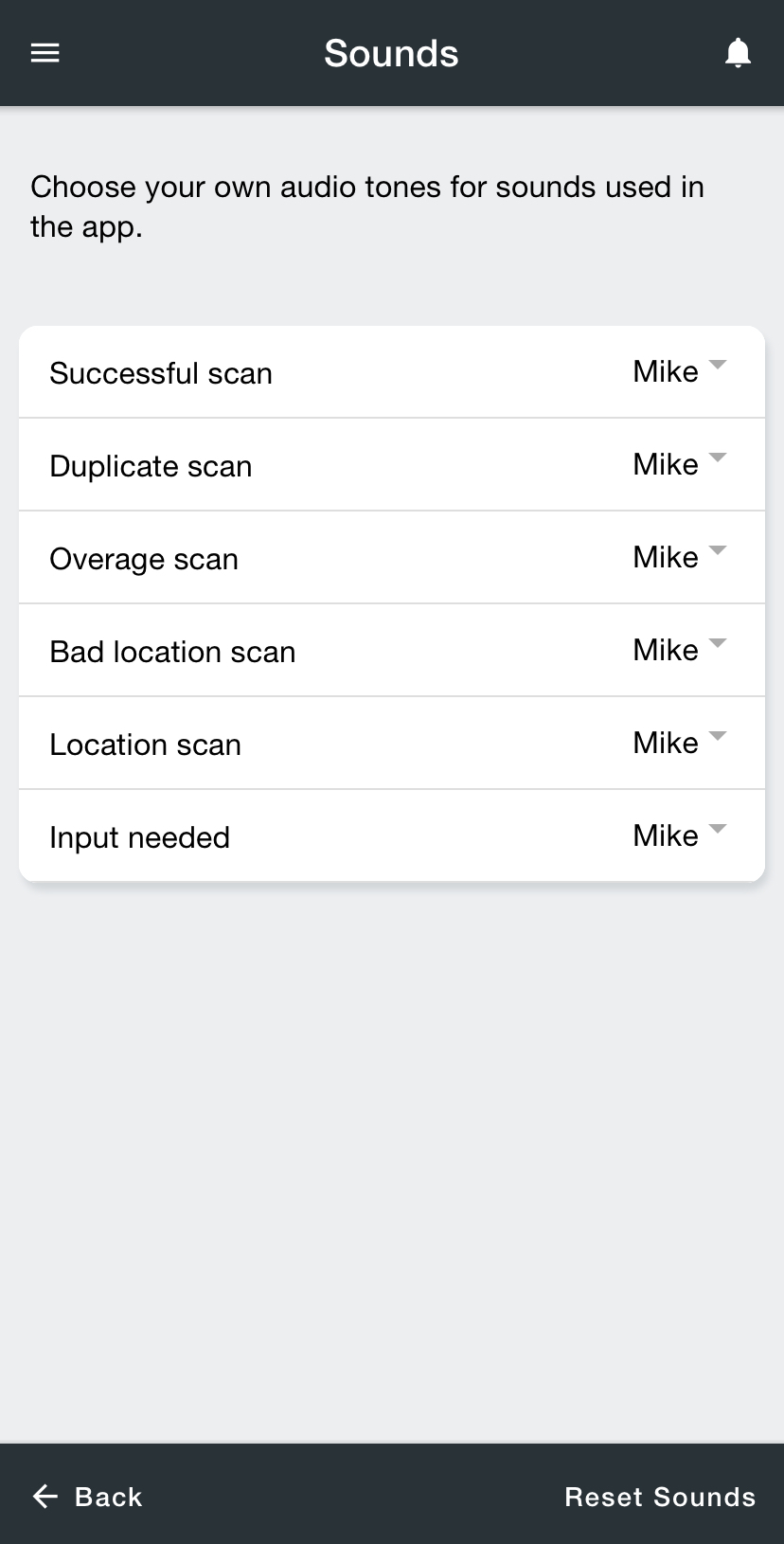You can change notifications and sounds inside Nextstop.
Notifications will alert you when a new action is taken and Nextstop is open in the foreground. For example, a notification will alert you when a new stop is assigned to you or a stop assigned to you is updated.
Sounds play when an action is taken inside while using Nextstop. For example, a sound will play when you successfully scan a parcel.
Quick Tip
You can select “Silent” or “Vibrate” to mute notifications and sounds.
Change Notification Sounds
From the menu, go to Settings.
Tap Notification Duration to change the length that the notification sound is played.
Tap the voice/sound associated with the event to change the notification sound.
Tap Back at the bottom to save changes and return to Settings, or use the menu to navigate elsewhere.
Tap Reset Notifications to revert to the original default settings.
Change Sounds in Nextstop
From the menu, go to Settings.
Tap the sound associated with the event that you want to change.
Tap Back at the bottom to save changes and return to Settings, or use the menu to navigate elsewhere.
Tap Reset Notifications to revert to the original default settings.