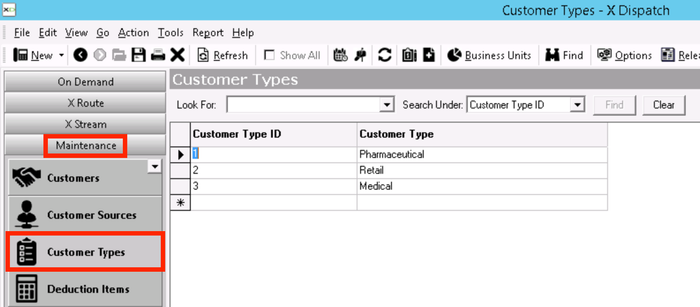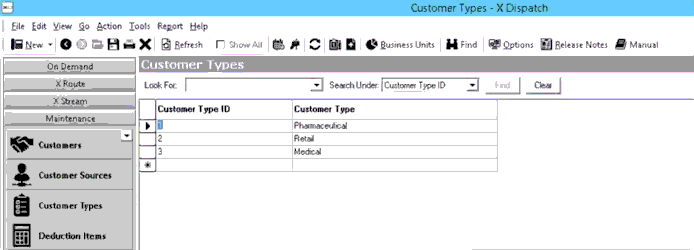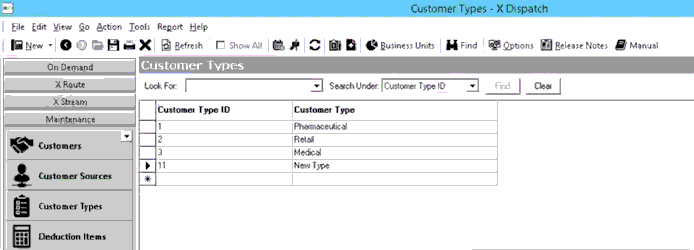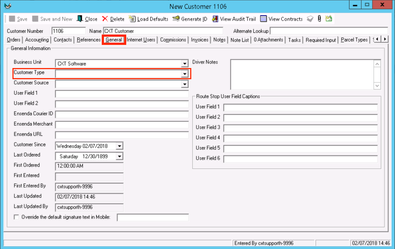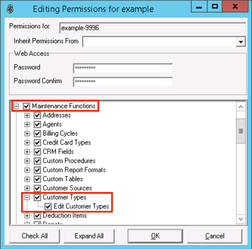Customer types do not have any default values so that you can customize this for your business. Examples include "Legal", "Medical" or "Retail" and can be used to group together customers for custom reporting. See How to download more Finds to your system for more information.
Customer types are set up in Maintenance > Customer Types.
| Field Name | Description |
|---|---|
| Customer Type ID | Unique numerical ID for customer type. |
| Customer Type | Description of customer type. |
How to Add a Customer Type
- Go to Maintenance > Customer Types.
- Enter a Customer Type ID.
- Enter a Customer Type.
- Click the save icon.
How to Edit a Customer Source
Changing the Customer Type ID will break the link in any customer record using that type, and the customer type will no longer show up on the customer record.
- Go to Maintenance > Customer Types.
Click the Customer Type you would like to edit.
This will also update any customer record that uses this customer type.
Click the save icon after edit is complete.
How to Delete a Customer Type
- Go to Maintenance > Customer Types.
- Click on the box to the left of the Customer Type ID you would like to delete.
- Click the delete icon.
Customer Types in X Dispatch
There is a Customer Type field in the customer record General tab. Use the drop down to select from your customer types.
User Permissions for Customer Types
Users need to have permission to be able to add or edit customer types.
Giving Customer Type Permissions
- Go to Maintenance > Permissions.
- Select a user by double clicking on the User ID.
- Click the + next to the checkbox for Maintenance Functions.
- Click the + next to the checkbox for Customer Types.
- Check the box for Customer Types and Edit Customer Types.
Removing Customer Type Permissions
Follow the steps above to uncheck the boxes.