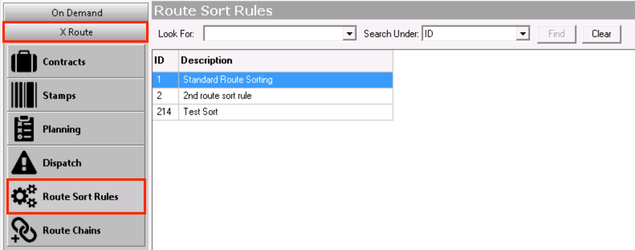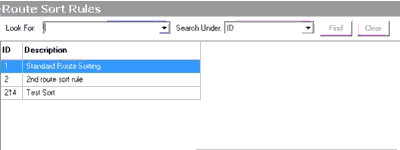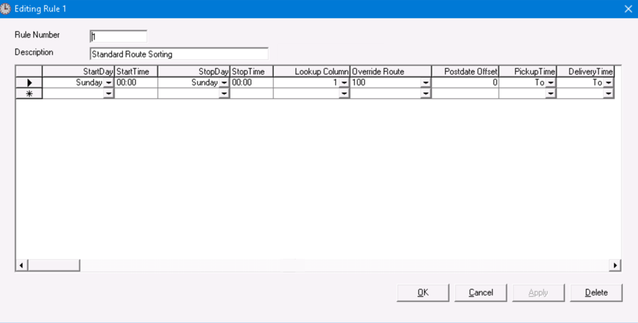Route sort rules are a great way to send on demand orders to the routed side of X Dispatch. When an order is placed using an order type with a sort rule configured (on the pickup, delivery, or both addresses), the zip code for the address is used to find a route match, moving the order onto a route. Route sort rules can also be used for importing route stops through an integration to allow route assignment based on the time of day or day of the week.
Example
You have a customer that cannot have an integration to create stops through an asn file such as an optical or dental lab. When the customer places an order online or calls into your CSR, the order is automatically assigned to a route based on the order type and address zones.
- When using Route Sort Rules in X Dispatch, any order that is sorted to a route will display in Nextstop as an on demand order if the "Send to dispatch" box is checked on the order type form. If the box is unchecked, the order will be display as a route stop in Nextstop.
- The Lookup Column value cannot be greater than 255.
Route sort rules can be found by going to X Route > Route Sort Rules.
| Field Name | Description |
|---|---|
| ID | Unique ID of route sort rule. |
| Description | Name or description of route sort rule. |
How to Search for a Route Sort Rule
You can search route sort rules by ID or description.
- Enter text in the Look For field.
- Select "ID" or "Description" in the Search Under field.
- Click the Find button.
Route Sort Rules Form
Route sort rules can have multiple rows to better sort more complex order and route sorting.
| Field Name | Description |
|---|---|
| Rule Number | Unique ID number for route sort rule. |
| Description | Name or description of route sort rule. |
| Start Day | Day(s) the rule will sort orders. |
| Start Time | Begin time for a sorting rule entry. The "To" time in the order time window must fall inside this StartTime - StopTime window to apply the rule. |
| Stop Day | What day(s) it stops auto sorting orders. |
| Stop Time | End time for a sorting rule entry. The "To" time in the order time window must fall inside this StartTime - StopTime window to apply the rule. |
| Lookup Column | Route zones with defined route IDs. |
| Override Route | Supersedes "Lookup Column" and sorts to a specific route. |
Postdate Offset | This will delay a sorted order by a set number of days |
| PickupTime | Requires X Dispatch 20.0 or newer. The time selected to be used when sorting based on the start/end times on the route sort rule.
|
| DeliveryTime | Requires X Dispatch 20.0 or newer. The time selected to be used when sorting based on the start/end times on the route sort rule. From - Use the Delivery From time.
|
See Route Sort Rules - New / Edit Route Sort Rule for more information.
What Changes When Editing an Order or Linked Route Stop
| Fields | Route Stop Updates (when linked Order Modified) | Order Updates (when linked Route Stop Modified) |
|---|---|---|
| Origin Comments | Yes | No |
| Destination Comments | Yes | No |
| Reference 1 | Yes | Can't update inside the route stop |
| Reference 2 | Yes | Can't update inside the route stop |
| Parcel Type | No | Can't update inside the route stop |
| Pieces | Yes | Can't update inside the route stop |
| Weight | Yes | Can't update inside the route stop |
| Address | Yes | No |
| Location | Yes | No |
| Time | Yes | Can't update inside the route stop |
| Billing Group / Cost Code | No | Can't update inside the route stop |
| User Fields | No | No |
| Dates | No | Can't update inside the route stop |