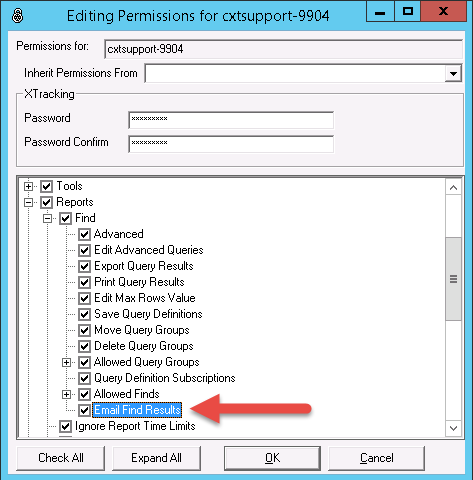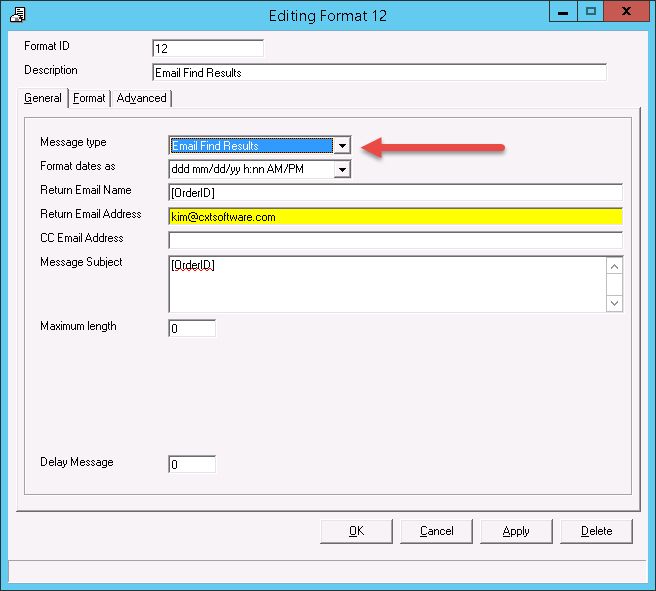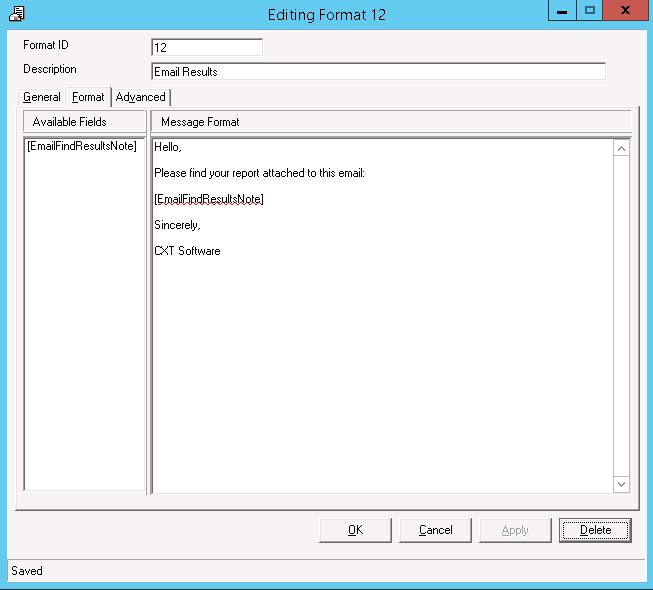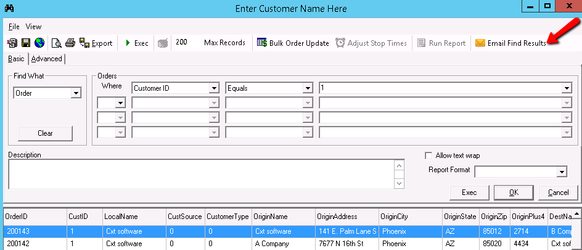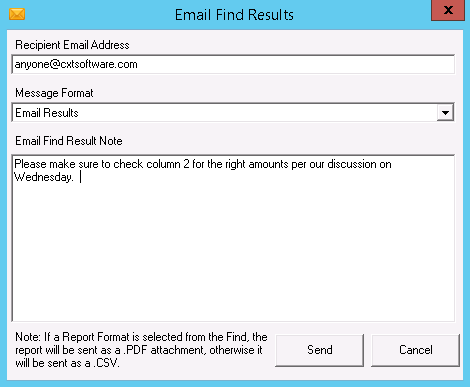Using the Email Find Results tool enables users to send an email directly from the X Dispatch Find tool to a recipient with the results attached as a CSV or a PDF without first having to export the file to your local workstation.
This feature is controlled by a user permission, please remember to enable the permission for users that need access to this feature. Additionally, customers must have their Mail Manager configured for outbound email. See the following article for more information on configuring your Mail Manager: Troubleshooting Email Problems in X Dispatch.
If a Custom Report is associated with a Find, the report takes the place of the CSV file as an attached PDF.
Setting Permissions
- Navigate to Maintenance > Permissions and open the Permissions record for the User ID that you would like to configure.
- Expand Reports > Find and enable Email Find Results.
- Press OK to save and close the Permission record.
Creating a Message Format
- In X Dispatch > Maintenance > Message Formats, create a New Message Format.
- As a best practice, in the Description field, name this message format Email Find Results. If you create multiple message formats to send Find results, ensure that the Description (name) of the message format clearly tells the user when to use it.
- From the Message Type select Email Find Results.
- From the Format tab choose [EmailFindResultsNote].
- Each time you email Find results from the Find tool, you are prompted to enter text that is included in the body of the email. The text you enter will appear in the body of the email in the [EmailFindResultsNote] field.
- Additional details are added to the Message Format to wrap around the [EmailFindResultsNote]. These additional details will appear on every email, and will not change. Only the [EmailFindResultsNote] part changes, depending on your input. This is typically used for signatures,
- Press Apply then OK to close the form.
Emailing Find Results
To utilize the Email Find Results feature, run a Find query then follow the steps below:
- Open Find from the top menu bar of X Dispatch.
- Fill in the form with what you would like to find, click the Exec button and the Email Find Results icon is enabled.
- Click on the Email Find Results icon.
- Fill in the Recipient Email Address.
- Select Email Results from the Message Format drop-down.