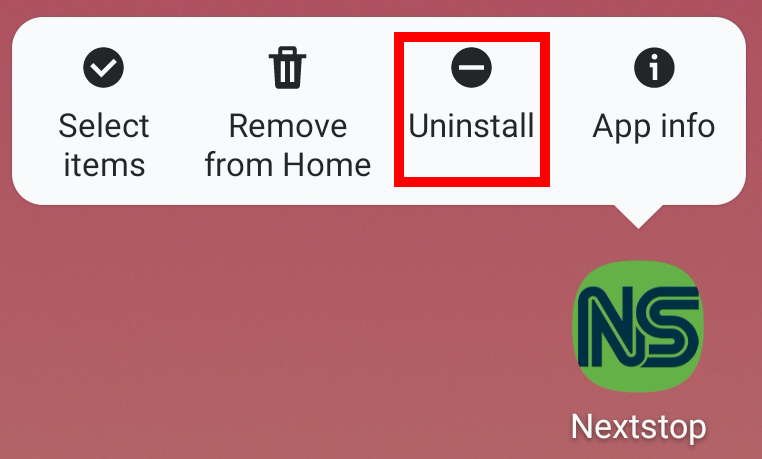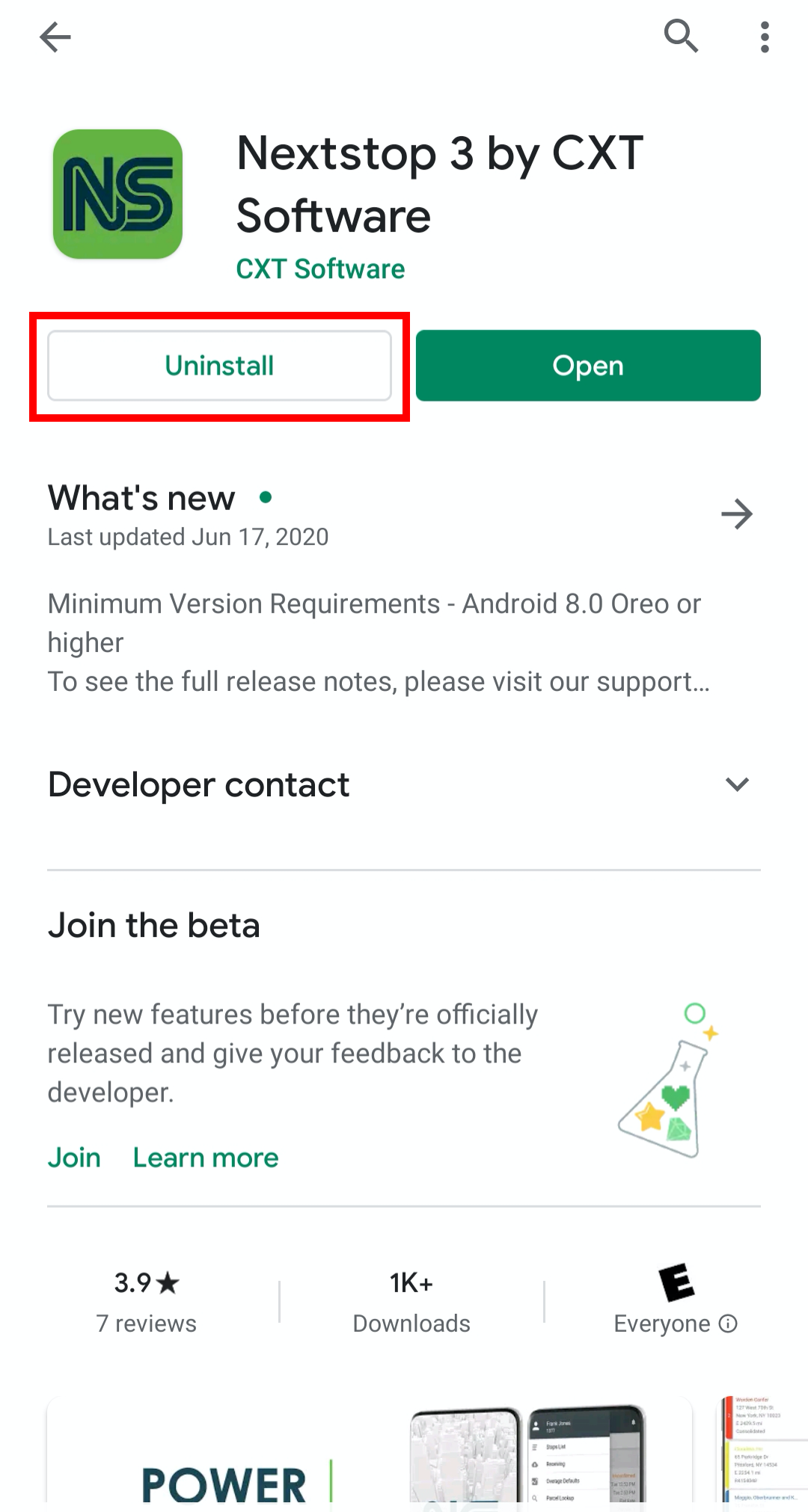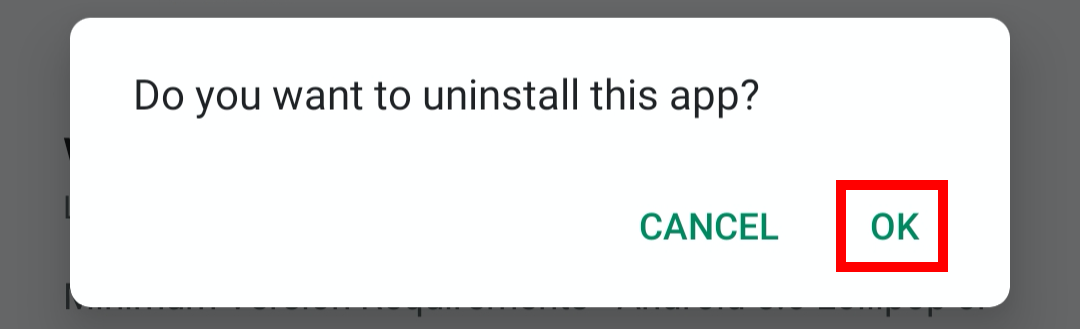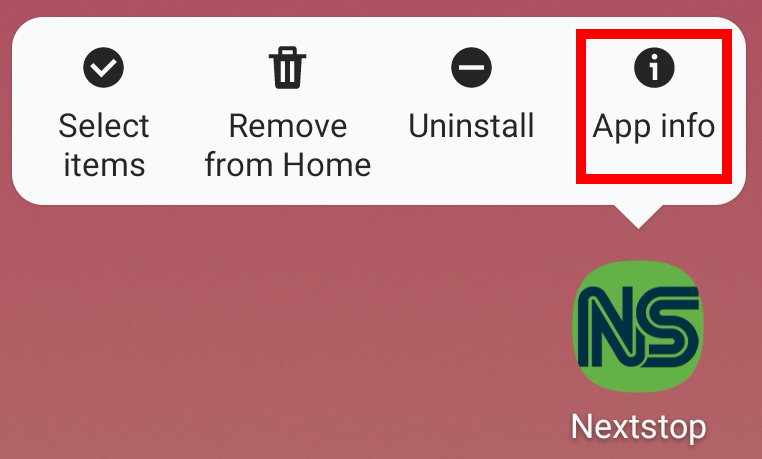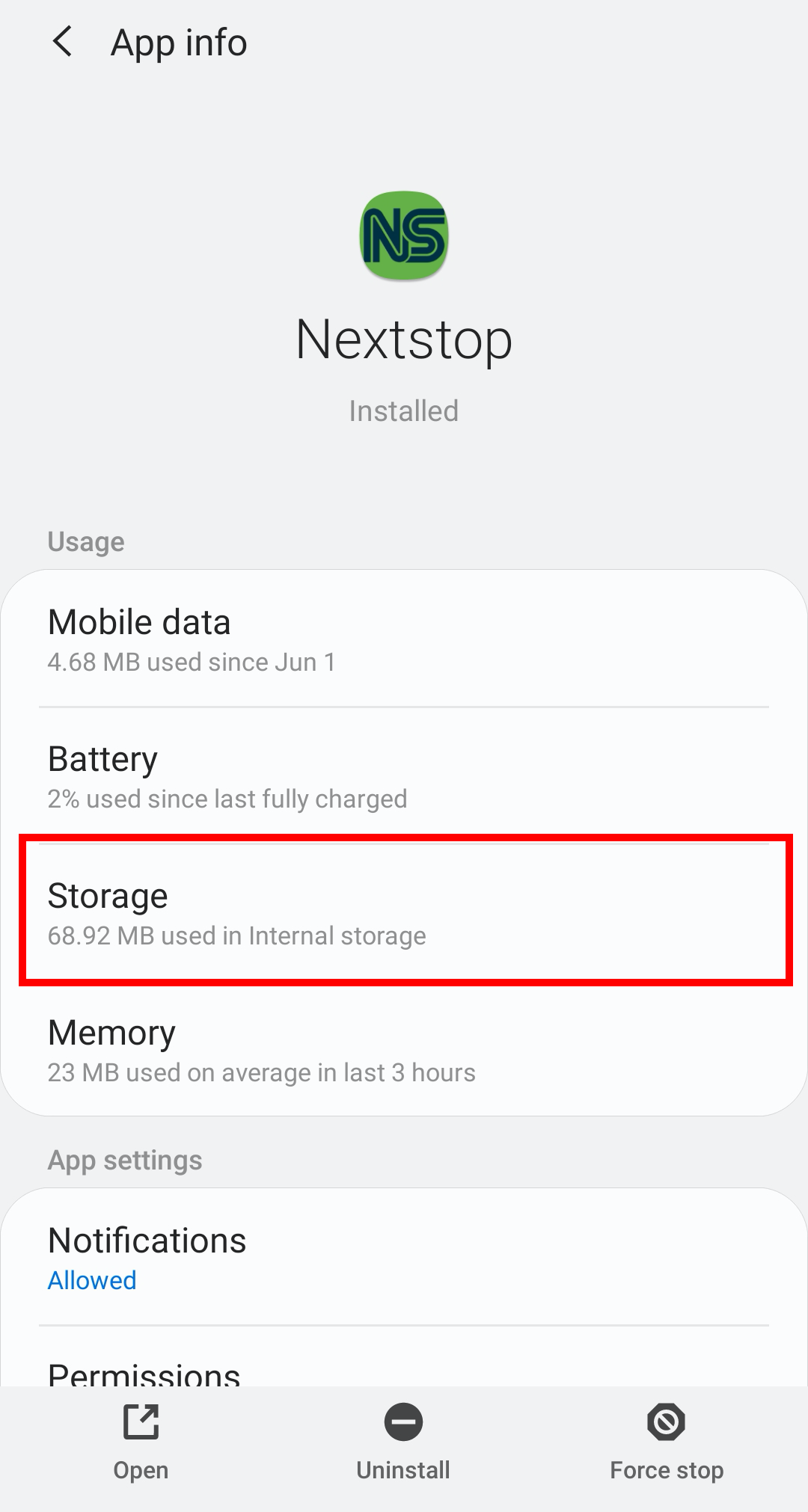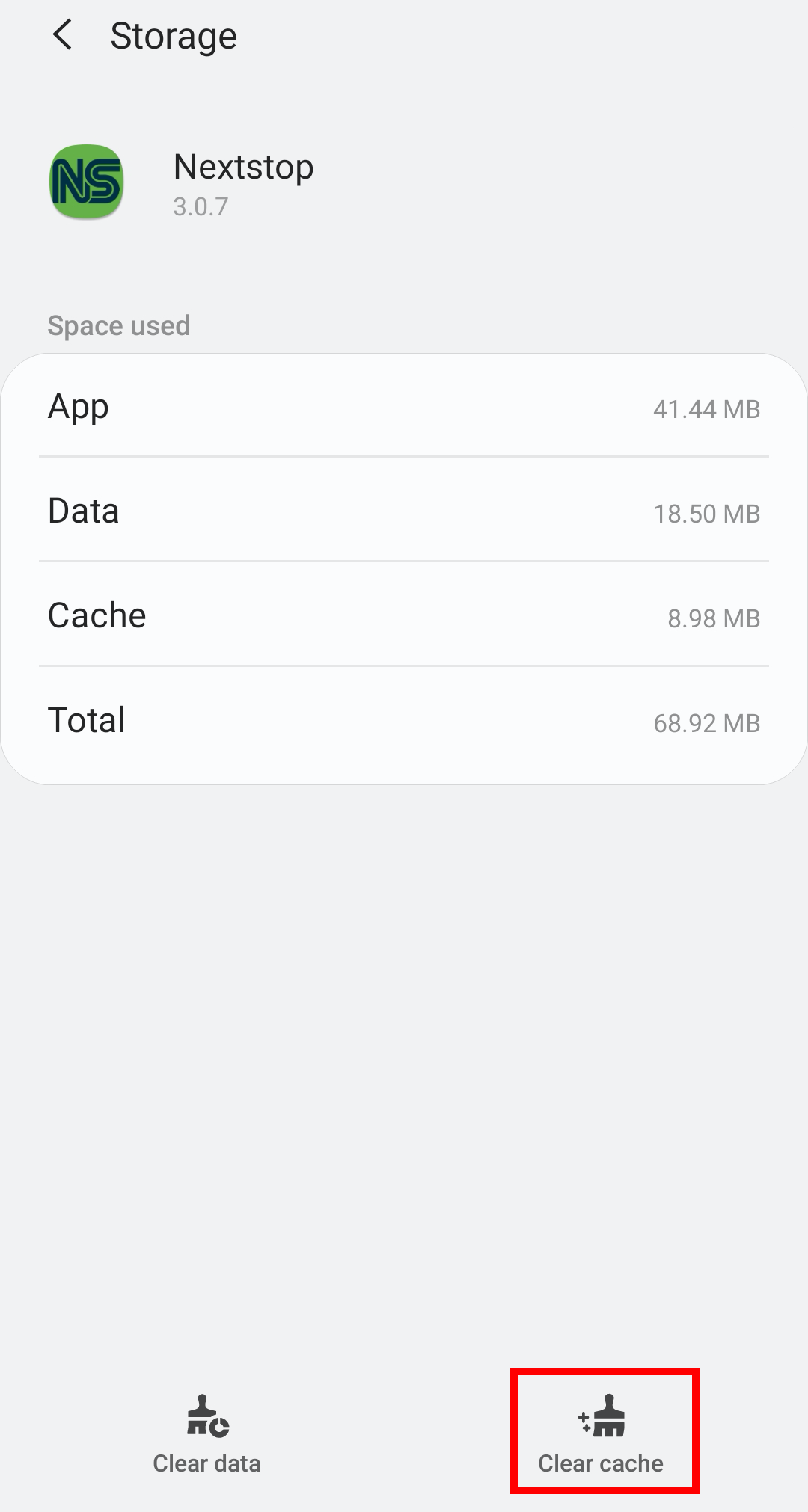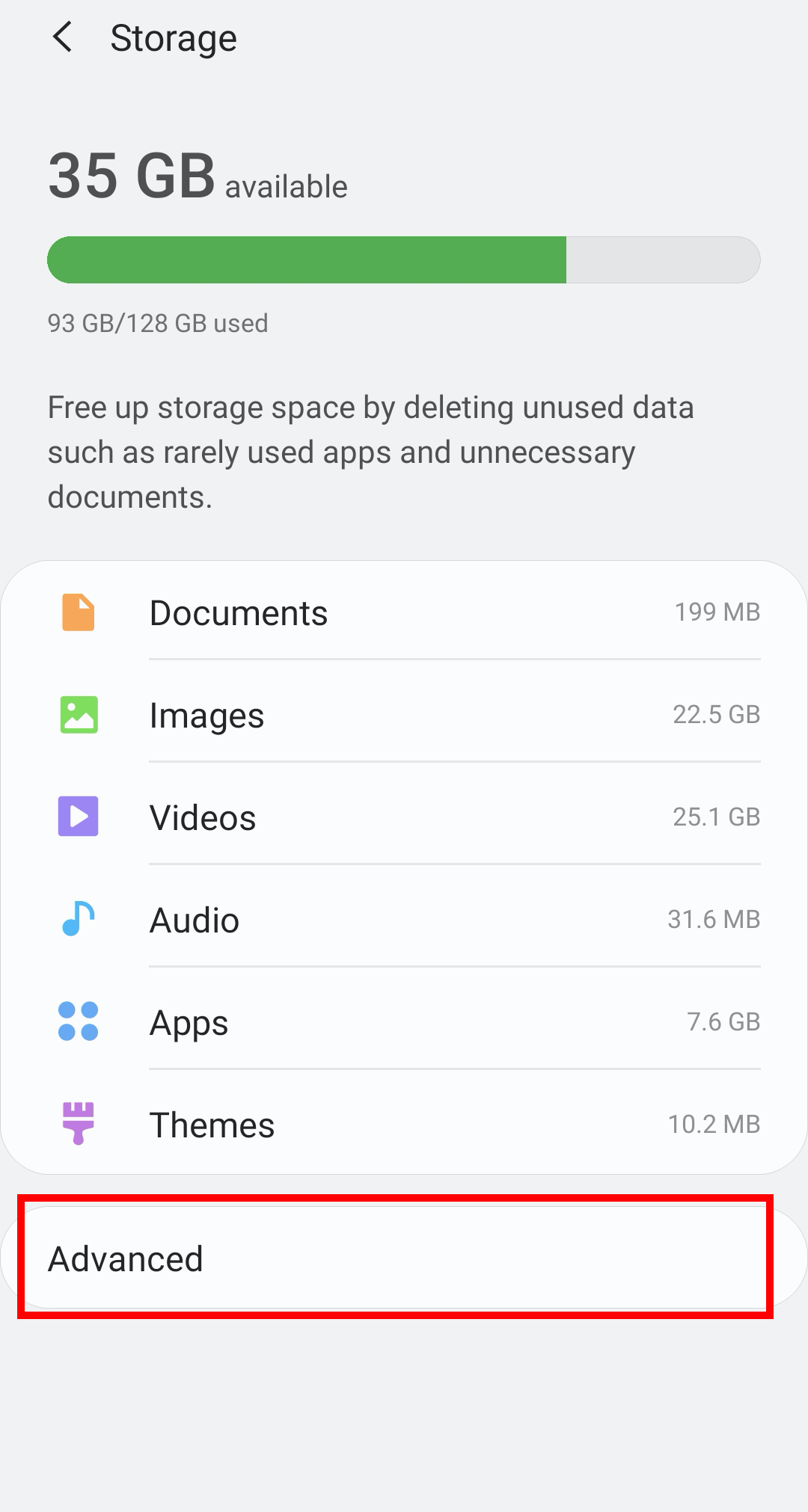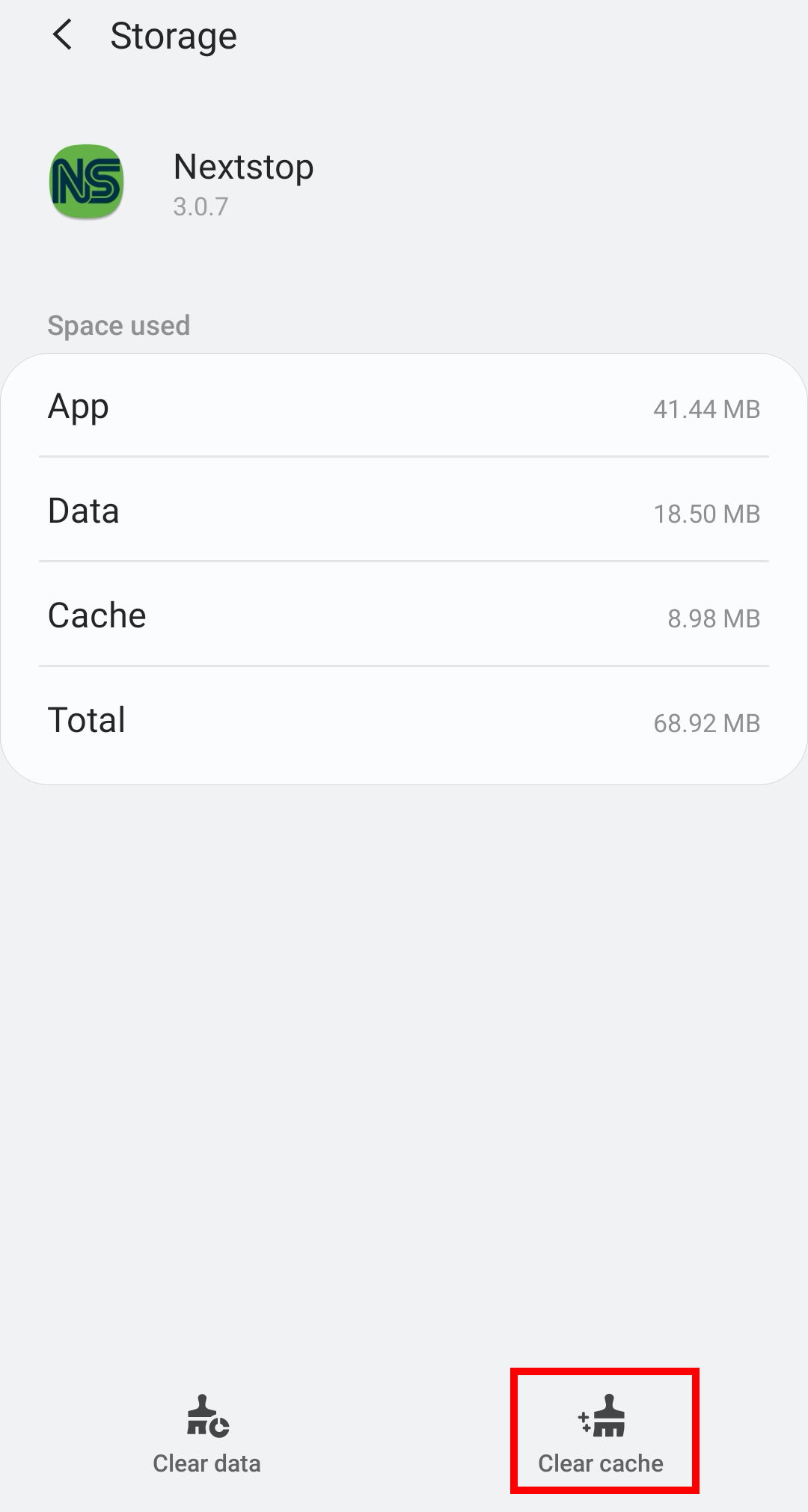You may be asked (or need) to uninstall and reinstall Nextstop if you are experiencing issues or for a fresh start.
How to Delete and Uninstall Nextstop
Touch and hold the Nextstop icon.
Select Uninstall.
Confirm that you would like to uninstall.
Alternate steps:
Open the Google Play Store app.
Search for and select “Nextstop 3”.
Tap Uninstall.
Confirm that you would like to uninstall.
How to Clear Cache for Nextstop on your Android
Touch and hold the Nextstop icon.
Select App Info.
Select Storage.
Select Clear Cache.
Alternate steps:
Open the Settings of your phone.
Tap the Storage heading to open its settings page and select Advanced.
Tap the Other Apps heading to see a list of your installed apps.
Tap on Nextstop.
Tap the Clear cache button.
How to Reboot or Restart your Android
Press the power button on your device (it’s usually on the top or right side but can also be on the left) for a few seconds to launch the onscreen power menu.
Tap Restart if the option is available, and then wait for your device to reboot.
If Restart is not an option:
Tap Power Off (or the equivalent on your device), and then wait for your phone or tablet to switch off completely.
Once your device is off, press the power button to turn it on again.
How to Reinstall Nextstop
From your Android device open the Google Play app.
Search for CXT Software by tapping the magnifying glass and entering CXT Software.
Tap the Nextstop Mobile icon from the search results.
Tap the Install button.